Start with a trigger
Select a trigger that sets your workflow in motion.
This could be anything from a new order in your Shopify store to a customer signing up for your newsletter.
Triggers are the starting points that tell MESA when to act.
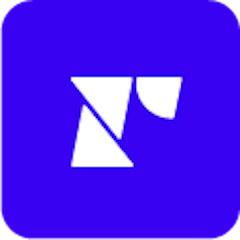
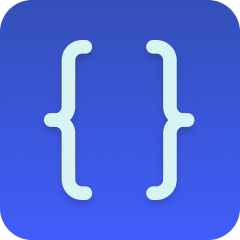
MESA is the most flexible way automate Recharge to Code . Easily add workflows to simplify your work.
MESA helps you make workflows that keeps your business running. A trigger is the event to start a workflow then, actions are performed.
Thousands of professionals trust MESA to help them multiply their impact without multiplying their work.






Recharge to Code automations get more done in less time. Automate the everyday tasks holding back your potential growth.
By integrating Recharge with your Shopify store, you can effortlessly manage recurring billing for subscription products. Whether it's weekly, monthly, or customized subscription intervals, this integration takes care of automatic billing, so you don’t have to worry about manual invoicing or missed payments.
Want to give your customers more choices? With Recharge, you can provide various subscription plans, bundles, or personalized options right on your Shopify store. Let customers choose the frequency, quantity, or even mix and match products for their subscription. It's all about enhancing customer experience and boosting retention.
Keep track of your subscription-based inventory effortlessly. Integrating Recharge with Shopify ensures that your inventory levels are automatically updated based on subscription orders. This seamless connection helps you to manage stock levels efficiently and avoid overselling or stockouts.
By connecting Recharge with Shopify, you can access valuable insights into subscription trends, churn rates, customer lifetime value, and more. These analytics are vital in making informed decisions and creating strategies to maximize revenue and customer satisfaction.
Provide top-notch support to your subscription customers. With Recharge integrated into Shopify, all subscription information is centralized, enabling your customer service team to quickly access subscription details, make changes, or address inquiries. Happy subscribers mean a thriving subscription business.
Code enables you to inject custom JavaScript code within various points of the automation or integration process. This provides an unparalleled level of control and customization, allowing you to tailor workflows to match specific business needs, user behaviors, or unique store requirements.
By allowing custom code within workflows, you can create complex and nuanced automations that go beyond standard capabilities. This can include things like specialized data processing, conditional logic, dynamic content generation, or integration with unique third-party services, all enhancing the capabilities of the Shopify store.
With Code, you can directly add and manage custom JavaScript within the Shopify environment. This streamlines the development process and allows for quicker implementation of custom features or updates, catering to the need for agility and responsiveness in a fast-paced ecommerce landscape.
Custom code can be used to create dynamic, real-time interactions within the store's user interface. This includes personalized greetings, targeted offers, or interactive elements that respond to user behavior. These real-time interactions can enhance the experience and contribute to higher engagement and conversion rates.
Utilizing custom code within workflows allows for the development of unique solutions without the need for separate tools or expensive third-party integrations. This can lead to cost savings and more efficient use of resources, allowing you to invest in other areas of growth or innovation.
MESA makes automation achievable so you can multiply your impact without multiplying the work.
Try MESA for free 7-day trial included. Cancel anytime.MESA helps you connect two or more apps to handle repetitive tasks automatically, no code necessary.
Select a trigger that sets your workflow in motion.
This could be anything from a new order in your Shopify store to a customer signing up for your newsletter.
Triggers are the starting points that tell MESA when to act.
Next, choose the action that should follow the trigger.
Actions are the tasks that MESA will perform automatically, such as sending a confirmation email or updating your product inventory.
Linking actions to triggers is how you build a seamless workflow process.
Make your workflow even more flexible using built-in apps.
Customize your automation with tools that match your specific needs, whether it's scheduling theme changes or syncing with your CRM.
Personalization ensures your workflows fit your unique business requirements.
Finally, enable your workflow. You've just automated a task that will save you time and reduce manual effort.
With MESA, complex processes become simple, freeing you up to focus on what matters most—growing your business.
Get help from our team of experts and industry partners, who are dedicated to ensuring your MESA experience is smooth, efficient, and tailored to your exact business needs.