Start with a trigger
Select a trigger that sets your workflow in motion.
This could be anything from a new order in your Shopify store to a customer signing up for your newsletter.
Triggers are the starting points that tell MESA when to act.
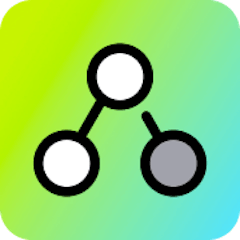
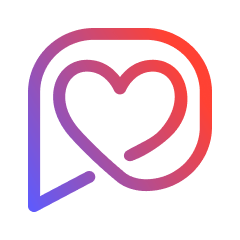
MESA is the most flexible way automate Shopify Flow to Fera. Easily add workflows to simplify your work.
MESA helps you make workflows that keeps your business running. A trigger is the event to start a workflow then, actions are performed.
Thousands of professionals trust MESA to help them multiply their impact without multiplying their work.






Shopify Flow to Fera automations get more done in less time. Automate the everyday tasks holding back your potential growth.
Extend Shopify Flow automations to more apps and data integrations.
Organize customer files so fulfillment teams get everything done accurately.
Keep teammates and customers informed of critical events as they occur.
Run automations anytime by scheduling them in MESA then connect to Shopify Flow.
Bring form details into your Shopify Flow automations for more robust reporting.
Automate the process of requesting and collecting product reviews from customers post-purchase, then display these reviews on their site to boost trust and sales.
To analyze customer behavior, set up workflows that send personalized product recommendations through email campaigns, encouraging further purchases via upsells and cross-sells.
Send customers notifications about low-stock or restocked items based on their browsing behavior, creating a sense of urgency and increasing the likelihood of sales.
MESA makes automation achievable so you can multiply your impact without multiplying the work.
Try MESA for free 7-day trial included. Cancel anytime.MESA helps you connect two or more apps to handle repetitive tasks automatically, no code necessary.
Select a trigger that sets your workflow in motion.
This could be anything from a new order in your Shopify store to a customer signing up for your newsletter.
Triggers are the starting points that tell MESA when to act.
Next, choose the action that should follow the trigger.
Actions are the tasks that MESA will perform automatically, such as sending a confirmation email or updating your product inventory.
Linking actions to triggers is how you build a seamless workflow process.
Make your workflow even more flexible using built-in apps.
Customize your automation with tools that match your specific needs, whether it's scheduling theme changes or syncing with your CRM.
Personalization ensures your workflows fit your unique business requirements.
Finally, enable your workflow. You've just automated a task that will save you time and reduce manual effort.
With MESA, complex processes become simple, freeing you up to focus on what matters most—growing your business.
Get help from our team of experts and industry partners, who are dedicated to ensuring your MESA experience is smooth, efficient, and tailored to your exact business needs.