Start with a trigger
Select a trigger that sets your workflow in motion.
This could be anything from a new order in your Shopify store to a customer signing up for your newsletter.
Triggers are the starting points that tell MESA when to act.
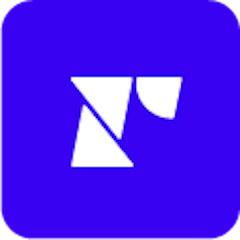
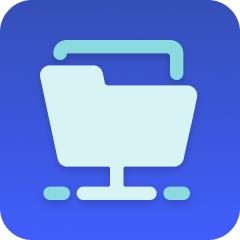
MESA is the most flexible way automate Recharge to FTP . Easily add workflows to simplify your work.
MESA helps you make workflows that keeps your business running. A trigger is the event to start a workflow then, actions are performed.
Thousands of professionals trust MESA to help them multiply their impact without multiplying their work.






Recharge to FTP automations get more done in less time. Automate the everyday tasks holding back your potential growth.
By integrating Recharge with your Shopify store, you can effortlessly manage recurring billing for subscription products. Whether it's weekly, monthly, or customized subscription intervals, this integration takes care of automatic billing, so you don’t have to worry about manual invoicing or missed payments.
Want to give your customers more choices? With Recharge, you can provide various subscription plans, bundles, or personalized options right on your Shopify store. Let customers choose the frequency, quantity, or even mix and match products for their subscription. It's all about enhancing customer experience and boosting retention.
Keep track of your subscription-based inventory effortlessly. Integrating Recharge with Shopify ensures that your inventory levels are automatically updated based on subscription orders. This seamless connection helps you to manage stock levels efficiently and avoid overselling or stockouts.
By connecting Recharge with Shopify, you can access valuable insights into subscription trends, churn rates, customer lifetime value, and more. These analytics are vital in making informed decisions and creating strategies to maximize revenue and customer satisfaction.
Provide top-notch support to your subscription customers. With Recharge integrated into Shopify, all subscription information is centralized, enabling your customer service team to quickly access subscription details, make changes, or address inquiries. Happy subscribers mean a thriving subscription business.
Syncing Shopify with an FTP server can enable real-time updates to inventory data. If you manage multiple channels, this will ensure consistency across platforms, reducing overselling risks.
Automated order processing can be facilitated by transferring order details between Shopify and your fulfillment center through FTP. This streamlines operations and enables faster shipping.
Upload or update large product catalogs easily by connecting Shopify with an FTP server. This bulk transfer minimizes the chances of human error and is often more efficient than manual updates.
FTP servers can be configured with secure protocols, ensuring that sensitive information such as customer data or financial details is transferred securely between Shopify and other systems.
By connecting Shopify to an FTP server, you can set up automatic backups of important store data. This creates a reliable safety net in case of unexpected data loss.
For businesses with specific regulatory requirements, an FTP server connection can ensure that file transfers meet the necessary compliance standards, aiding in audit readiness.
When working with multiple suppliers, an FTP server facilitates smoother collaboration. Share product information, order details, and inventory levels, keeping all parties informed.
As your store grows, the connection with an FTP server ensures that you can easily scale your operations without significant changes to the existing structure.
MESA makes automation achievable so you can multiply your impact without multiplying the work.
Try MESA for free 7-day trial included. Cancel anytime.MESA helps you connect two or more apps to handle repetitive tasks automatically, no code necessary.
Select a trigger that sets your workflow in motion.
This could be anything from a new order in your Shopify store to a customer signing up for your newsletter.
Triggers are the starting points that tell MESA when to act.
Next, choose the action that should follow the trigger.
Actions are the tasks that MESA will perform automatically, such as sending a confirmation email or updating your product inventory.
Linking actions to triggers is how you build a seamless workflow process.
Make your workflow even more flexible using built-in apps.
Customize your automation with tools that match your specific needs, whether it's scheduling theme changes or syncing with your CRM.
Personalization ensures your workflows fit your unique business requirements.
Finally, enable your workflow. You've just automated a task that will save you time and reduce manual effort.
With MESA, complex processes become simple, freeing you up to focus on what matters most—growing your business.
Get help from our team of experts and industry partners, who are dedicated to ensuring your MESA experience is smooth, efficient, and tailored to your exact business needs.