Zapier Shopify Integration: The Ultimate Guide For E-Commerce Success
In this blog post, we’ll unpack exactly what Zapier is, the platform’s features, the benefits of a automated workflow, and how to integrate crucial parts your Shopify data to Zapier so you can streamlines more parts of your business to focus on attracting new customers.
Investigating new trends and other apps that may help drive your company forward is important. As the ecommerce space is an ever-evolving landscape, if you don’t adapt and adopt, you may find that you are surviving more than thriving.
With these digital products, selecting those offering the power of automation is key. Growth comes from identifying the critical workflows that people do everyday. Automate work that solves real business problems no coding required.
Lets learn to how to integrate everything from basic data entry tasks your people are busy with to complex challenges that solves their unique business challenges. See why why top companies trust Zapier to automate any workflow.
Want a better Shopify automation app? Try MESA for free. Personalize hundreds of templates and leverage support from in-house Shopify experts.
Topics:
What is Zapier?
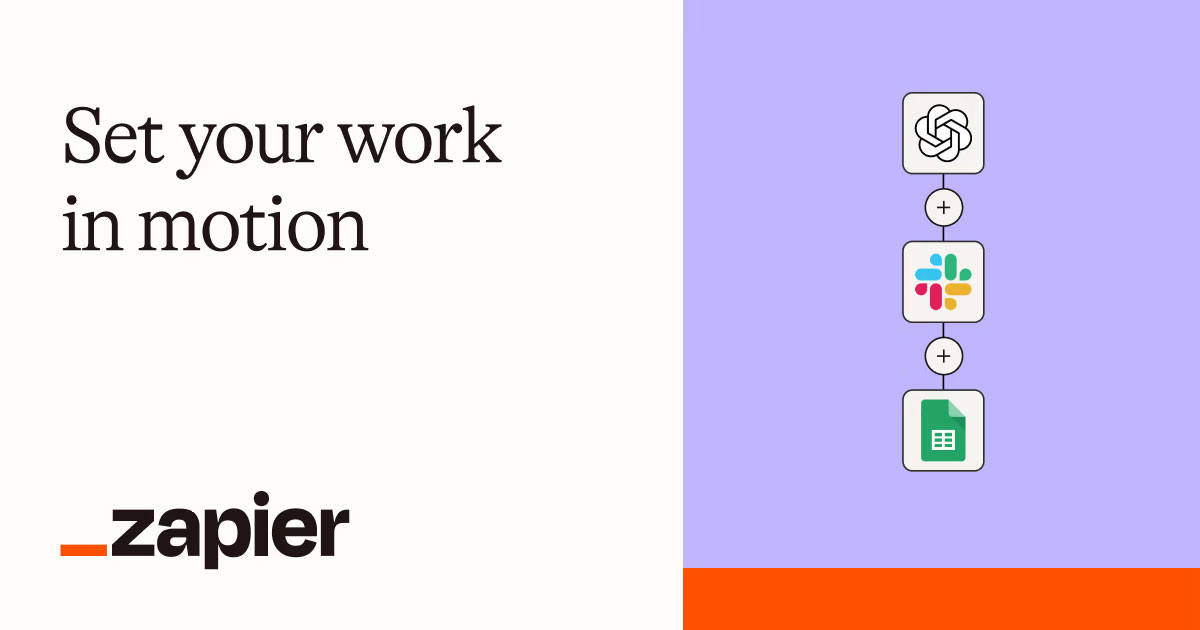
Zapier, an online automation platform, has helped join millions worldwide who automate their work every day. For example, automate your lead management with Zapier by making workflows that run every time someone clicks your Google Ads through Facebook offline conversions. You can do all of this without any coding skills or needed a technical resource by your side.
At its core, the platform operates based on a simple principle: “Zaps.” These are automated workflows between two or more apps. Specifically, every workflow event a Zap performs contains a ‘trigger’ and an ‘action’. The trigger is where automation starts, while the action is the event that occurs afterward.
Zapier supports thousands of applications across related categories for a business including e-commerce, productivity, marketing, customer relationship management (CRM), and more. The platform’s versatility makes it a popular choice to connect your tools and unlock a simpler way to work.
Understanding Shopify Zapier together
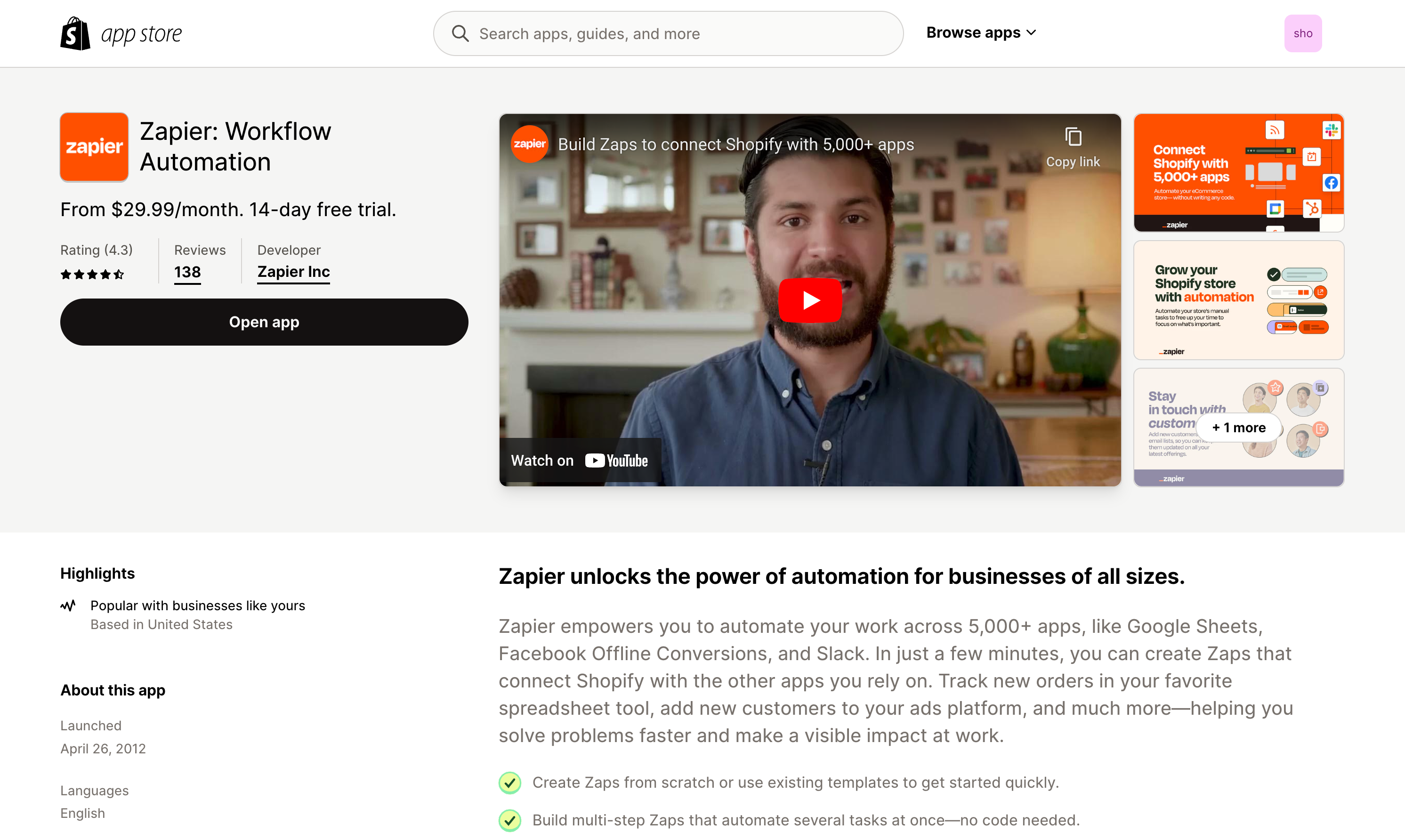
Before you create integration with Shopify triggers actions, it’s important to understand how you’ll interact with the two. First, you’ll need to add the Zapier app from the Shopify App Store. Zapier isn’t built for Shopify so the app is simply for granting permission to your Shopify account. There is no dashboard interface to be concerned with. Instead, Zapier adds “Quick actions” across various pages in the Shopify admin.
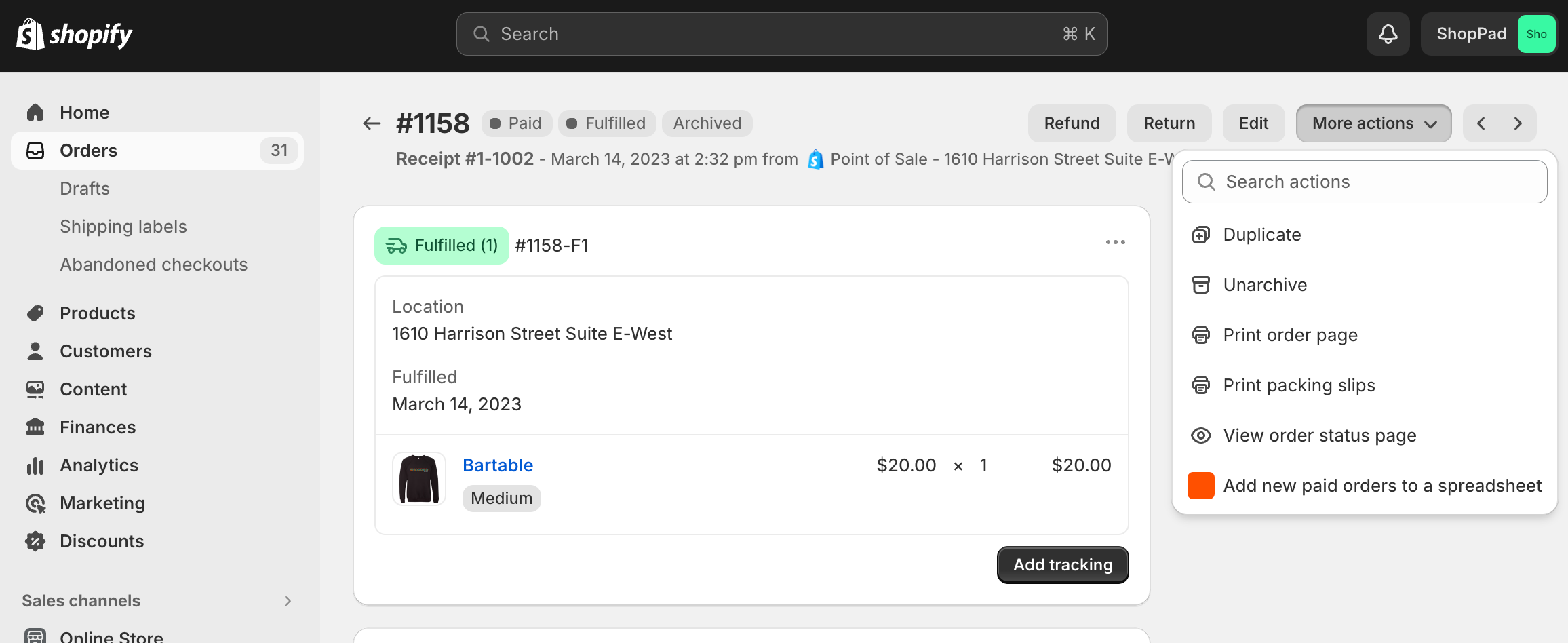
While it’s great for manually starting a workflow from a single data point, it’s not ideal at all for building sophisticated automation that runs automatically. However, you can create integrations to help with common components of every automated task so let’s learn how.
How to connect Zapier to Shopify
Time needed: 15 minutes
Here is a summary of the steps you’ll need to follow to connect Shopify to Zapier. Be sure to have a paid Shopify plan to start.
- First, add the Zapier from the Shopify App Store and accept the permission requests.
This simply allows Zapier to connect to your Shopify store so the two apps can talk to one another.
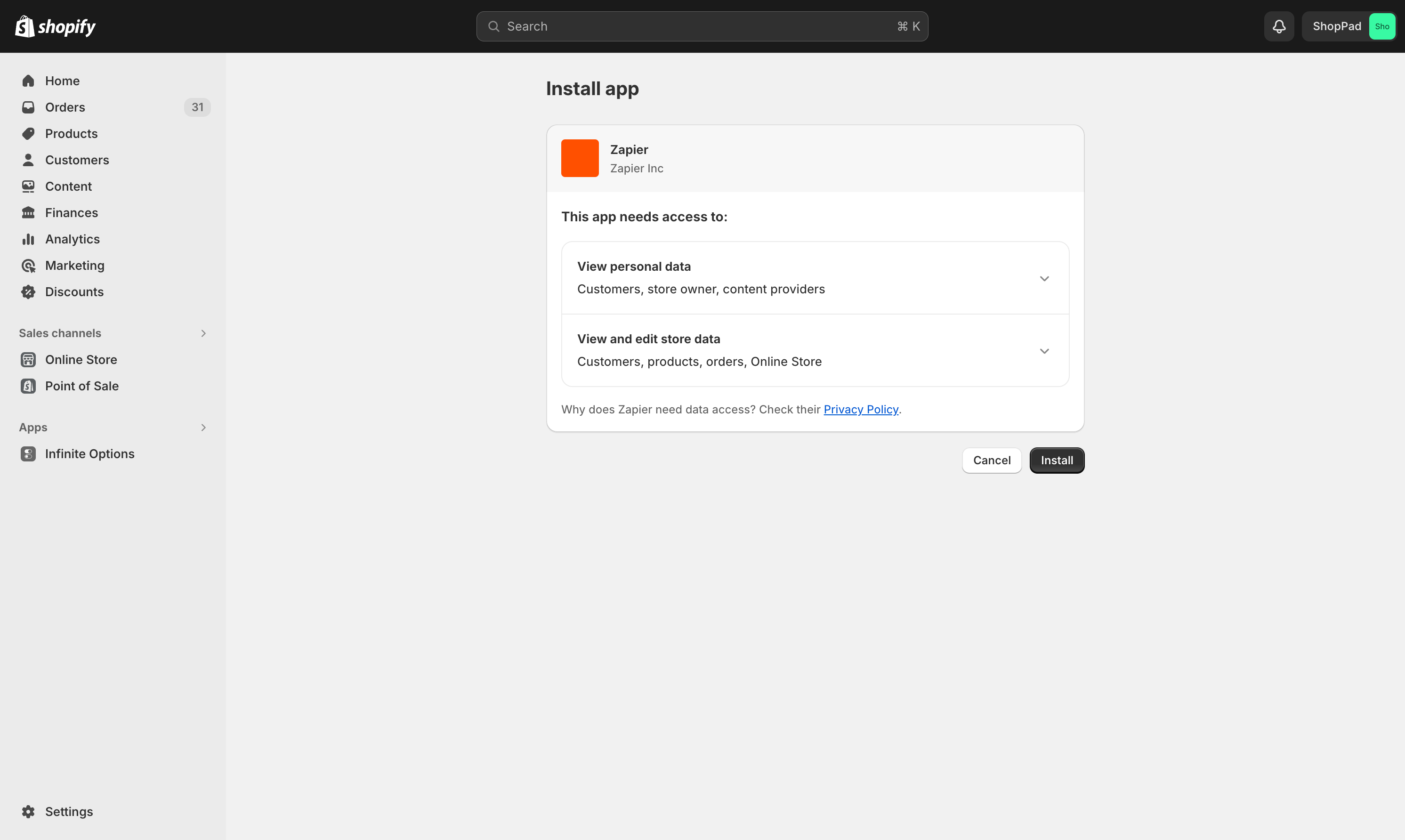
- Next, you’ll be taken to Zapier’s Shopify triggers actions and search page.
From here, you can search apps to make Zaps with or browse popular template to get started with.
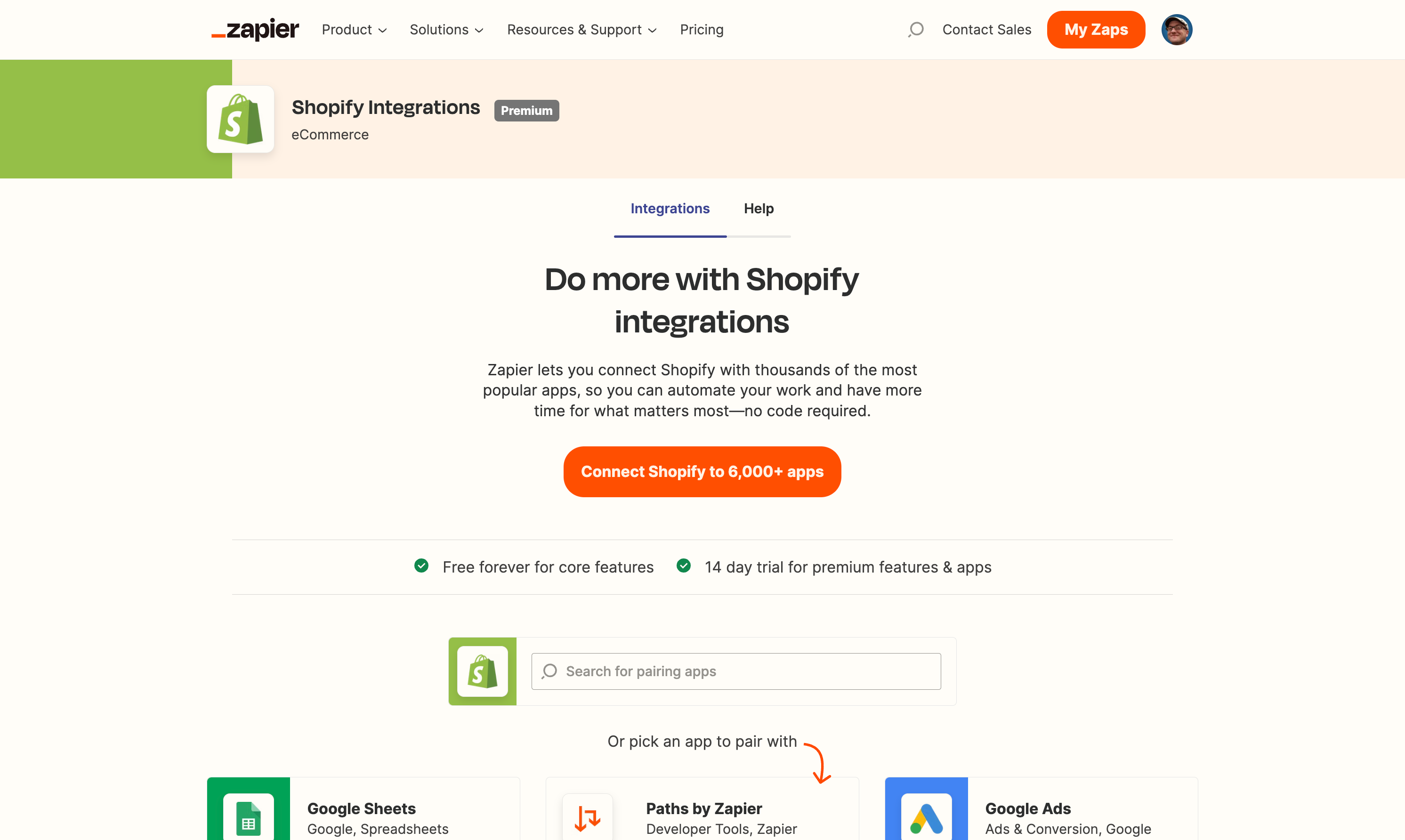
- Next, scroll down to the list of Shopify triggers actions and choose New Customer
You’ll now see the Zapier workflow builder with the trigger as the starting event a zap performs.
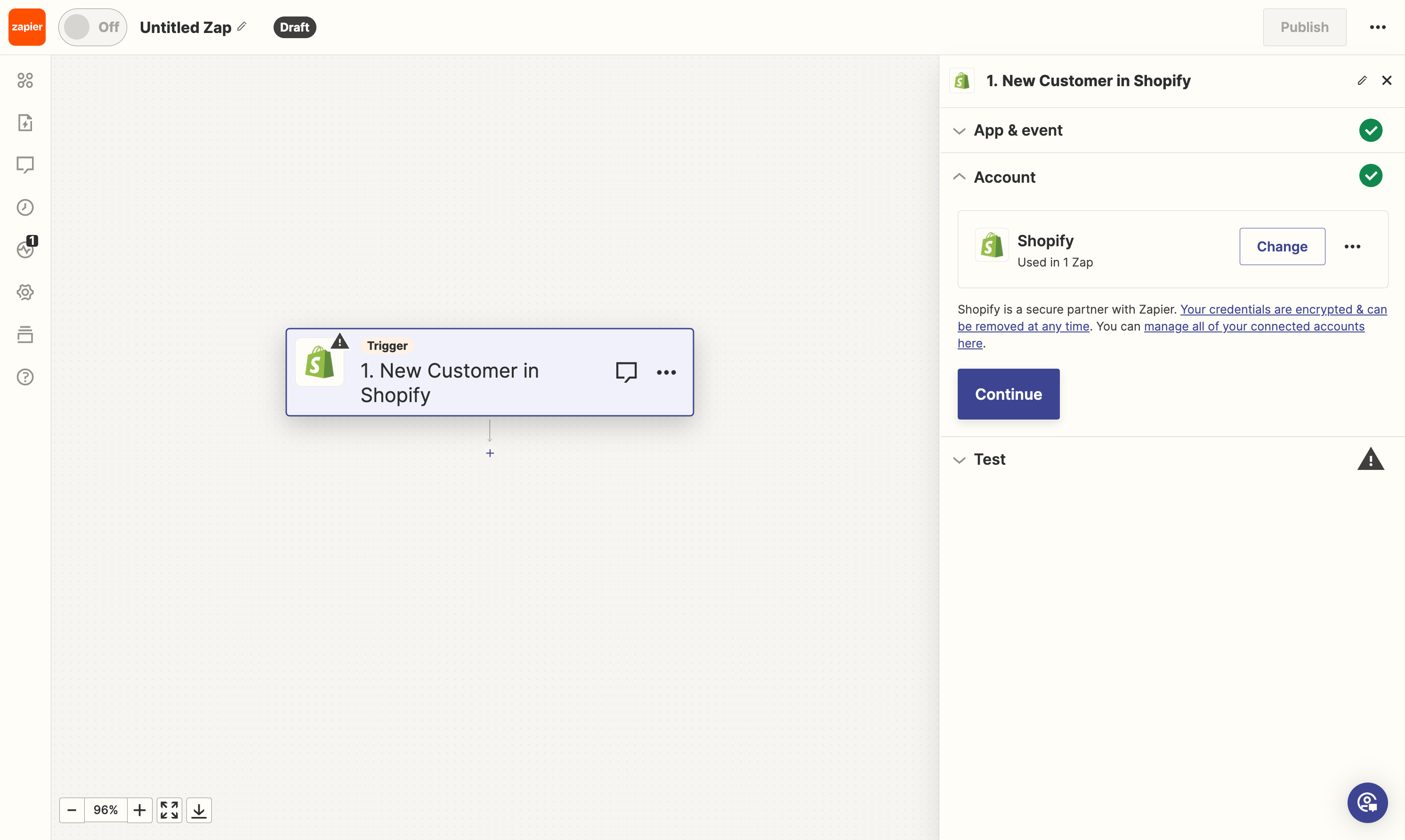
- Next, test the trigger to acquire a test record from your Shopify store.
You’ll see a list of customer records to choose from. Select any one to continue.
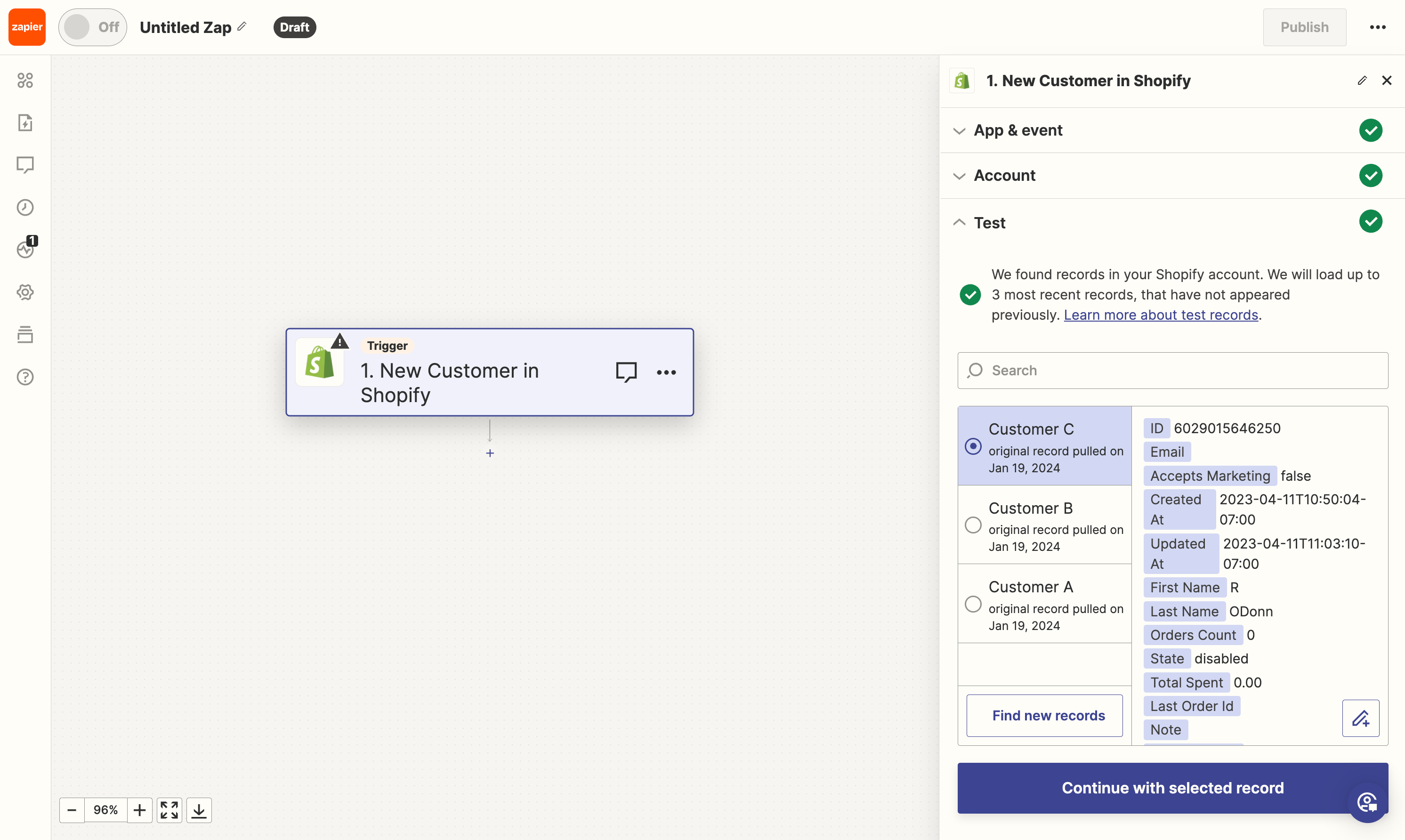
- Next, select an app to choose the action event an automation performs
Lets choose Google Sheets for this example.
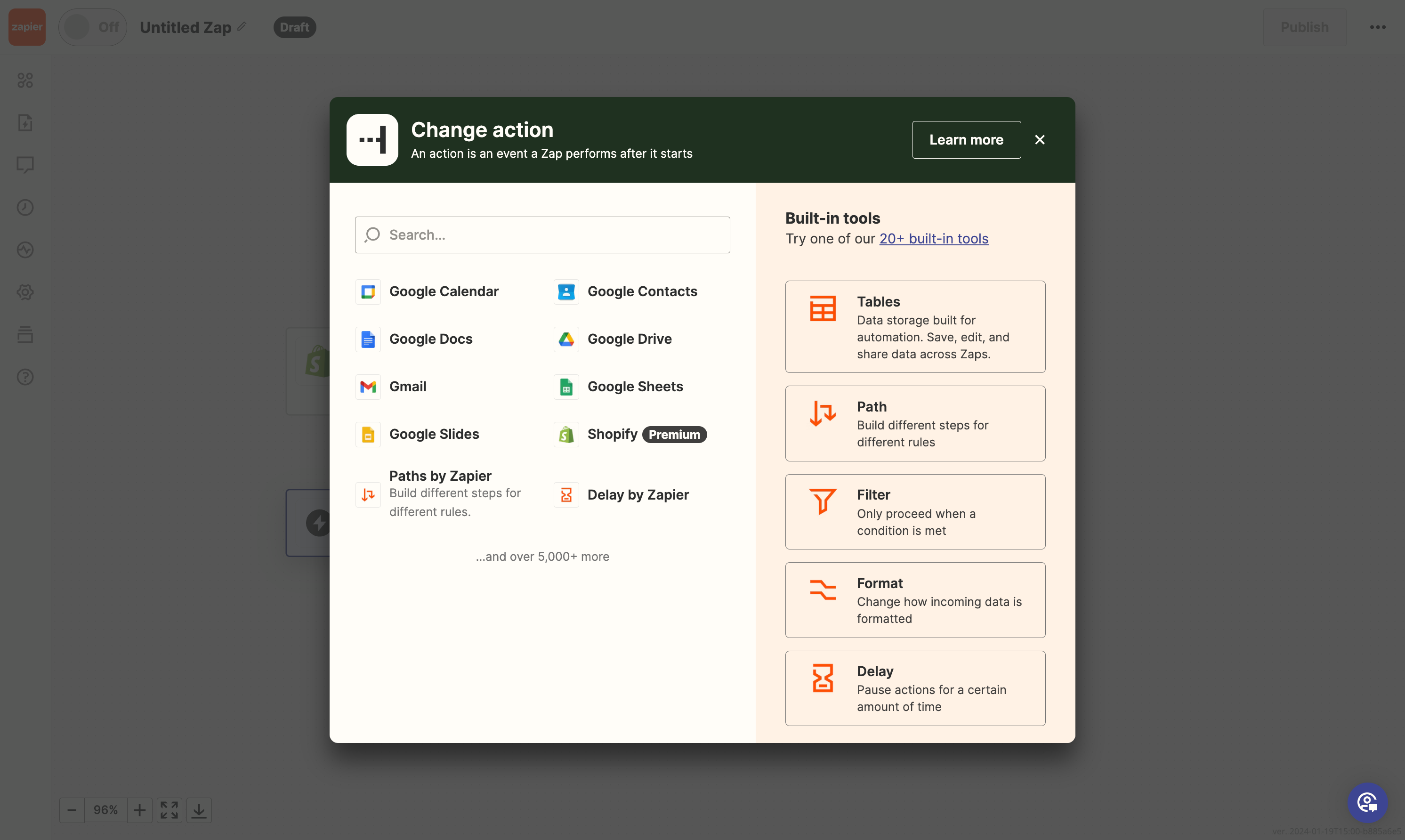
- Next, choose an event from the Google Sheets actions
For this example, we’ll choose Create Spreadsheet Row from the dropdown list.
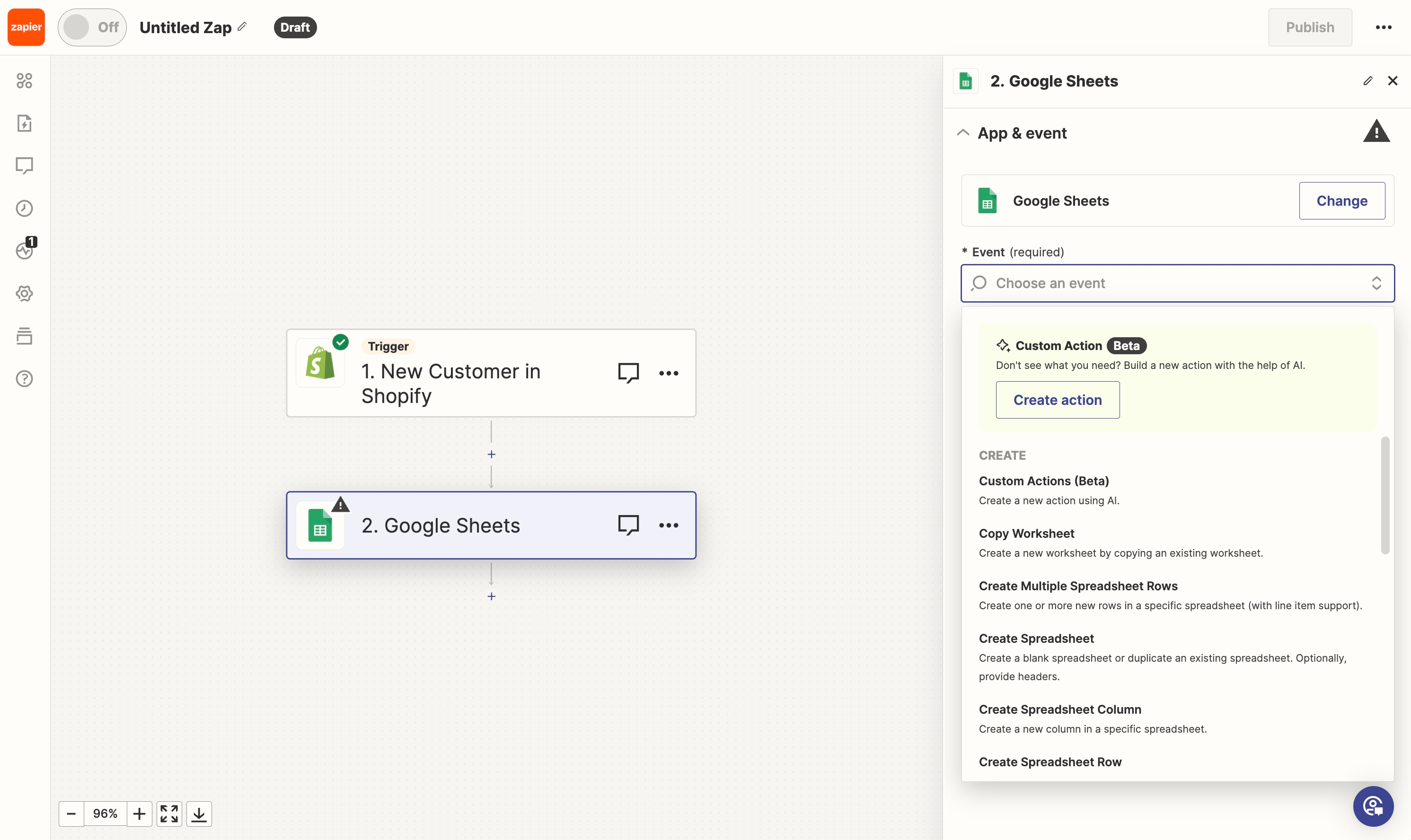
- After, connecting your Google account, select a spreadsheet from your Google account
From the Spreadsheet select menu, choose your spreadsheet. It must be a file that already exists on your Google account. Be sure to choose the Worksheet too. Then, you’ll see the column headers load as inputs fields.
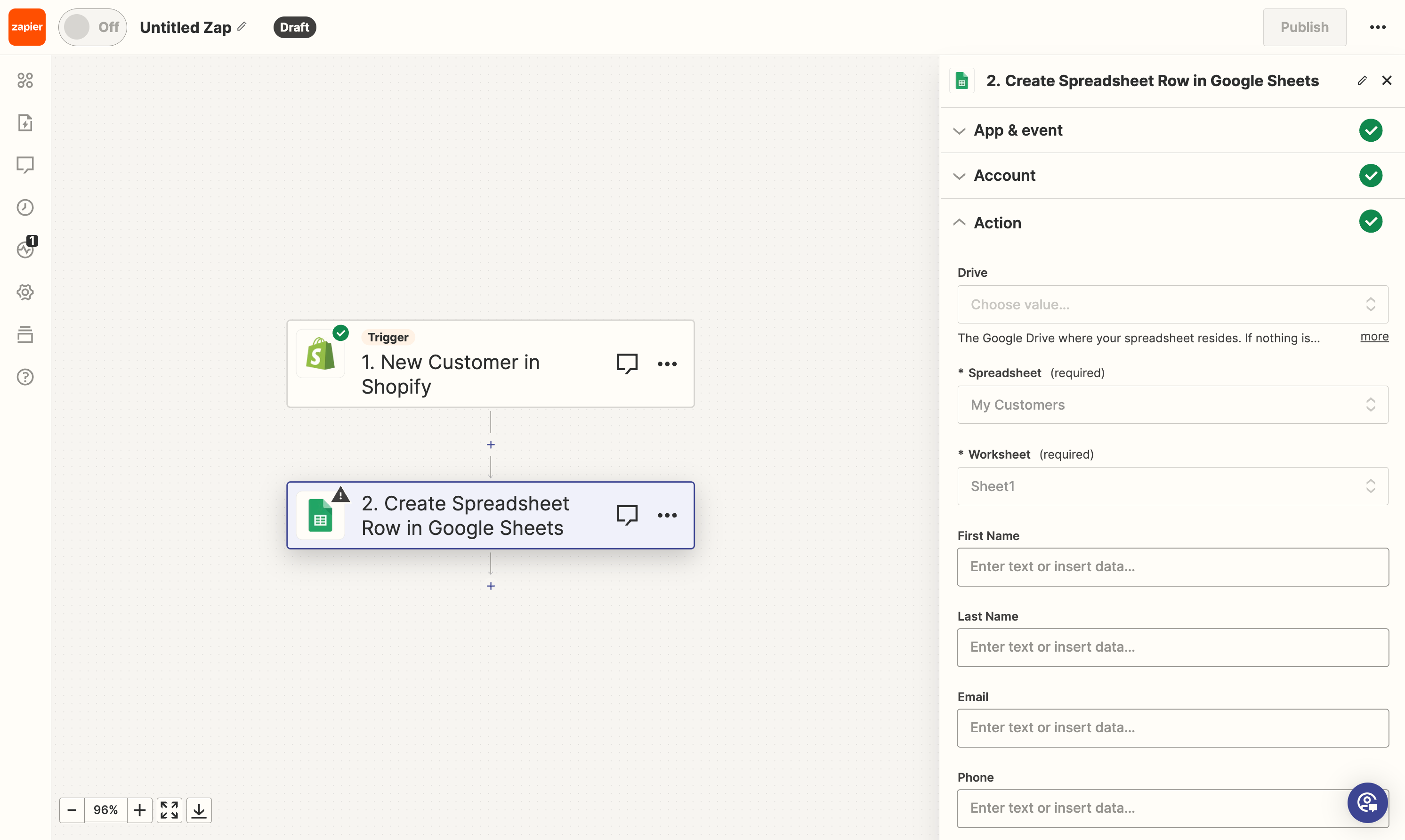
- Next, we’ll map the data from Shopify > New Customer to our Google Sheets spreadsheet
For each field, click the input to choose the data should be saved into that field. You’ll see the actual values from the test record you chose from the start. Click Continue when you’re ready.
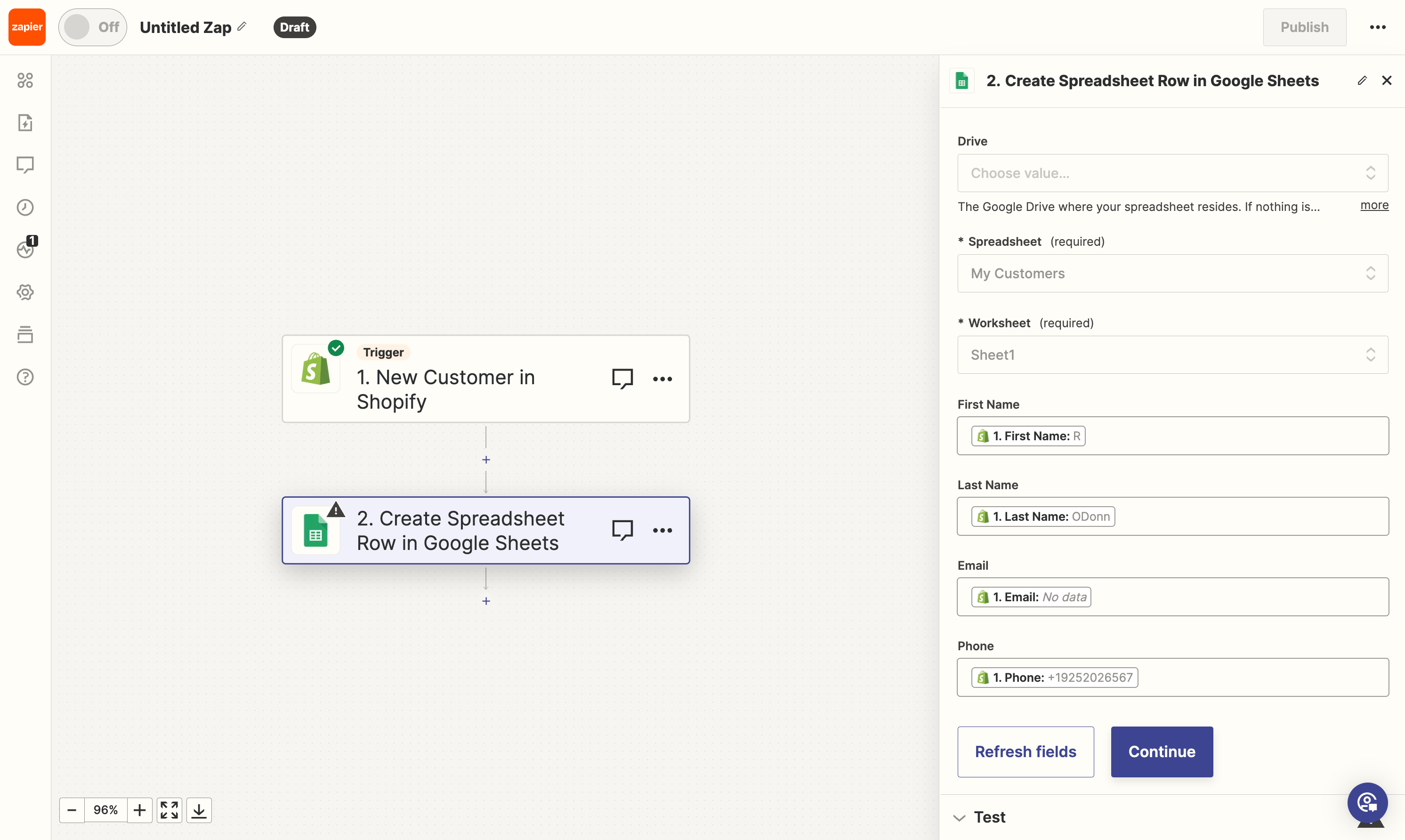
- Next, test the Google Sheets step
This will actually save the test record data to your spreadsheet so if everything worked correctly, you can open the spreadsheet and confirm that it worked.
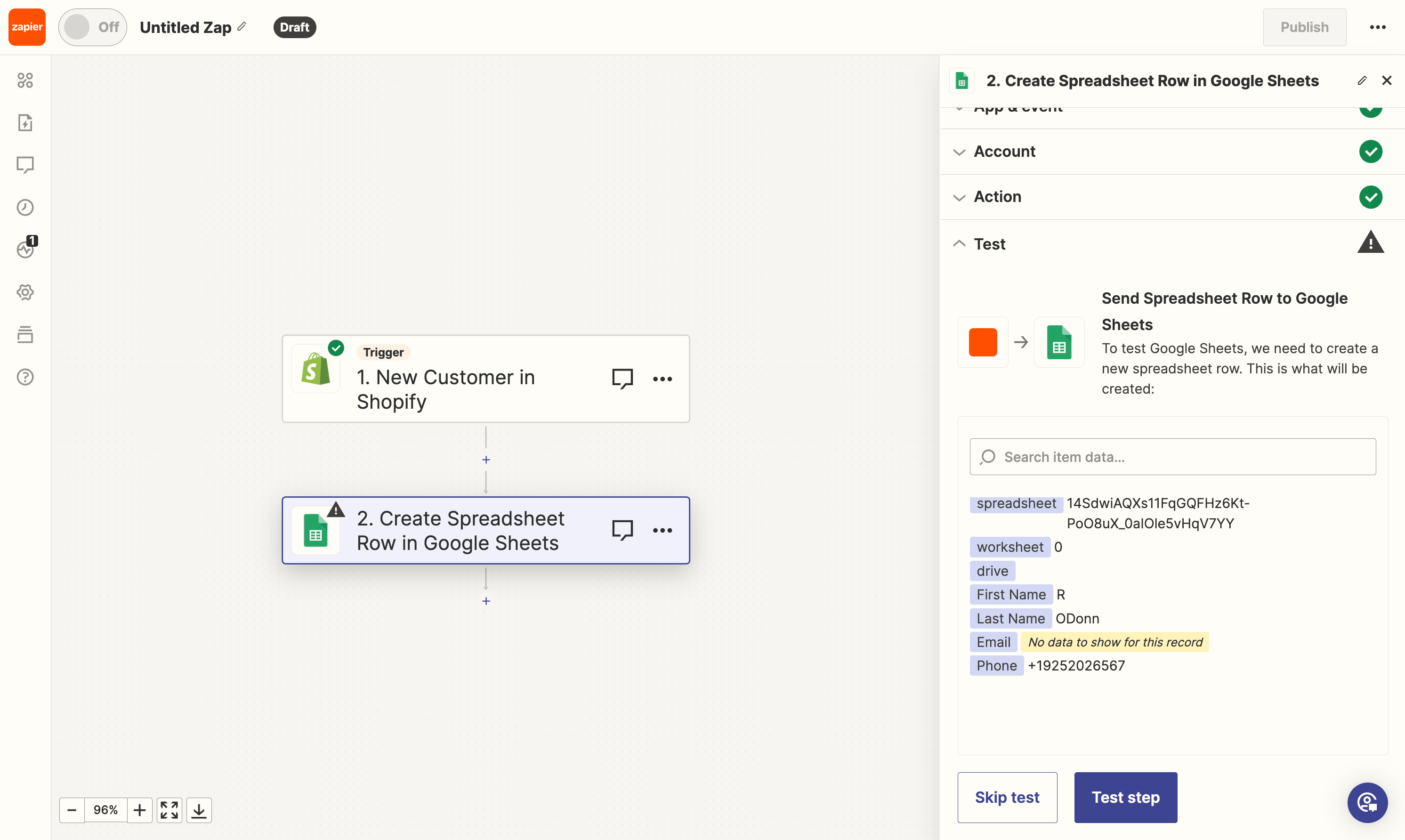
- Lastly, click Publish to save everything
Congrats! Your Zap automates new customers from your Shopify account into a lead capture to outreach efforts. Isn’t that nice.
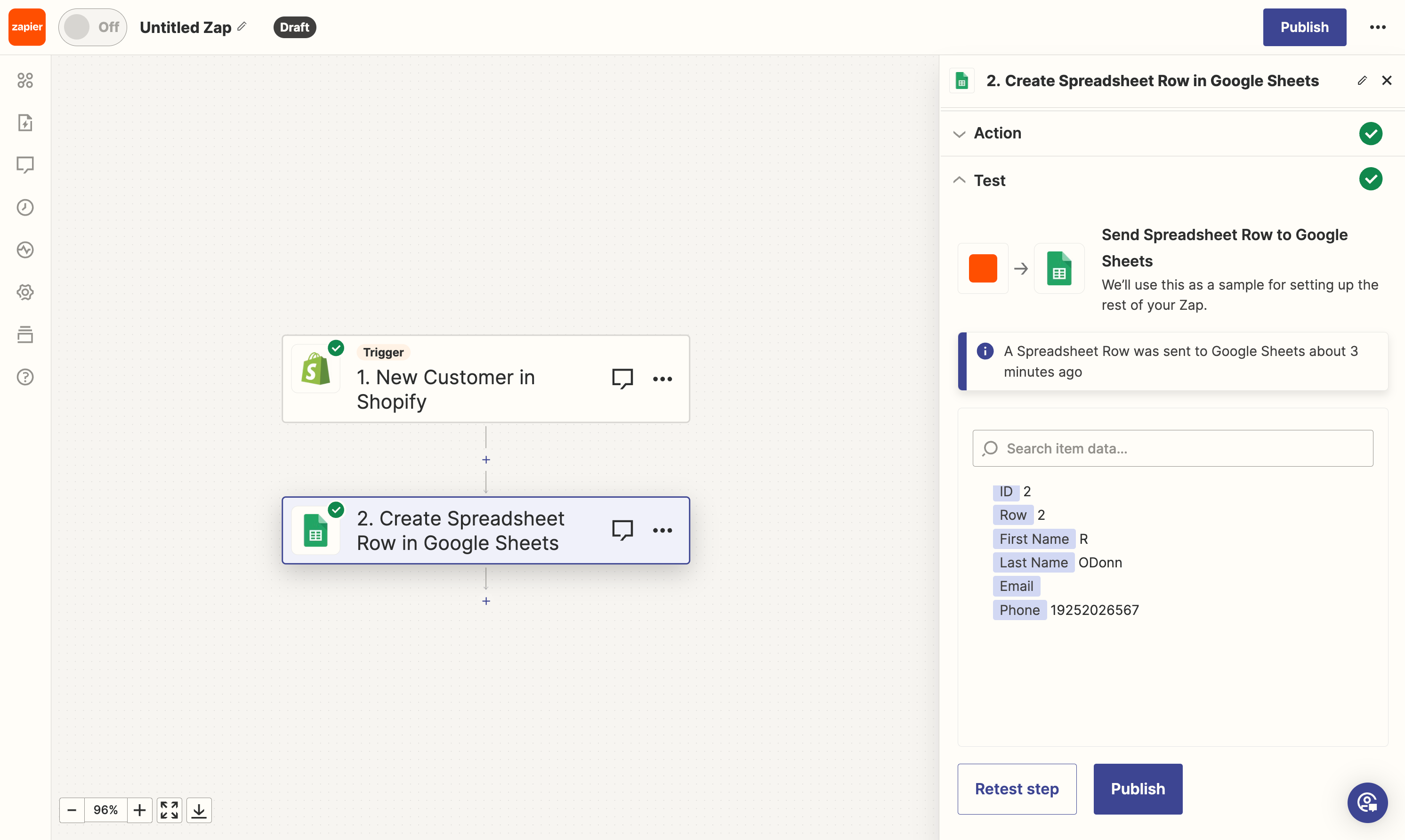
See how easy it is to create workflows that connect apps to automate repetitive work?
Exploring popular Zapier Shopify automations
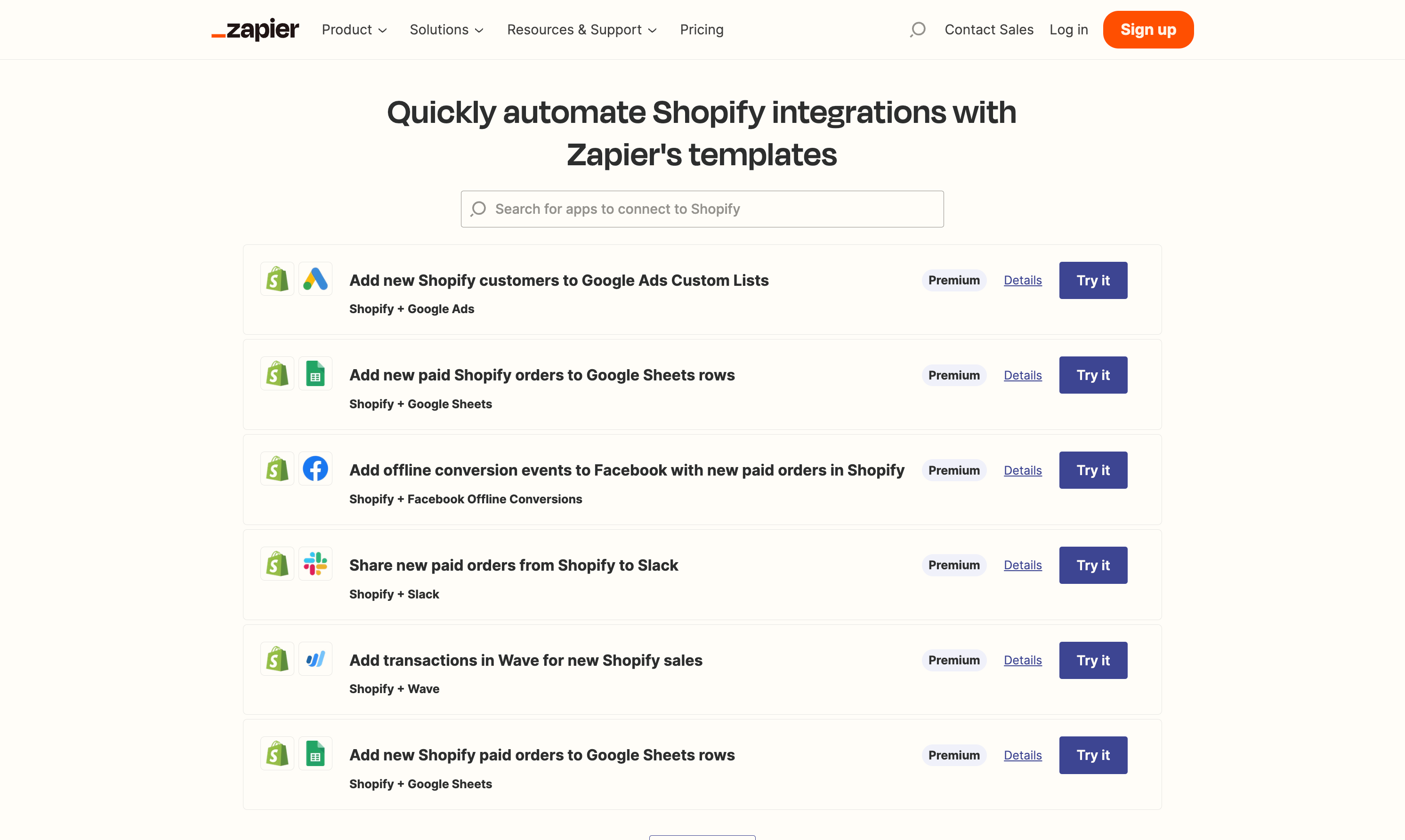
If making your own workflow isn’t your cup of tea, there are a variety of popular Zapier automations, called templates, that you can add into your Shopify store. Some templates include:
Send a slack message when inventory runs low.
Receive a Facebook lead and save it your CRM.
Add Shopify customers to a Google Ads list for future marketing promotions.
And so many more.
Each of these Zaps can customized to meet your exact needs, offering a range of functionalities to enhance your operations.
Zapier pricing transparency
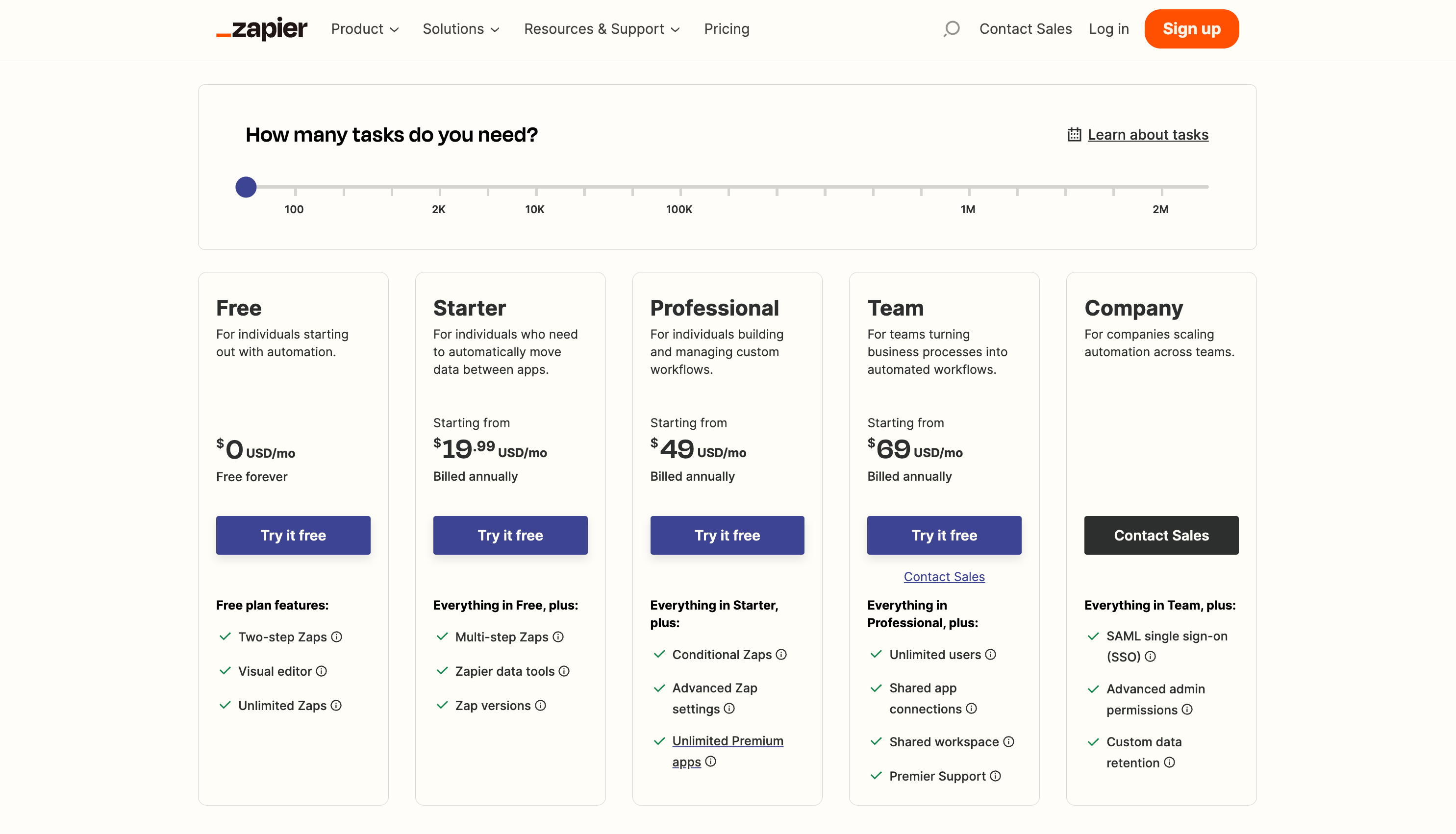
The Zapier pricing structure varies depending on what you are looking for.
It offers a free plan for individuals looking to dabble with automation using only 2-step workflows. The basic plan starts at $29.99 per month for 750 tasks. How many tasks will you run per month, you ask? Ultimately, that depends on your business. However, it’s important to note that every step in automation counts toward the number of tasks run, which means they can quickly add up for a growing business.
Multiple-step workflows and access to built-in apps are the main factors when upgrading beyond a free plan. A careful comparison of plans is important to make sure you choose the right option based on the unique needs of your Shopify store, taking into account any additional costs or limitations associated with each tier or package.
The reality though, is that Shopify is considered a Premium app. Those only become available with the Professional plan at $73.50 per month and 2,000 tasks.
Troubleshooting common Zapier Shopify issues
While the integration process is generally easy to use, you may encounter some common issues.
Limited Shopify triggers actions
It’s important to note that Zapier has a limited number of supported triggers and actions, supporting only the basics of Shopify endpoints. Be sure to understand everything available before crafting a Zap. Not everything will be possible or may require crafting your solution in a more creative way.
Limited Technical Support
For example, those on the Pro plan gain access to Zapier’s Premiere support team, thereby receiving faster, prioritized responses through the same communication channels. There are plenty of Zapier experts out there but they can get pricey too and isn’t helping reduce your dependency on developers or technical resources.
Limited Ecommerce Apps
While Zapier offers an impressive library of apps, niche ones unique to Shopify or ecommerce in general may not be available. Be sure to not only check if the app integration exists but also what triggers and actions can be used in workflows.
Maximizing the benefits of Shopify Zapier together
Embracing automation significantly enhances efficiency and competitiveness in your operations. It’s about creating a streamlined, interconnected system that optimizes every aspect of your business operations. You can achieve a higher level of workflow automation that not only simplifies processes but also ensures accuracy and speed.
This is particularly evident in real-time order processing and inventory management, where the synchronization of data across platforms can prevent stock-outs and overstocking, leading to a more satisfying customer experience.
Another lies in its ability to enhance data synchronization and CRM interactions. The seamless flow of data between Shopify and other applications through Zapier ensures that customer information, preferences, and interaction histories are always up-to-date and accessible. Improved marketing capabilities, powered by detailed customer data, enable you to create more compelling, tailored campaigns that resonate with your audience, driving both engagement and sales.
These integrations allow for the creation of bespoke solutions tailored to your specific needs, enabling scalability and growth. As your business expands, these integrations evolve with you, providing the tools necessary to manage increasing demands without sacrificing quality or customer satisfaction.
This adaptability, coupled with significant time and cost savings, positions your business to thrive in a competitive online environment. By automating routine tasks and optimizing operations, you’re not just staying afloat; you’re paving the way for sustained growth and increased market competitiveness.
Conclusion
Connecting Shopify to Zapier is a strategic move for anyone looking to elevate their lead management and improve their automation capabilities.
If you follow the steps we have outlined above and explore the various Zaps, you’ll be able to unlock the power of efficiency for your business, data management and improve conversions, and increased customer satisfaction.


