Start with a trigger
Select a trigger that sets your workflow in motion.
This could be anything from a new order in your Shopify store to a customer signing up for your newsletter.
Triggers are the starting points that tell MESA when to act.
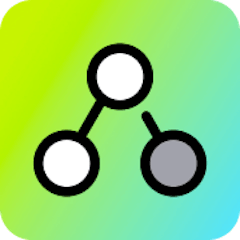
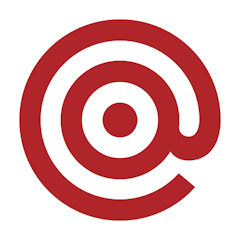
MESA is the most flexible way automate Shopify Flow to Mailgun. Easily add workflows to simplify your work.
MESA helps you make workflows that keeps your business running. A trigger is the event to start a workflow then, actions are performed.
Thousands of professionals trust MESA to help them multiply their impact without multiplying their work.






Shopify Flow to Mailgun automations get more done in less time. Automate the everyday tasks holding back your potential growth.
Extend Shopify Flow automations to more apps and data integrations.
Organize customer files so fulfillment teams get everything done accurately.
Keep teammates and customers informed of critical events as they occur.
Run automations anytime by scheduling them in MESA then connect to Shopify Flow.
Bring form details into your Shopify Flow automations for more robust reporting.
Keep your customers informed with automated transactional emails. Whether it's order confirmations, shipping updates, or invoice receipts, Mailgun ensures that these essential emails are sent promptly and accurately, enhancing your customers' experience.
Target your customers with personalized email campaigns. By integrating Mailgun with Shopify, you can segment your email lists based on purchasing behavior, preferences, or demographics, allowing you to send tailored promotions and offers that resonate with customers.
Track the performance of your email campaigns with Mailgun's detailed analytics. Understand open rates, click-through rates, and engagement levels. This direct insight helps you to optimize future campaigns, driving more traffic to your store and increasing sales.
Ensuring your emails reach the inbox and not the spam folder is vital. Mailgun offers tools to verify email addresses and comply with anti-spam laws, thus improving deliverability. It means more customers see your messages, leading to greater engagement.
Maintain your brand's consistency with customizable email templates. You can design emails that reflect your store's aesthetic and branding, creating a cohesive customer journey from browsing to buying, all the way through post-purchase communication.
MESA makes automation achievable so you can multiply your impact without multiplying the work.
Try MESA for free 7-day trial included. Cancel anytime.MESA helps you connect two or more apps to handle repetitive tasks automatically, no code necessary.
Select a trigger that sets your workflow in motion.
This could be anything from a new order in your Shopify store to a customer signing up for your newsletter.
Triggers are the starting points that tell MESA when to act.
Next, choose the action that should follow the trigger.
Actions are the tasks that MESA will perform automatically, such as sending a confirmation email or updating your product inventory.
Linking actions to triggers is how you build a seamless workflow process.
Make your workflow even more flexible using built-in apps.
Customize your automation with tools that match your specific needs, whether it's scheduling theme changes or syncing with your CRM.
Personalization ensures your workflows fit your unique business requirements.
Finally, enable your workflow. You've just automated a task that will save you time and reduce manual effort.
With MESA, complex processes become simple, freeing you up to focus on what matters most—growing your business.
Get help from our team of experts and industry partners, who are dedicated to ensuring your MESA experience is smooth, efficient, and tailored to your exact business needs.