Start with a trigger
Select a trigger that sets your workflow in motion.
This could be anything from a new order in your Shopify store to a customer signing up for your newsletter.
Triggers are the starting points that tell MESA when to act.

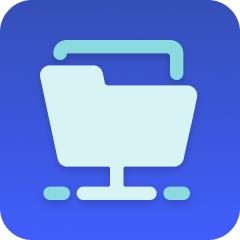
MESA is the most flexible way automate Google Sheets to FTP . Easily add workflows to simplify your work.
MESA helps you make workflows that keeps your business running. A trigger is the event to start a workflow then, actions are performed.
Thousands of professionals trust MESA to help them multiply their impact without multiplying their work.






Google Sheets to FTP automations get more done in less time. Automate the everyday tasks holding back your potential growth.
By integrating Google Sheets with your Shopify store, every new order will automatically appear in a designated spreadsheet. You'll gain immediate insights into sales, order statuses, and customer information, allowing you to stay on top of your orders and streamline your shipping process.
Link your Shopify's inventory data with Google Sheets to create a live inventory dashboard. Whenever you make a sale or adjust your stock in Shopify, your Google Sheets will automatically reflect these changes. This ensures accurate stock levels across different platforms and helps prevent overselling.
Import customer data into Google Sheets to create specific segments based on purchase history or preferences. Create targeted email campaigns, personalized offers, or reward programs that resonate with customers. Make your marketing efforts more effective and engaging.
Connect your Shopify store's financial data with Google Sheets to create tailored financial reports. Feed sales, revenue, expenses, taxes, and profit into Google Sheets, where you can apply your specific calculations and analyses. It’s an excellent tool to understand your financial performance and identify trends that impact your bottom line.
Utilize Google Sheets as a central hub to manage your product catalog. With a direct connection to Shopify, any changes made in Google Sheets (like price updates or new product additions) are instantly mirrored in your store. This enables you and your team to work together on product management more seamlessly.
Syncing Shopify with an FTP server can enable real-time updates to inventory data. If you manage multiple channels, this will ensure consistency across platforms, reducing overselling risks.
Automated order processing can be facilitated by transferring order details between Shopify and your fulfillment center through FTP. This streamlines operations and enables faster shipping.
Upload or update large product catalogs easily by connecting Shopify with an FTP server. This bulk transfer minimizes the chances of human error and is often more efficient than manual updates.
FTP servers can be configured with secure protocols, ensuring that sensitive information such as customer data or financial details is transferred securely between Shopify and other systems.
By connecting Shopify to an FTP server, you can set up automatic backups of important store data. This creates a reliable safety net in case of unexpected data loss.
For businesses with specific regulatory requirements, an FTP server connection can ensure that file transfers meet the necessary compliance standards, aiding in audit readiness.
When working with multiple suppliers, an FTP server facilitates smoother collaboration. Share product information, order details, and inventory levels, keeping all parties informed.
As your store grows, the connection with an FTP server ensures that you can easily scale your operations without significant changes to the existing structure.
MESA makes automation achievable so you can multiply your impact without multiplying the work.
Try MESA for free 7-day trial included. Cancel anytime.MESA helps you connect two or more apps to handle repetitive tasks automatically, no code necessary.
Select a trigger that sets your workflow in motion.
This could be anything from a new order in your Shopify store to a customer signing up for your newsletter.
Triggers are the starting points that tell MESA when to act.
Next, choose the action that should follow the trigger.
Actions are the tasks that MESA will perform automatically, such as sending a confirmation email or updating your product inventory.
Linking actions to triggers is how you build a seamless workflow process.
Make your workflow even more flexible using built-in apps.
Customize your automation with tools that match your specific needs, whether it's scheduling theme changes or syncing with your CRM.
Personalization ensures your workflows fit your unique business requirements.
Finally, enable your workflow. You've just automated a task that will save you time and reduce manual effort.
With MESA, complex processes become simple, freeing you up to focus on what matters most—growing your business.
Get help from our team of experts and industry partners, who are dedicated to ensuring your MESA experience is smooth, efficient, and tailored to your exact business needs.