Start with a trigger
Select a trigger that sets your workflow in motion.
This could be anything from a new order in your Shopify store to a customer signing up for your newsletter.
Triggers are the starting points that tell MESA when to act.
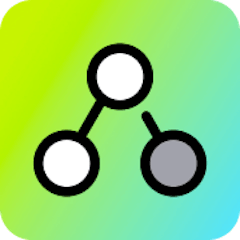
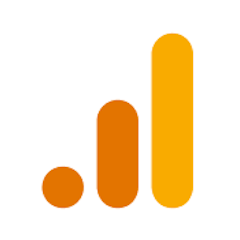
MESA is the most flexible way automate Shopify Flow to Google Analytics. Easily add workflows to simplify your work.
MESA helps you make workflows that keeps your business running. A trigger is the event to start a workflow then, actions are performed.
Thousands of professionals trust MESA to help them multiply their impact without multiplying their work.






Shopify Flow to Google Analytics automations get more done in less time. Automate the everyday tasks holding back your potential growth.
Extend Shopify Flow automations to more apps and data integrations.
Organize customer files so fulfillment teams get everything done accurately.
Keep teammates and customers informed of critical events as they occur.
Run automations anytime by scheduling them in MESA then connect to Shopify Flow.
Bring form details into your Shopify Flow automations for more robust reporting.
With Google Analytics, you can track your customers' journey through your Shopify store. These insights can help you pinpoint areas for improvement, optimize the user experience, and ultimately convert more visitors into buyers.
Google Analytics enables you to track the success of each marketing campaign directly, whether it's PPC advertising, email marketing, or social media promotion. By understanding what's working (and what isn't), you can allocate your budget more wisely and get a higher return on your investment.
Discover which products and categories are resonating most with your audience. Google Analytics provides detailed data on product views, add-to-cart actions, and conversion rates. This guides you in making informed decisions about inventory, pricing, and marketing focus.
Today's customers are increasingly shopping from mobile devices. Google Analytics helps you understand how they interact with your site and identify any potential issues. You're not just keeping up with trends; you're meeting your customers where they are.
Goals are essential for growth, and Google Analytics lets you set specific, measurable objectives tied to sales, lead generation, or other key performance indicators. Track your progress in real-time and get actionable insights on how to reach or exceed those goals.
MESA makes automation achievable so you can multiply your impact without multiplying the work.
Try MESA for free 7-day trial included. Cancel anytime.MESA helps you connect two or more apps to handle repetitive tasks automatically, no code necessary.
Select a trigger that sets your workflow in motion.
This could be anything from a new order in your Shopify store to a customer signing up for your newsletter.
Triggers are the starting points that tell MESA when to act.
Next, choose the action that should follow the trigger.
Actions are the tasks that MESA will perform automatically, such as sending a confirmation email or updating your product inventory.
Linking actions to triggers is how you build a seamless workflow process.
Make your workflow even more flexible using built-in apps.
Customize your automation with tools that match your specific needs, whether it's scheduling theme changes or syncing with your CRM.
Personalization ensures your workflows fit your unique business requirements.
Finally, enable your workflow. You've just automated a task that will save you time and reduce manual effort.
With MESA, complex processes become simple, freeing you up to focus on what matters most—growing your business.
Get help from our team of experts and industry partners, who are dedicated to ensuring your MESA experience is smooth, efficient, and tailored to your exact business needs.