Start with a trigger
Select a trigger that sets your workflow in motion.
This could be anything from a new order in your Shopify store to a customer signing up for your newsletter.
Triggers are the starting points that tell MESA when to act.
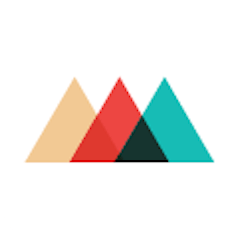
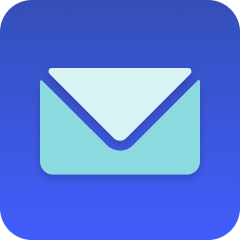
MESA is the most flexible way automate Printful to Email . Easily add workflows to simplify your work.
MESA helps you make workflows that keeps your business running. A trigger is the event to start a workflow then, actions are performed.
Thousands of professionals trust MESA to help them multiply their impact without multiplying their work.






Printful to Email automations get more done in less time. Automate the everyday tasks holding back your potential growth.
Offer customized products from data in other apps and Printful will print and ship them as orders come in.
Sell printed products without holding inventory, as Printful takes care of printing, packing, and shipping.
Let shoppers upload their own artwork to be printed then shipped. A truly automated business model.
Send an email to your customer service team when a customer responds to a survey with a low satisfaction rating.
Notify your logistics team via email when an order (that costs more than $100) has not been delivered within 15 days.
Inform the store owner with an email when the Shopify store's theme is updated.
Alert your marketing team via email when a Shopify product becomes out of stock.
Send customers an email with links to download their purchased digital files.
MESA makes automation achievable so you can multiply your impact without multiplying the work.
Try MESA for free 7-day trial included. Cancel anytime.MESA helps you connect two or more apps to handle repetitive tasks automatically, no code necessary.
Select a trigger that sets your workflow in motion.
This could be anything from a new order in your Shopify store to a customer signing up for your newsletter.
Triggers are the starting points that tell MESA when to act.
Next, choose the action that should follow the trigger.
Actions are the tasks that MESA will perform automatically, such as sending a confirmation email or updating your product inventory.
Linking actions to triggers is how you build a seamless workflow process.
Make your workflow even more flexible using built-in apps.
Customize your automation with tools that match your specific needs, whether it's scheduling theme changes or syncing with your CRM.
Personalization ensures your workflows fit your unique business requirements.
Finally, enable your workflow. You've just automated a task that will save you time and reduce manual effort.
With MESA, complex processes become simple, freeing you up to focus on what matters most—growing your business.
Get help from our team of experts and industry partners, who are dedicated to ensuring your MESA experience is smooth, efficient, and tailored to your exact business needs.