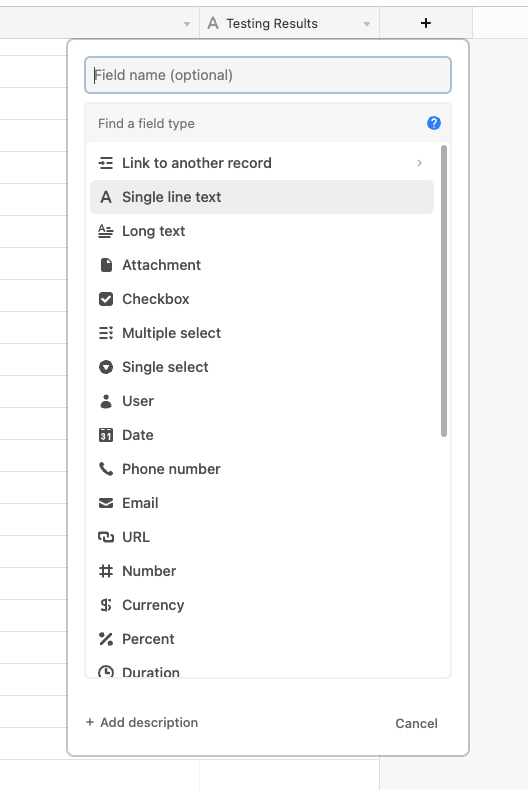How to connect Shopify to Airtable automations
In this article, we’ll show you how to create your own Airtable integration by connecting Shopify to Airtable automations without a single line of code. Managing your data in spreadsheets is common. But, automatically getting that data entered shouldn’t be a manual task when you’re a growing business. Which spreadsheet tool is better; Airtable vs Google Sheets?
Using MESA, Airtable to Shopify is as simple as just a few clicks!
Let’s dig in.
Maintaining a single source of truth for your data is critical for growth. Be sure to check out our guide: connect Shopify to databases. We cover Airtable in that too!
Try MESA free for 7-days and enjoy support from automation experts!
Topics:
What is Airtable automation?
Airtable is a cloud-based database with an interface that resembles a spreadsheet.
As a Shopify store owner, you can use Airtable to store and visually manipulate data. For example, you can create and maintain records for purchase orders, sales orders, and inventory.
Also, the Airtable API supports retrieving, creating, updating, and deleting records. Overall, this means you can automate manual tasks in Airtable — no SQL or coding skills required.
Why automate manual tasks in spreadsheets?
IBM research shows that 61% of companies worldwide use automation tools, and 19% expect to use automation in the future. Additionally, the same research states the most common reasons for using automation are driving greater efficiencies, saving costs, and saving employee time.
Benefits of Airtable automation for manual tasks:
Eliminate Human Error
Humans make errors; machines don’t. Thus, small mistakes in data can create a bigger problem. Instead, automating data between apps ensures it remains free from human error.
Low-cost and Easy
Automating tasks is easier and less expensive than ever. Also, no-code tools like MESA make automation accessible for all Shopify businesses, big or small.
Centralize Data
Managing data manually across systems and apps can be a time-hog. Thus, poor processes make an employee’s job difficult. Furthermore, one in four employees expressed wanting to quit because of bad processes. But, data centralization is still critical. A single source of truth in business data helps make sound business decisions without scouring multiple spreadsheets or systems. The best solution? Automate data centralization with a no-code tool.
Save Time
The 2020 In(Sight) Report reveals that 54% of employees believe they could save 240 hours annually through automation. So, automating repetitive tasks like data entry enables employees to focus on strategic tasks. For example, an employee could focus on maintaining optimum inventory levels and determining economic order quantities (EOQ) instead of tracking inventory movement.
Airtable vs Google Sheets
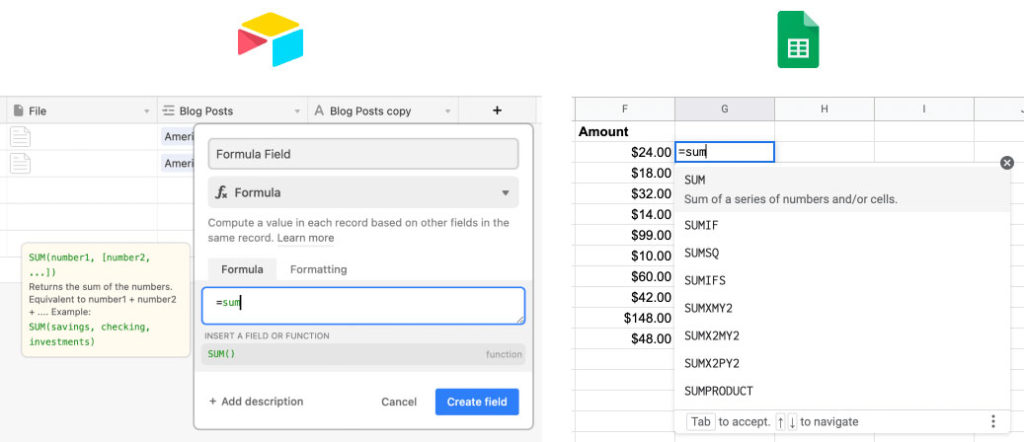
Airtable vs Google Sheets; both have a similar interface but differ on several fronts as discussed below.
1. Simplicity
Google Sheets is a spreadsheet.
Spreadsheets are two-dimensional documents that allow sorting and analyzing data. They’re used as a simple way to store data such as financial analysis of delivered orders.
On the other hand, Airtable is a spreadsheet-database hybrid. It combines a spreadsheet interface with database-specific features.
Airtable also offers a cleaner view of data, especially on larger datasets. A text-heavy spreadsheet looks overwhelming. However, the same volume of data on Airtable looks more understandable because you can use colors and various field types.
2. Features
Since Airtable is a database, you can use it for manipulating data.
Field types and linked records are two key features that make Airtable more powerful than a simple spreadsheet.
On Airtable, you can select from a list of column types (such as checkbox, collaborator, and multiple select) for every column. Airtable also allows linking records. When you link records, you can automatically add values to a linked table by inserting them into the original table. The ability to connect tables helps Airtable serve as a relational database tool.
Google Sheets offers simplicity and speed but doesn’t function as a relational database. If you’re looking for something more powerful to handle data, you need a database like Airtable.
3. Pricing
Google Sheets has a cap of 10 million records and 100 collaborators on the free version — practically free for everyone. You can remove these caps by paying $12 per user per month.
Alternatively, Airtable offers a generous freemium version with unlimited bases and a cap of 1,200 records per base and five collaborators. In most cases, you’ll need to bring in more collaborators.
The Business Standard plan costs $10 per user per month, removes the cap on collaborators, and offers a range of additional features.
Shopify to Airtable integrations
When it comes to Airtable vs Google Sheets, neither has direct connections with Shopify. An Airtable integration is not native to Shopify. But you can use MESA to make your own Airtable integration for your Shopify store.
MESA’s automation superpowers make managing your Airtable database easier. You can create a workflow to automatically add data to Airtable when a record is created or updated in your store. For example, you can notify the entire company via Slack when a new record is added.
Here are some ready-to-use templates as examples and how they’re helpful:
- Send orders to Airtable: Manually adding orders to spreadsheets is impractical for large stores. But you’ll have better things to work on than entering order data manually. This template automatically adds order data to Airtable every time a customer places an order.
- Add product options to Airtable: Product options data helps accounting and logistics teams. This template sends product options data from Shopify to Airtable whenever a customer checks out.
- Add customer images and product options to Airtable: Fortunately, Airtable supports various file types, including images. This template automatically adds files uploaded with an order through Shopify to Airtable.
How to make Airtable automations
Time needed: 10 minutes
Follow these step-by-step instructions to connect Shopify order details to Airtable. Be sure to install MESA on your Shopify store before proceeding.
- First, select “Shopify” then choose “Order Created” as the trigger event
After choosing Shopify, locate the Order Created trigger then click the “Start” button.
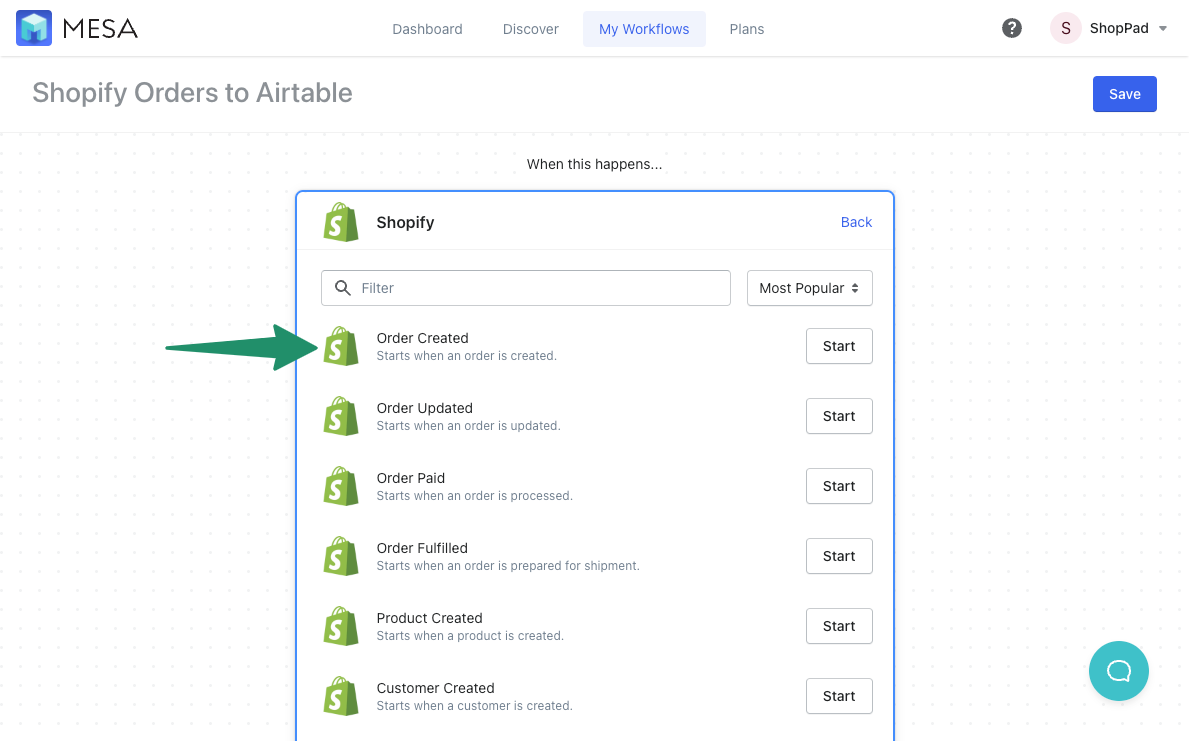
- Then, choose “Airtable” then “Add Record” as the action
In our example, we’ll want every new order to be added to our Airtable spreadsheet. So we’ll want to choose the “Add Record” action event then, click the “Use this” button.
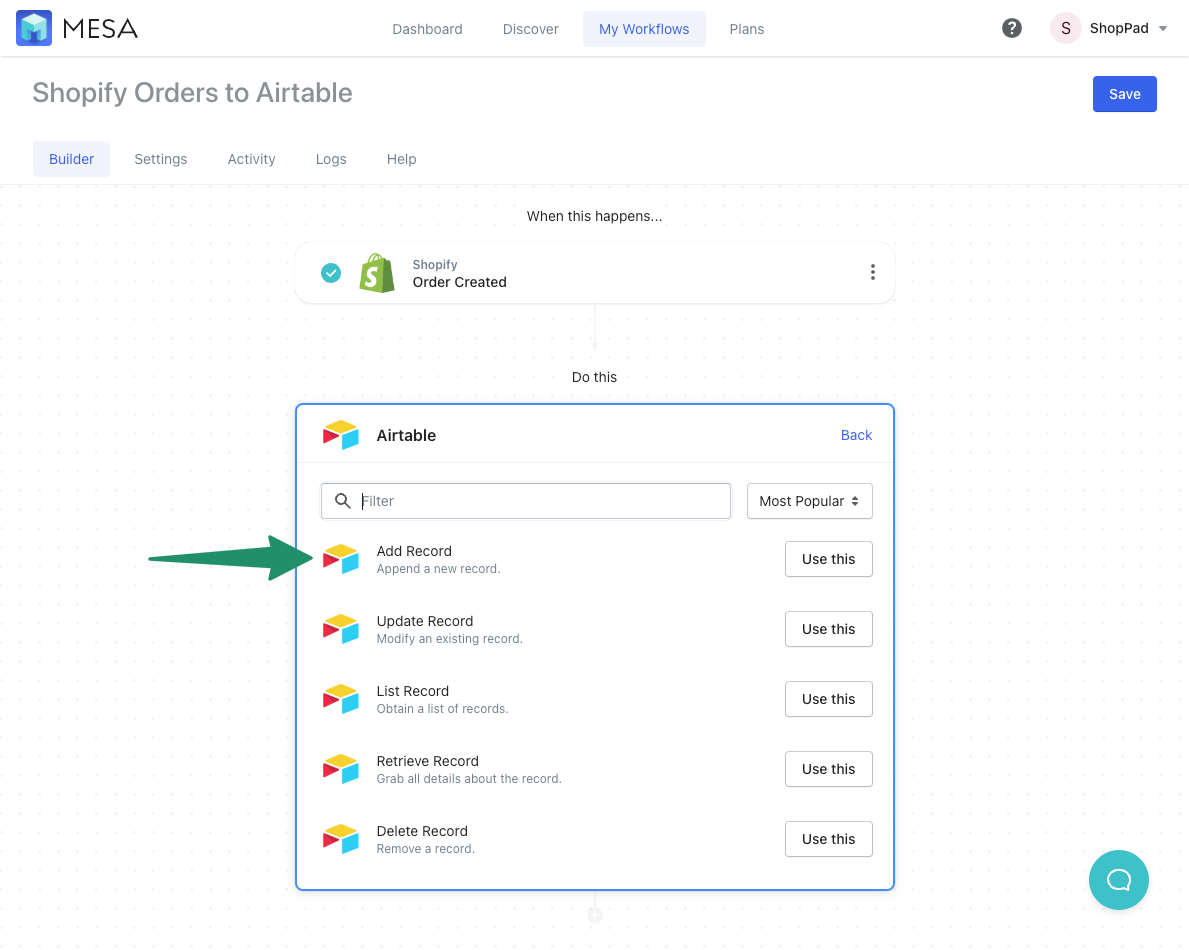
- Specify your Airtable Credentials
Now, we need to add our Airtable login credentials. If this is your first time, click the “Add New Credential” button. If you already have saved Airtable credentials, select it from the list and click “Done”.
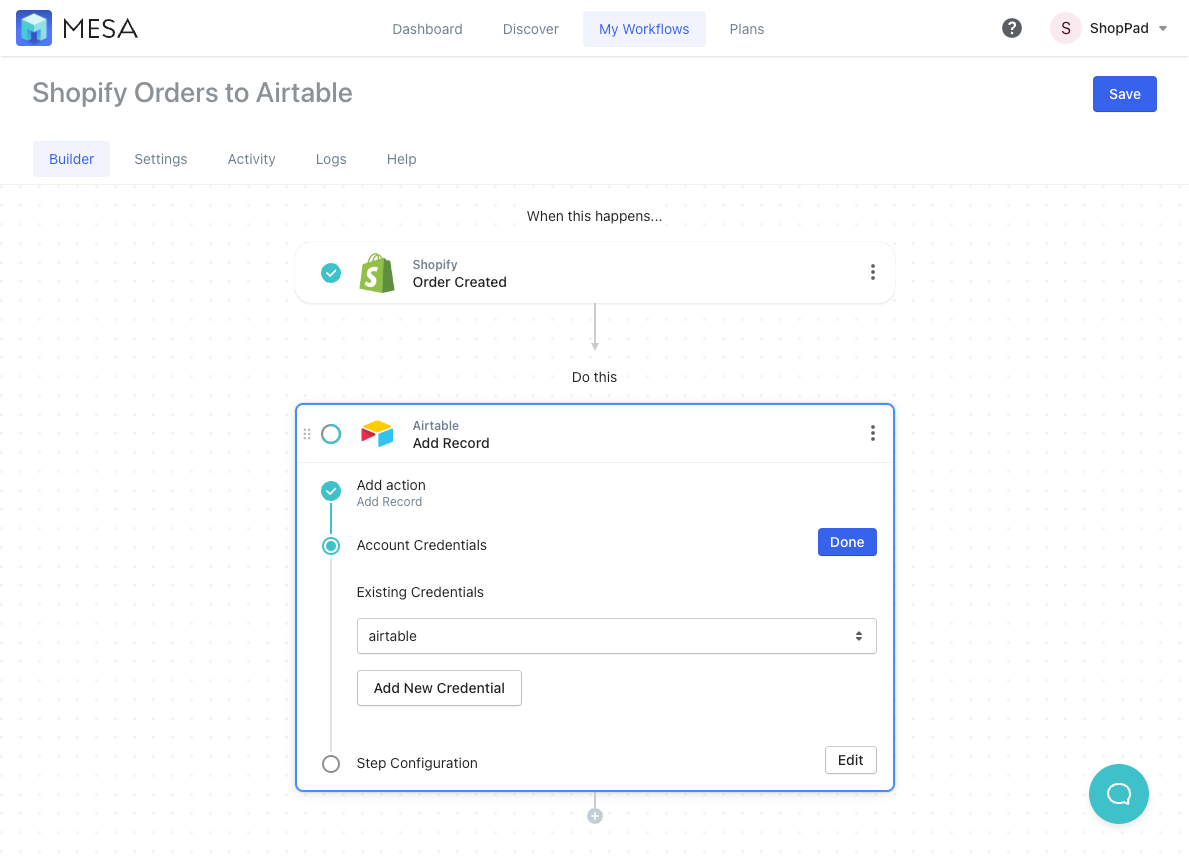
- Enter your Airtable Base
Now, in this Add Record step, we need to specify which spreadsheet (Base) and which worksheet (Table) within Airtable.
Under the Base field, click the link to view your Airtable Rest API page in a new tab window. If you’re logged into your Airtable account, you’ll see your Airtable Bases. Click the one that’s right for you and copy the Base ID value.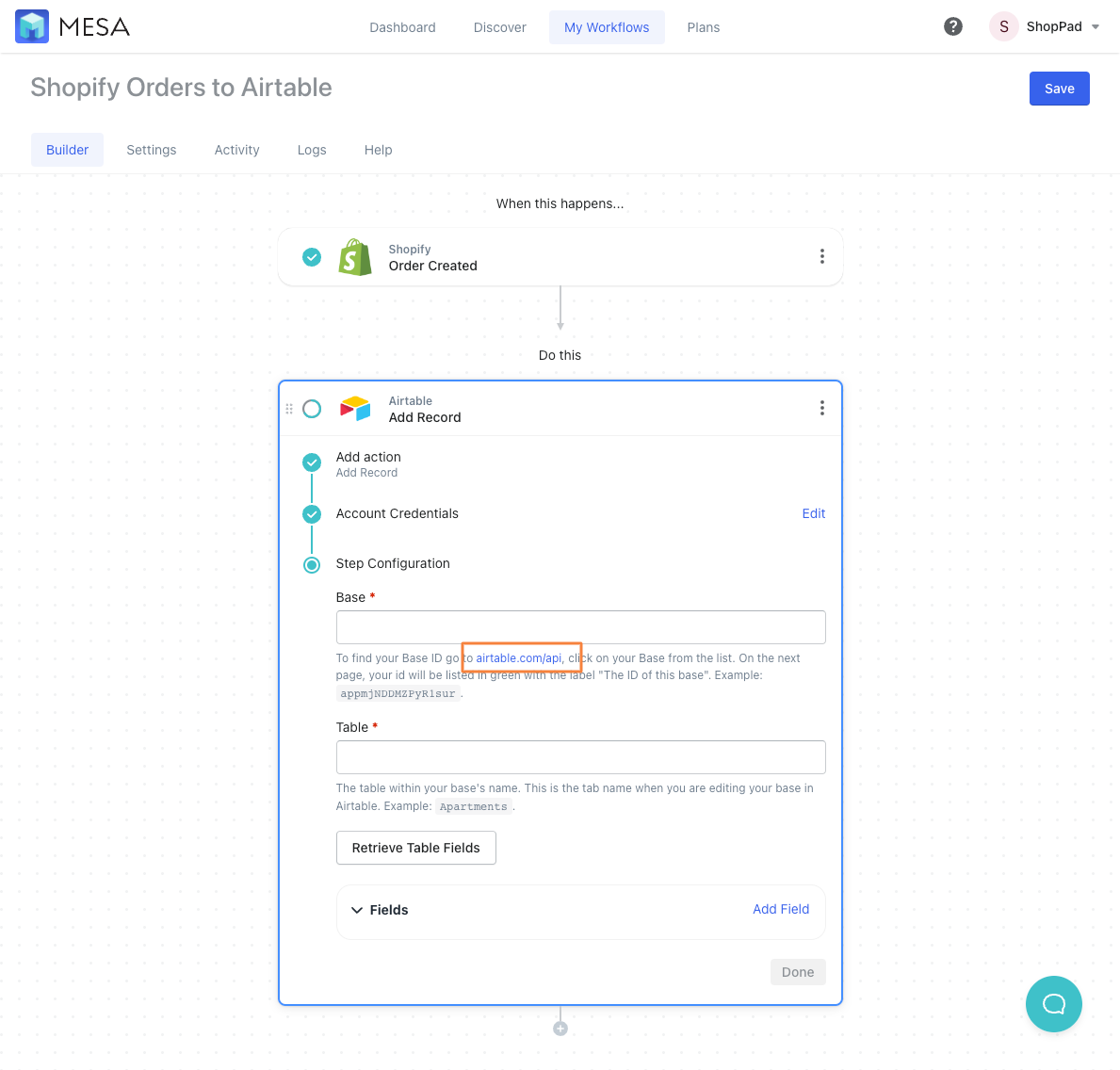
- Next, enter your Airtable Table and Retrieve Fields
After adding your Base ID, add the name of your Table then click the “Retrieve Table Fields”. Now, you’ll see all the field from your Airtable spreadsheet in MESA.
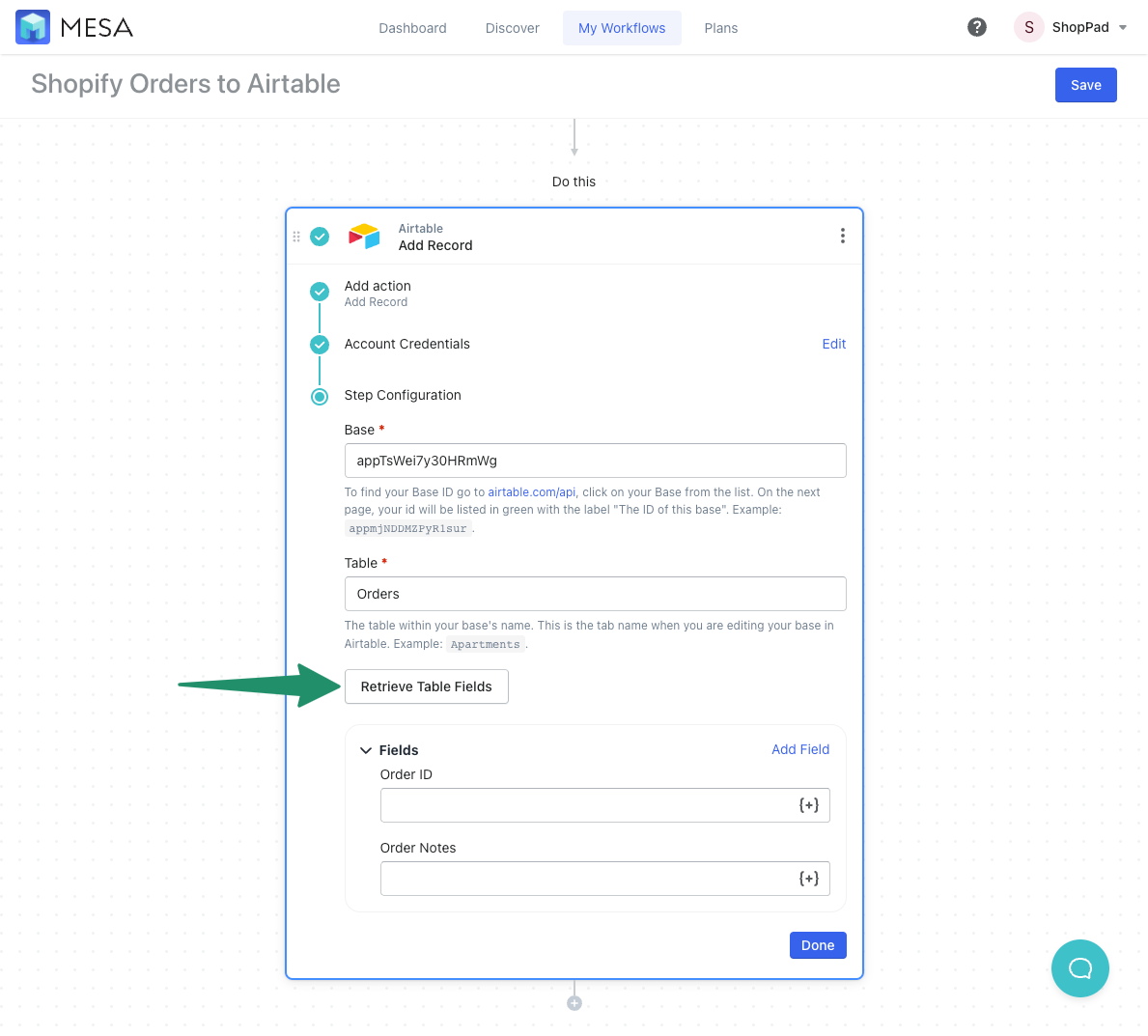
- Next, map your Order data to Airtable fields via Tokens
Now, you can start mapping the data from the previous workflow step (Shopify > Orders Created) to your Airtable spreadsheet.
Click the { + } icon within each field to open the Token selector. Tokens are how you select the data value from the previous step to move into the next workflow step.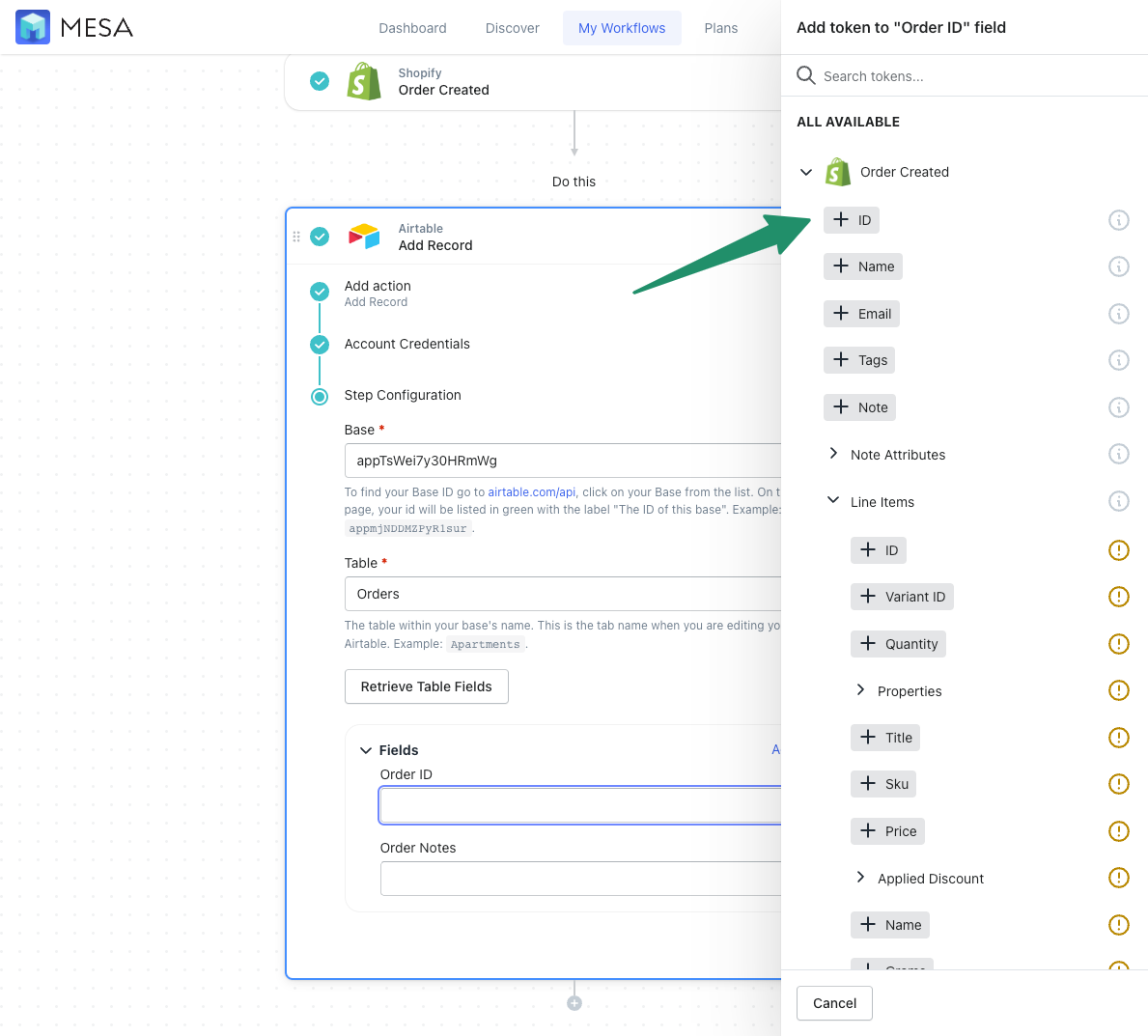
- Lastly, Save and Enable your automation.
Finally, be sure to click the “Save” button and turn your automation to “On”. Your automation will run every time a new Shopify order is created. MESA will proudly celebrate your achievement by popping confetti in your honor. Congratulations!

Airtable integrations for your Shopify data management
In conclusion, Airtable is an excellent collaborative platform to manage your store’s data. Collecting data with Airtable automation is easier when you’re creating and updating records.
While Airtable doesn’t directly integrate with Shopify, a no-code platform like MESA can streamline your data workflows. Thus, you can create records for new orders, changes to customer profiles, and new fulfillment events.
Need more options? We’ll build your Airtable automation at no cost. In other words, our experts will help you personalize templates or create a workflow from scratch to automate your workflow.