Start with a trigger
Select a trigger that sets your workflow in motion.
This could be anything from a new order in your Shopify store to a customer signing up for your newsletter.
Triggers are the starting points that tell MESA when to act.
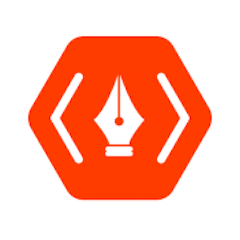
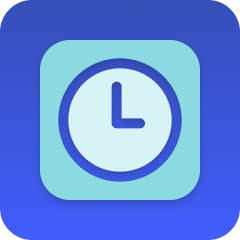
MESA is the most flexible way automate Thanks.io to Delay . Easily add workflows to simplify your work.
MESA includes pre-made Thanks.io workflow templates to get you started quickly.
MESA helps you make workflows that keeps your business running. A trigger is the event to start a workflow then, actions are performed.
Thousands of professionals trust MESA to help them multiply their impact without multiplying their work.






Thanks.io to Delay automations get more done in less time. Automate the everyday tasks holding back your potential growth.
Delight your customers with personalized thank you postcards after a purchase. It adds a personal touch and encourages repeat business. Just set it and forget it; Thanks IO takes care of the rest.
Show your customers you care by sending tailored greeting cards on their birthdays or anniversaries. It's more than just a sale; it's about building lasting relationships.
Use mailings to send exclusive offers, discounts, or launch new products. It's a tangible way to put your latest promotions right in your customers' hands.
Stand out from the digital crowd by sending physical holiday greetings or seasonal postcards. It’s an unexpected way to capture attention and remind customers to shop with you.
Encourage happy customers to leave a review or feedback through a mailed request. It's a personal touch that can boost your store’s reputation and credibility.
By integrating Delay with your Shopify store, you can precisely time various automated processes such as order confirmations, follow-up emails, or inventory updates. This allows for more thoughtful engagement with customers and avoids overwhelming them with immediate, back-to-back notifications.
By implementing delays between automated tasks, you can distribute workloads more evenly over time. This prevents system overloads and ensures that tasks are processed smoothly. This means less manual monitoring and intervention, enabling them to focus on more strategic initiatives.
With the ability to define delays in automation, you can better align your workflows with business hours or peak activity times. For example, delaying certain non-essential updates or processes during peak sales hours can ensure that resources are focused on priority tasks, enhancing overall efficiency.
Delay enables you to set specific time intervals between marketing communications. This could include scheduling a series of welcome emails, promotional messages, or abandoned cart reminders, fostering a more personalized and effective marketing strategy.
By creating deliberate pauses between different steps of an interaction, you present information to customers in a more digestible manner. For example, providing a delay between an order confirmation and a request for feedback ensures that customers have time to assess their interaction, leading to more accurate and positive reviews.
MESA makes automation achievable so you can multiply your impact without multiplying the work.
Try MESA for free 7-day trial included. Cancel anytime.MESA helps you connect two or more apps to handle repetitive tasks automatically, no code necessary.
Select a trigger that sets your workflow in motion.
This could be anything from a new order in your Shopify store to a customer signing up for your newsletter.
Triggers are the starting points that tell MESA when to act.
Next, choose the action that should follow the trigger.
Actions are the tasks that MESA will perform automatically, such as sending a confirmation email or updating your product inventory.
Linking actions to triggers is how you build a seamless workflow process.
Make your workflow even more flexible using built-in apps.
Customize your automation with tools that match your specific needs, whether it's scheduling theme changes or syncing with your CRM.
Personalization ensures your workflows fit your unique business requirements.
Finally, enable your workflow. You've just automated a task that will save you time and reduce manual effort.
With MESA, complex processes become simple, freeing you up to focus on what matters most—growing your business.
Get help from our team of experts and industry partners, who are dedicated to ensuring your MESA experience is smooth, efficient, and tailored to your exact business needs.