Start with a trigger
Select a trigger that sets your workflow in motion.
This could be anything from a new order in your Shopify store to a customer signing up for your newsletter.
Triggers are the starting points that tell MESA when to act.
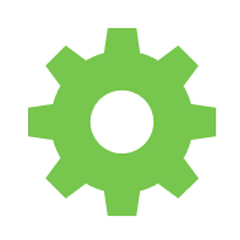
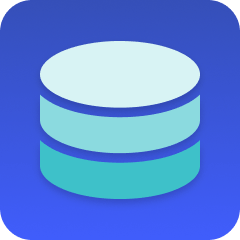
MESA is the most flexible way automate ShipStation to Data . Easily add workflows to simplify your work.
MESA helps you make workflows that keeps your business running. A trigger is the event to start a workflow then, actions are performed.
Thousands of professionals trust MESA to help them multiply their impact without multiplying their work.






ShipStation to Data automations get more done in less time. Automate the everyday tasks holding back your potential growth.
Integrating ShipStation with your Shopify store automates the handling of shipping labels and tracking numbers. You can quickly generate shipping labels, select the best shipping rates, and automatically send tracking numbers to customers.
Choosing the right shipping option for each order can be overwhelming. ShipStation offers integration with a wide range of carriers, giving you the flexibility to select the best option based on price, delivery time, and customer preference. All the choices, right at your fingertips, all within one seamless platform.
Keep your customers in the loop without lifting a finger. ShipStation's integration with Shopify allows for real-time tracking updates and automated notifications. Your customers can know exactly where their package is and when it will arrive. Transparency builds trust, and trust builds repeat business.
Every order is unique, and ShipStation lets you treat them that way. Whether it's free shipping for a specific product line or expedited shipping for VIP customers, you can create tailored shipping solutions that enhance the customer experience.
Integrating Shipstation with your Shopify store allows for a deeper understanding of how shipping affects your overall business strategy. Use these insights to optimize shipping methods, reduce costs, and improve customer satisfaction.
Centralize your product, customer, and order data so you can manage information from one place. This improves efficiency and consistency across different aspects of your store.
Consolidate data to generate more comprehensive reports. This helps in understanding customer behavior, sales trends, and other vital insights, allowing for more strategic decision-making.
If you are selling across multiple channels, integrating your database with Shopify ensures that product information are consistent, enhancing your multichannel selling strategy.
Storing sensitive information in a secured database to ensure that data handling complies with various regulations. This adds a layer of protection for both your business and your customers.
Automated and efficient data handling reduces manual labor costs and minimizes the risk of human error, leading to potential cost savings.
MESA makes automation achievable so you can multiply your impact without multiplying the work.
Try MESA for free 7-day trial included. Cancel anytime.MESA helps you connect two or more apps to handle repetitive tasks automatically, no code necessary.
Select a trigger that sets your workflow in motion.
This could be anything from a new order in your Shopify store to a customer signing up for your newsletter.
Triggers are the starting points that tell MESA when to act.
Next, choose the action that should follow the trigger.
Actions are the tasks that MESA will perform automatically, such as sending a confirmation email or updating your product inventory.
Linking actions to triggers is how you build a seamless workflow process.
Make your workflow even more flexible using built-in apps.
Customize your automation with tools that match your specific needs, whether it's scheduling theme changes or syncing with your CRM.
Personalization ensures your workflows fit your unique business requirements.
Finally, enable your workflow. You've just automated a task that will save you time and reduce manual effort.
With MESA, complex processes become simple, freeing you up to focus on what matters most—growing your business.
Get help from our team of experts and industry partners, who are dedicated to ensuring your MESA experience is smooth, efficient, and tailored to your exact business needs.