How it works
Follow these 10 simple steps to start syncing Shopify customer addresses to Recharge automatically
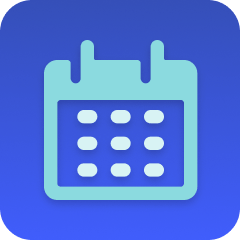
Schedule
Schedule
Loop: Get list of customers updated within the past 24 hours
Loop: Get list of customers updated within the past 24 hours
Filter: Stop the automation if no customers were found
Filter: Stop the automation if no customers were found
Loop over each customer
Loop over each customer
Filter: Check if the customer has an email address
Filter: Check if the customer has an email address
List Customers
List Customers
Filter: Stop the automation if no customers were retrieved
Filter: Stop the automation if no customers were retrieved
List Addresses
List Addresses
Filter: Compare the recent Shopify information to Recharge information
Filter: Compare the recent Shopify information to Recharge information
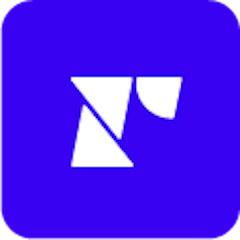
Update Address
Update Address
Make it your own
Customize this workflow even further:
Add address change notifications
Insert email or Slack notification steps after the address update that alert your fulfillment team to address changes, enabling proactive verification for high-value subscriptions or international orders.
Sync all customer addresses
Add loop logic after step 8 that iterates through all Recharge addresses (not just the first) and updates each one, maintaining synchronization across multiple shipping addresses for customers with multiple subscriptions.
Log sync activity
Add a Google Sheets or database step that records each address update with timestamp, customer name, old address, and new address for audit trails and address change analytics.
Add validation rules
Insert filters that check address format validity (like zip code patterns, state/country combinations) and flag suspicious changes for manual review, adding fraud prevention to address synchronization.
Frequently asked questions
What happens if a customer has multiple addresses in Recharge?
This workflow updates only the first address (index 0) returned from Recharge. If customers have multiple subscription addresses, consider modifying step 8 to loop through all addresses and update each one based on Shopify's default address.
How does the workflow handle customers who update email addresses?
If a customer changes their email in Shopify, step 6's Recharge lookup will fail to find the account (since it searches by the new email). The workflow will skip that customer. To handle email changes, you'd need additional logic that searches by Shopify customer ID or previous email.
Can I run this more frequently than daily?
Yes, change the schedule trigger from Daily to a more frequent schedule like Hourly or Every 6 hours. Be aware this increases workflow execution usage, though it provides more real-time address synchronization.
What is a template?
MESA templates are fully pre-configured workflows built and vetted by Shopify Experts. Unlike competitor templates that provide basic scaffolds requiring extensive setup, MESA templates come with all data variables properly mapped, required fields configured, and steps ready to activate. You can turn them on immediately and start automating.
Can I customize a template?
Absolutely! While our templates work out-of-the-box, every step can be personalized to match your exact business requirements. Add conditional logic, integrate additional apps, or build more sophisticated workflows. MESA's templates provide a solid foundation that you can expand as needed.
Are templates free?
Yes! Our entire library of expert-built, production-ready templates is free to use. Unlike platforms that charge for premium templates or provide only basic scaffolds, MESA gives you access to hundreds of fully-configured, vetted workflows at no additional cost.
Ready to start syncing Shopify customer addresses to Recharge automatically?
Join thousands who've automated their work and saved an average of 3.5 hours every week.
Start with this template — It's free7-day free trial • 10 min setup • Cancel anytime