How it works
Follow these 6 simple steps to start receiving automatic alerts when coupon code abuse is detected
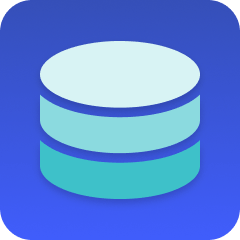
Record Created
Record Created
Custom SQL Query
Custom SQL Query
Format order total by day including discounts
Format order total by day including discounts
Compare discount rates to identify coupon abuse
Compare discount rates to identify coupon abuse
Filter: Was coupon abuse detected?
Filter: Was coupon abuse detected?
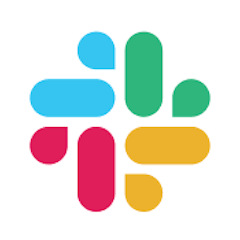
Send Slack Message
Send Slack Message
*Required: These following must be installed before using this workflow.
Make it your own
Customize this workflow even further:
Frequently asked questions
How do I set up the "Shopify Orders" data table that this workflow requires?
Can I change the 10% baseline discount rate to match my business?
What if I want to check more or less frequently than every hour?
What is a template?
Can I customize a template?
Are templates free?
Ready to start receiving automatic alerts when coupon code abuse is detected?
Join thousands who've automated their work and saved an average of 3.5 hours every week.
Start with this template — It's free