How it works
Follow these 4 simple steps to send targeted emails when customers purchase specific products

Order Created
Order Created
Loop: Number of matches
Loop: Number of matches
Filter
Filter
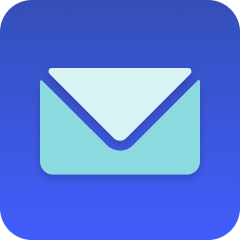
Send Email
Send Email
Make it your own
Customize this workflow even further:
Set custom delays
Schedule the email to send 24 hours after purchase instead of immediately, giving you time to prepare the order or send care instructions after delivery.
Chain multiple actions
Add steps to tag the customer in Shopify, update inventory notes, and send a Slack notification to your team when someone buys your premium products.
Store data in tables
Save details about customers who buy specific products into a MESA table for future marketing campaigns or product development insights.
Deploy AI agents for smart decisions
Let AI agents analyze the customer's purchase history and order value to choose between sending basic product info or premium customer perks.
Frequently asked questions
Will this send multiple emails if someone buys multiple units of the same product?
No, the workflow sends one email per order regardless of quantity. The loop counts matching products but the email step only triggers once when the count is 1 or higher.
Can I track multiple different products with one workflow?
Not with this template as-is. You'd need to duplicate this workflow for each product you want to track, or modify the loop step to check for multiple product names using "OR" conditions.
What happens if I change my product name in Shopify after setting up this workflow?
The workflow will stop working because it looks for an exact match. You'll need to update the product name in the loop step to match your new Shopify product title exactly.
What is a template?
MESA templates are fully pre-configured workflows built and vetted by Shopify Experts. Unlike competitor templates that provide basic scaffolds requiring extensive setup, MESA templates come with all data variables properly mapped, required fields configured, and steps ready to activate. You can turn them on immediately and start automating.
Can I customize a template?
Absolutely! While our templates work out-of-the-box, every step can be personalized to match your exact business requirements. Add conditional logic, integrate additional apps, or build more sophisticated workflows. MESA's templates provide a solid foundation that you can expand as needed.
Are templates free?
Yes! Our entire library of expert-built, production-ready templates is free to use. Unlike platforms that charge for premium templates or provide only basic scaffolds, MESA gives you access to hundreds of fully-configured, vetted workflows at no additional cost.
Ready to send targeted emails when customers purchase specific products?
Join thousands who've automated their work and saved an average of 3.5 hours every week.
Start with this template — It's free7-day free trial • 7 min setup • Cancel anytime