How it works
Follow these 11 simple steps to automatically move products between collections based on metafield dates
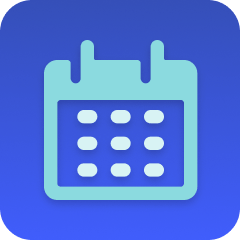
Schedule
Schedule
Get List of Collections' Products (Coming Soon)
Get List of Collections' Products (Coming Soon)
Check Products Exist In Collection
Check Products Exist In Collection
Loop Over Products in Collection
Loop Over Products in Collection
Retrieve Product Metafield
Retrieve Product Metafield
Check Product Metafield Is Today
Check Product Metafield Is Today
Clear Product Metafield
Clear Product Metafield
Get List of Custom Collections
Get List of Custom Collections
Get List of Collects
Get List of Collects
Remove Product from Custom Collection
Remove Product from Custom Collection

Add Product to Custom Collection (New Arrivals)
Add Product to Custom Collection (New Arrivals)
Make it your own
Customize this workflow even further:
Add multiple destination collections based on product type
Add conditional logic after the date check that examines product type, vendor, or tags and routes products to different collections (like "New Apparel" vs "New Accessories") based on those attributes.
Send notifications when products launch
Add a Slack or email step after products are moved to notify your marketing team which products launched today, including product titles and links for social media posting.
Update product status or tags
Add steps after the collection move to update product status to "active," add a "New" tag, or modify other product properties to signal that the product has officially launched.
Handle products without metafields gracefully
Add an alternative path in the filter that logs or tags products in the "Coming Soon" collection that don't have publish dates set, helping you identify which pre-launch products need dates assigned.
Frequently asked questions
What if I have more than 100 products in my "Coming Soon" collection?
The workflow retrieves a maximum of 8,000 products per run due to Shopify's API limits. If you have more than 8,000 products, you'll need to add pagination logic to process products in batches, or consider breaking your pre-launch products into multiple collections that each contain fewer than 8,000 items.
Do I need to create the custom metafield first?
Yes, you must create the "publish_date" metafield definition in Shopify admin (Settings > Custom Data > Products > Add definition) with type "Date" and namespace "custom" before using this workflow. Without this metafield, the workflow won't find publish dates on your products.
What happens if a product has a publish date but that date has already passed?
The filter in step 6 only proceeds when the publish date equals today, so products with past dates won't be moved. If you want to catch products with past dates (in case the workflow was off), modify the filter to check if the publish date is less than or equal to today instead of exactly equal to today.
What is a template?
MESA templates are fully pre-configured workflows built and vetted by Shopify Experts. Unlike competitor templates that provide basic scaffolds requiring extensive setup, MESA templates come with all data variables properly mapped, required fields configured, and steps ready to activate. You can turn them on immediately and start automating.
Can I customize a template?
Absolutely! While our templates work out-of-the-box, every step can be personalized to match your exact business requirements. Add conditional logic, integrate additional apps, or build more sophisticated workflows. MESA's templates provide a solid foundation that you can expand as needed.
Are templates free?
Yes! Our entire library of expert-built, production-ready templates is free to use. Unlike platforms that charge for premium templates or provide only basic scaffolds, MESA gives you access to hundreds of fully-configured, vetted workflows at no additional cost.
Ready to automatically move products between collections based on metafield dates?
Join thousands who've automated their work and saved an average of 3.5 hours every week.
Start with this template — It's free7-day free trial • 19 min setup • Cancel anytime