How it works
Follow these 4 simple steps to start exporting Infinite Options orders to Google Sheets automatically
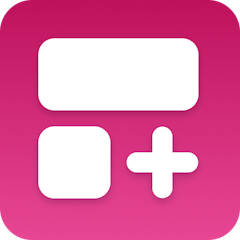
Order Created
Order Created
Retrieve Shop
Retrieve Shop
Map order and line item details to Google Sheets
Map order and line item details to Google Sheets

Add Row
Add Row
Make it your own
Customize this workflow even further:
Frequently asked questions
Can I add custom columns beyond the template options?
What happens if I change the columns after orders have been logged?
Will this capture all custom option types from Infinite Options?
What is a template?
Can I customize a template?
Are templates free?
Ready to start exporting Infinite Options orders to Google Sheets automatically?
Join thousands who've automated their work and saved an average of 3.5 hours every week.
Start with this template — It's free