How To Send Shopify Fulfillment Status To Klaviyo
Efficient communication between platforms is crucial for the success of your online store. A seamless flow of information ensures a smooth customer experience and helps track and analyze your business’s performance. One such key integration is synchronizing your Shopify order fulfillment status with Klaviyo, your marketing automation powerhouse. Unfortunately, Shopify doesn’t natively support updates on fulfillment status once the order is handed over to a carrier. But fret not, because we have you covered!
In this tutorial, we’ll show you how to bridge the gap between your Shopify store and Klaviyo. Simply by using the popular Shopify app, Tracktor.
Tracktor is a robust order tracking and fulfillment management app. It will enable you to seamlessly send crucial order fulfillment status updates to Klaviyo. Consequently, you will have the power to make data-driven decisions and elevate your marketing strategies.
So, buckle up and let’s dive into the world of seamless Shopify to Klaviyo integration!
Want to do more with Klaviyo? Try MESA Today and start building smarter automations.
Topics:
Watch the workflow tutorial video
MESA Template ID
shopify-fulfillment-status-updates-to-klaviyo
Step-by-step workflow instructions
Time needed: 10 minutes
We’ll walk you through making this workflow which starts with Tracktor, the app listening to all the carrier updates for every Shopify order. Then, we’ll find the customer associated with the order, find them in Klaviyo, then add tracking event. Next, get creative and send your customers email or SMS notifications to keep them informed.
To get started, be sure to add MESA to your Shopify store.
- First, start a new workflow using the Tracktor > “Fulfillment Status is in Transit” trigger event
This event is started when the carrier receives the package and starts the shipping process. In Transit is defined as in between the moment the package was received from the merchant to just before the item is delivered to the customer.
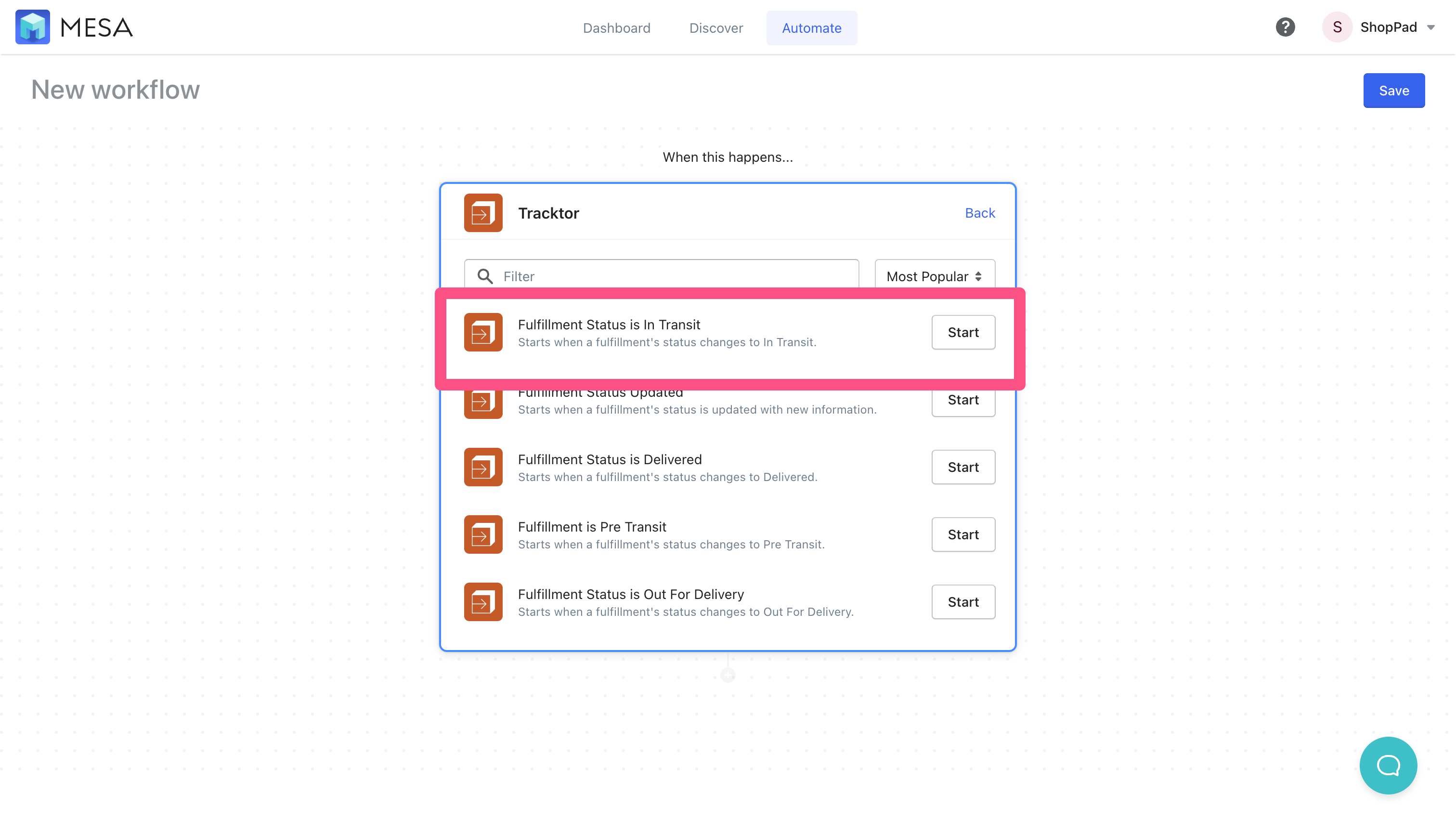
- Next, add the Shopify > “Retrieve Order” action step
We then need to lookup the order based on the Order ID of the fulfillment.
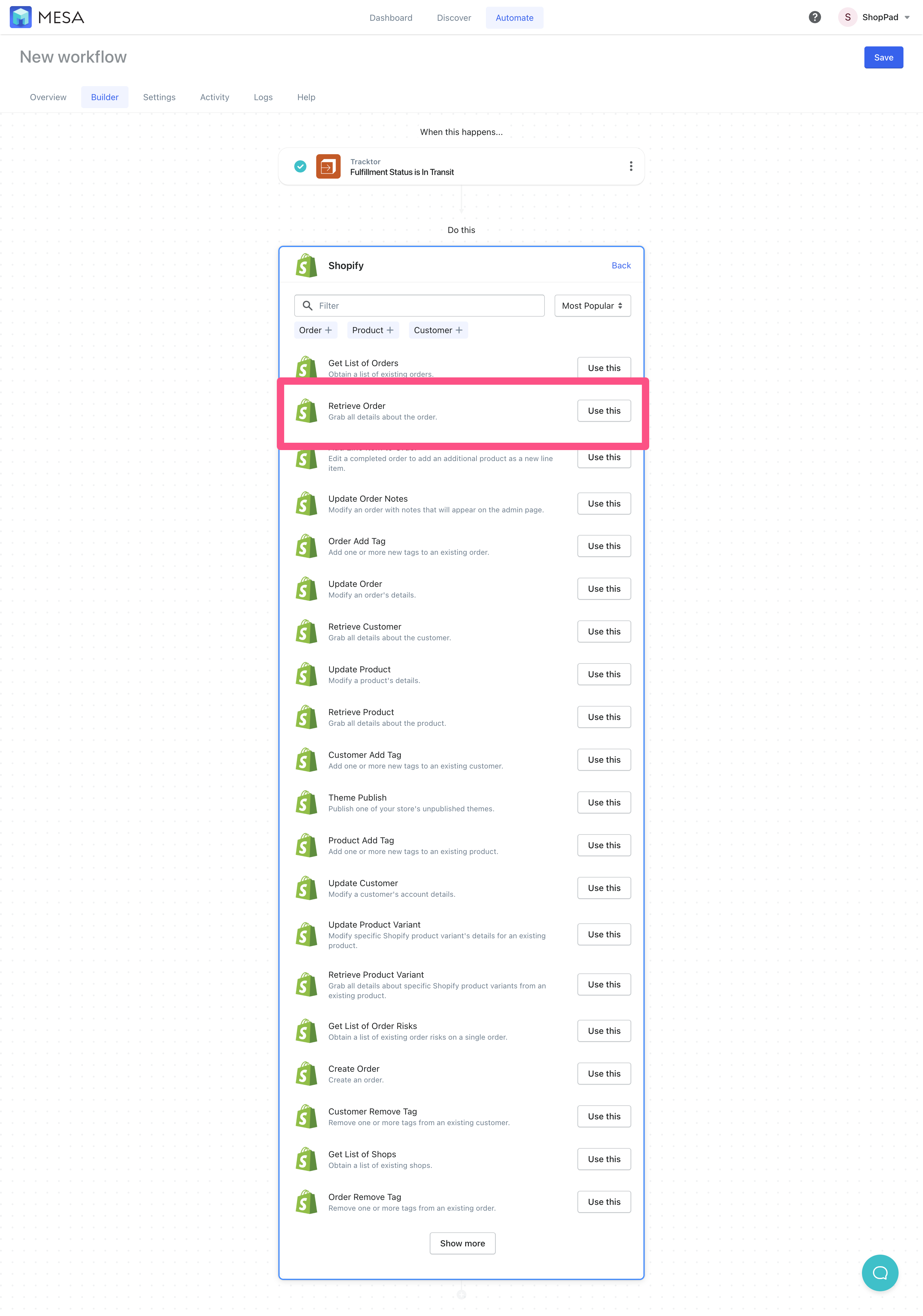
- Optionally, expand the Step Configuration for Advanced Options
By default, the Order ID variable will be pre-populated for this step. Click Done when you’re ready.
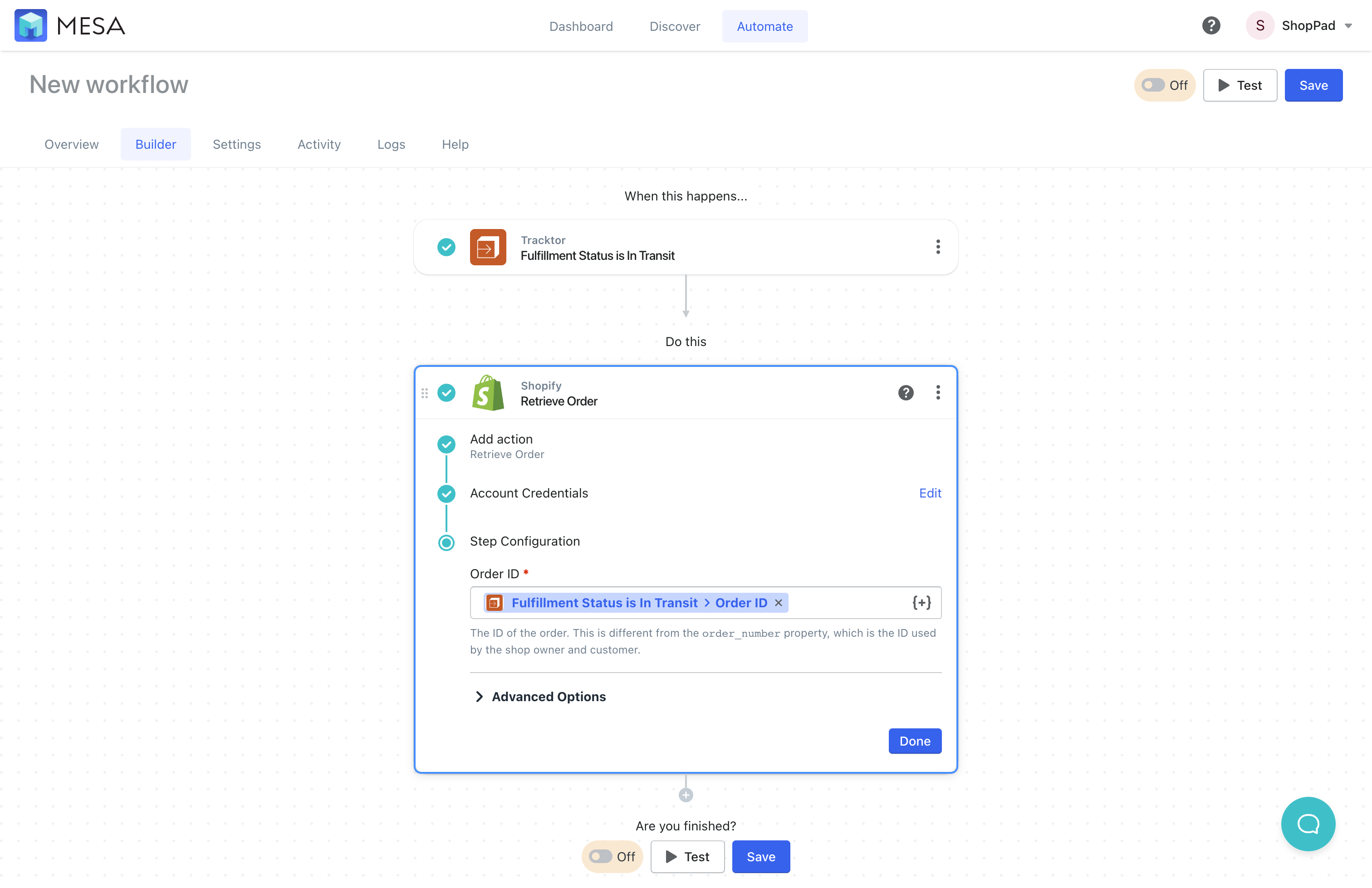
- Next, add the Shopify > “Retrieve Customer” action step
This helps us retrieve all the customer’s contact details for this order.
By default, the workflow will automatically add the Customer “ID” variable to the step. Optionally, you can expand this step to add advanced options.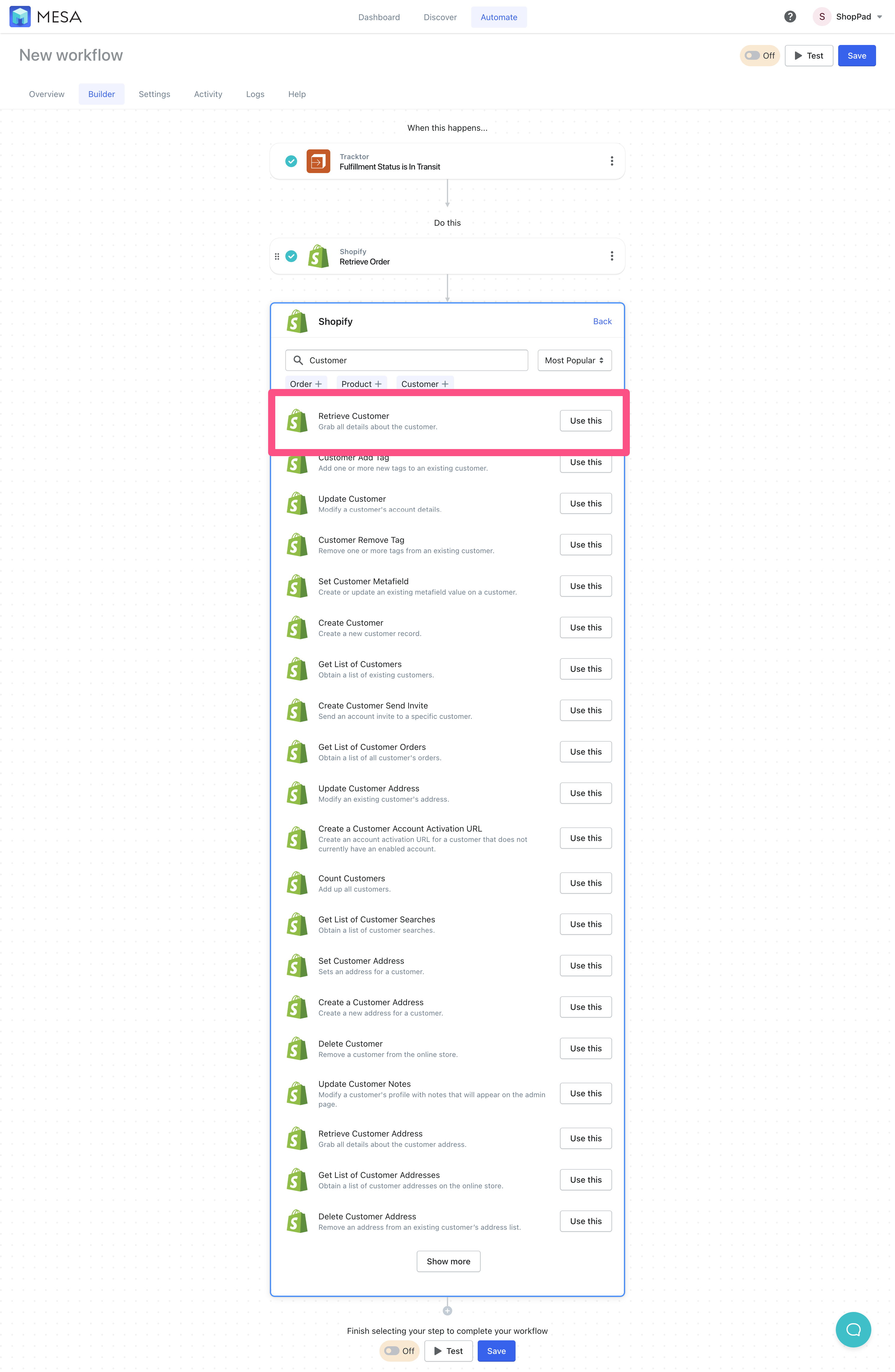
- Next, add the Klaviyo > “Create Track Event” action step
Be sure to authenticate Klaviyo using your API key. Follow the simple instructions if this is your first time connecting Klaviyo to MESA.
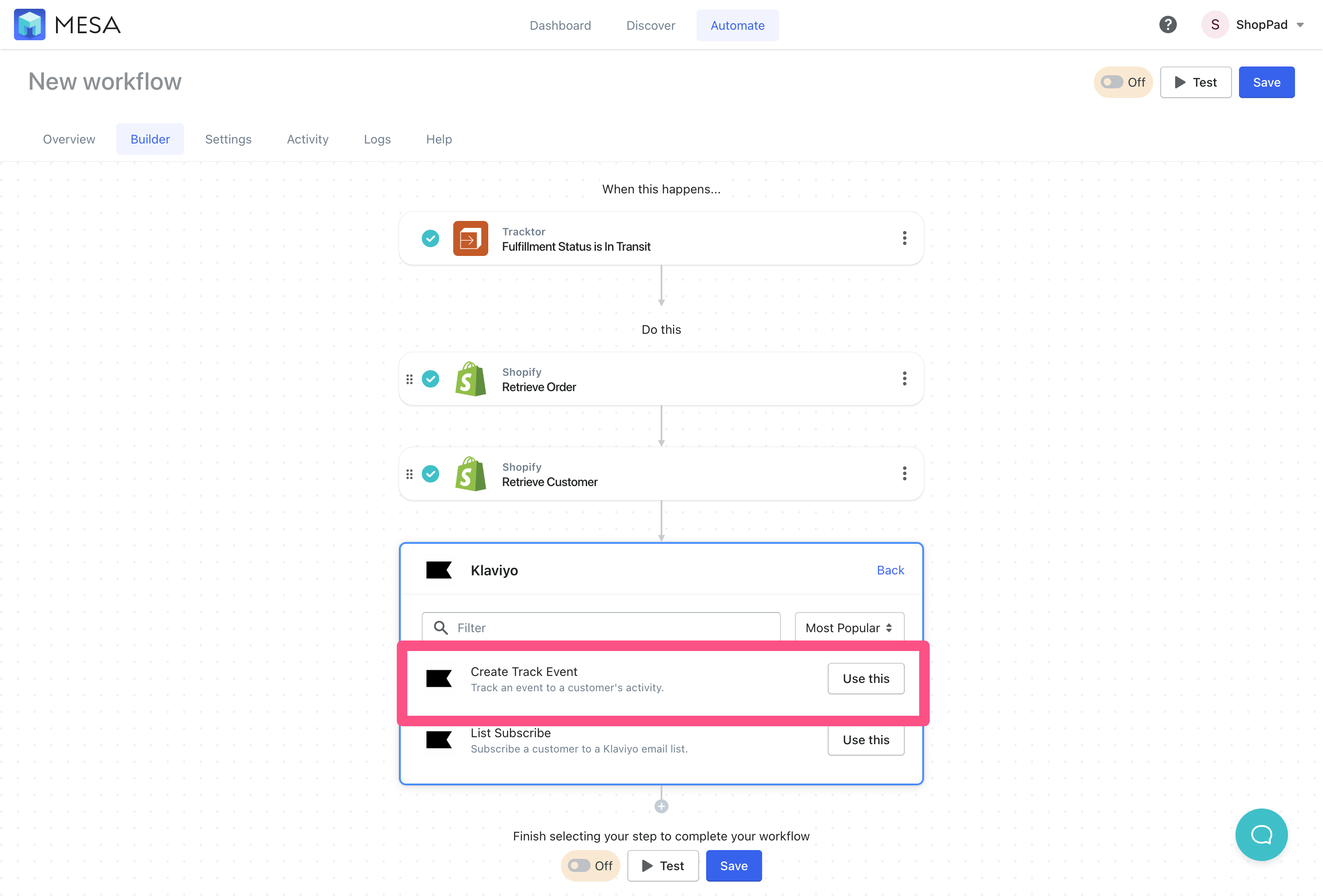
- Lastly, add an Event description and the customer’s email address
For example, we’ll enter this as the event name:
Tracktor: Fulfillment Status: In Transit
Then, we’ll use the Variable Selector {+} to locate the Email variable from Retrieve Customer step.
Optionally, use the data mapping options or, even edit the code of the payload coming into Klaviyo. This helps you normalize the data before it’s saved in Klaviyo.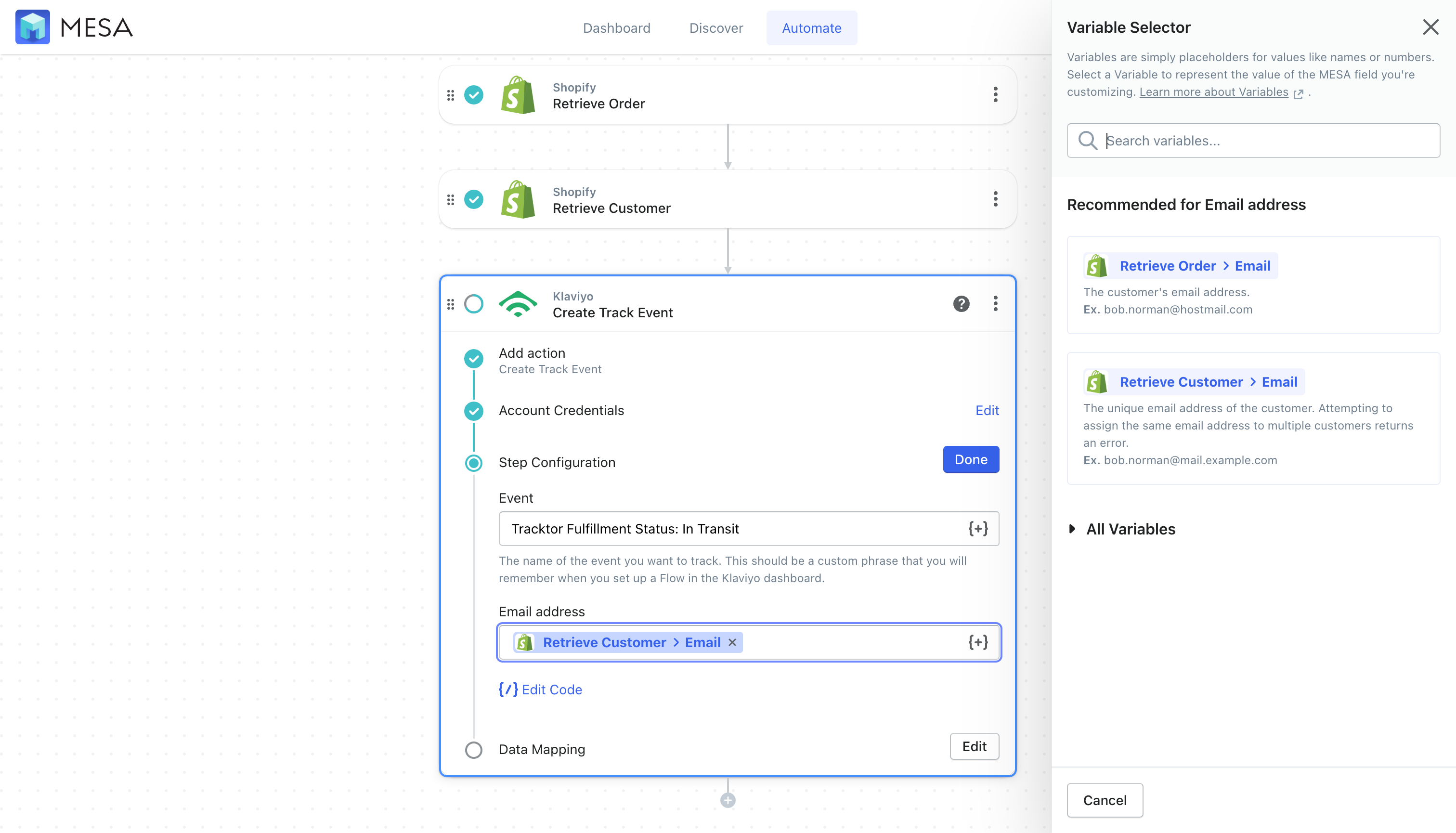
- Finally, save then, turn “On” your workflow
Give your workflow unique name like, Save Shopify fulfillment status to Klaviyo. Then, enable your new automation so it runs automatically.
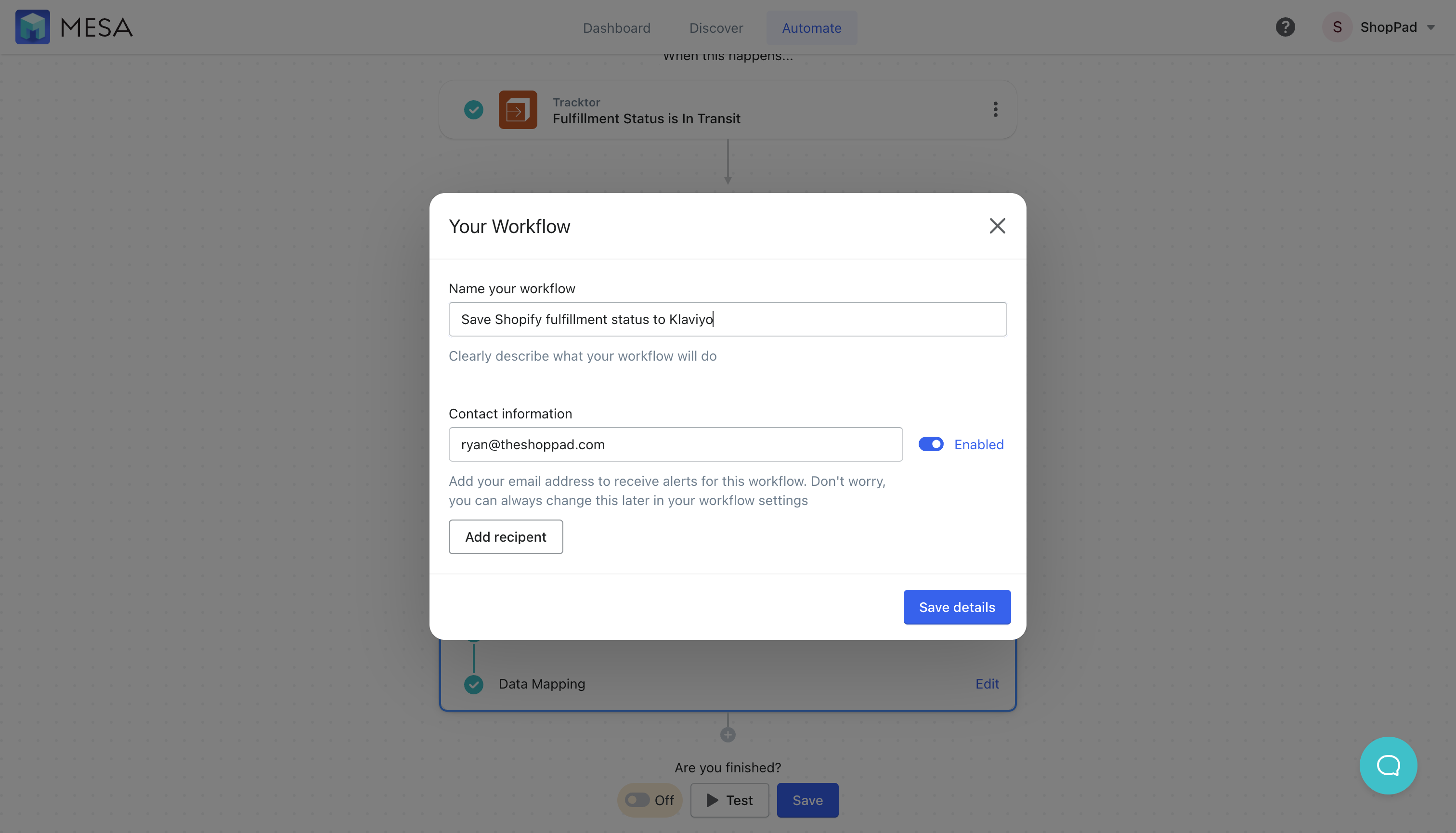
The importance of fulfillment status updates
Shopify Fulfillment Status updates play a pivotal role in providing customers with a positive shopping experience. By actively communicating the progress of their orders, businesses can benefit in three distinct ways:
Enhanced Customer Experience: Providing Shopify Fulfillment Status updates ensures that customers stay informed about the progress of their orders. This transparency helps create a seamless shopping experience, as customers can easily track their packages and know when to expect their delivery. Consequently, this boosts customer satisfaction and increases the likelihood of them returning to your store for future purchases.
Reduced Customer Support Inquiries: By keeping customers in the loop with timely fulfillment status updates, businesses can significantly cut down on customer support inquiries related to order tracking. This reduction in inquiries allows customer support teams to focus on more pressing issues, improving overall efficiency and reducing the resources spent on tracking-related questions.
Improved Brand Image and Loyalty: Actively communicating Shopify Fulfillment Status updates demonstrates a company’s commitment to transparency and customer satisfaction. Businesses can create a positive impression and foster long-lasting relationships with their customers by making sure that they provide customers with comprehensive information about their orders. This brand loyalty, in turn, results in repeat business and favorable word-of-mouth marketing, which can be invaluable for the growth and success of your online store.
Workflow wrap-up
In conclusion, the integration of Shopify Fulfillment Status updates with Klaviyo using Tracktor offers a myriad of benefits for both businesses and their customers. By actively sharing fulfillment status updates, you can enhance the customer experience, reduce customer support inquiries, and improve brand image and loyalty.
To streamline this workflow and make it even more efficient, consider leveraging the power of a Shopify automation app like MESA.
With MESA’s advanced capabilities, you can automate the entire process of sending fulfillment status updates to Klaviyo, allowing you to focus on other critical aspects of your business. By embracing automation and integrating key platforms, you’ll be well on your way to unlocking the full potential of your e-commerce store, ensuring success in today’s competitive online marketplace.


