How it works
Follow these 5 simple steps to start automatically exporting delivered order details
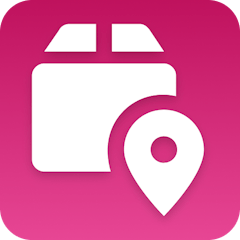
Fulfillment Status is Delivered
Fulfillment Status is Delivered
Retrieve Order
Retrieve Order
Add Row - Fulfillments
Add Row - Fulfillments
Verify Order Completion
Verify Order Completion

Add Row - Orders
Add Row - Orders
Make it your own
Customize this workflow even further:
Calculate delivery time metrics
Add a formula column to the Fulfillments spreadsheet that subtracts Created At from Delivery Date to calculate actual delivery times, enabling carrier performance analysis and customer expectation management.
Filter by carrier or destination
Add filters before the spreadsheet steps that check carrier name or shipping country and route to different spreadsheets, creating carrier-specific or region-specific delivery logs.
Send delivery notifications
Add email or SMS steps after delivery that send custom "Your order was delivered!" messages to customers, providing a branded touch point beyond standard carrier notifications.
Sync to other systems
Add steps that send delivery data to your CRM, analytics platform, or customer success tools, maintaining synchronized delivery records across your business systems.
Frequently asked questions
Why are there two separate spreadsheets?
The Fulfillments spreadsheet tracks individual shipments (useful for carrier performance, tracking analysis), while the Orders spreadsheet tracks complete orders (useful for customer service, revenue tracking). Orders with multiple shipments get multiple fulfillment rows but only one order row after all deliveries complete.
What happens if a customer has multiple orders delivered?
Each delivered order creates its own row in both spreadsheets. The workflow doesn't consolidate multiple orders—each delivery event is logged separately.
Can I add custom columns to the spreadsheets?
Yes, edit the "Add Row" steps and modify the columns configuration. You can add additional Shopify order fields, Tracktor tracking fields, or create formula columns for calculations like delivery time or shipping cost analysis.
What is a template?
MESA templates are fully pre-configured workflows built and vetted by Shopify Experts. Unlike competitor templates that provide basic scaffolds requiring extensive setup, MESA templates come with all data variables properly mapped, required fields configured, and steps ready to activate. You can turn them on immediately and start automating.
Can I customize a template?
Absolutely! While our templates work out-of-the-box, every step can be personalized to match your exact business requirements. Add conditional logic, integrate additional apps, or build more sophisticated workflows. MESA's templates provide a solid foundation that you can expand as needed.
Are templates free?
Yes! Our entire library of expert-built, production-ready templates is free to use. Unlike platforms that charge for premium templates or provide only basic scaffolds, MESA gives you access to hundreds of fully-configured, vetted workflows at no additional cost.
Ready to start automatically exporting delivered order details?
Join thousands who've automated their work and saved an average of 3.5 hours every week.
Start with this template — It's free7-day free trial • 5 min setup • Cancel anytime