How it works
Follow these 8 simple steps to start syncing new customer addresses to Recharge automatically
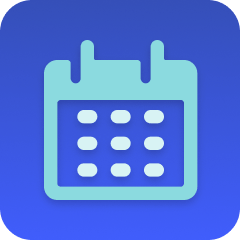
Schedule: Runs daily
Schedule: Runs daily
Get List of Customers within the past 24 hours
Get List of Customers within the past 24 hours
Filter: Checks if customers have been found
Filter: Checks if customers have been found
Loop over each customer
Loop over each customer
List Customers
List Customers
List Addresses
List Addresses
Filter: Compare recent Shopify info to Recharge info
Filter: Compare recent Shopify info to Recharge info
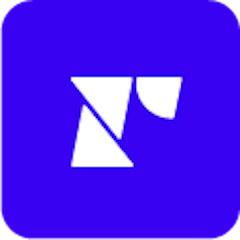
Update Address
Update Address
Make it your own
Customize this workflow even further:
Add welcome email with address confirmation
Insert email steps after the address update that send new subscribers a welcome message asking them to confirm their shipping address, catching any errors before the first shipment.
Filter by subscription product
Add filters that check which products customers subscribed to and vary address handling (like requiring manual verification for international shipments), creating product-specific address workflows.
Log new subscriber sync activity
Add a Google Sheets or database step that records each new subscriber's address sync with timestamp, customer name, and whether updates were needed for onboarding analytics.
Send team notifications for address mismatches
Add Slack or email steps when addresses differ significantly (like different countries or states) to alert your team to potential signup errors requiring manual review.
Frequently asked questions
Why use updated_at_min instead of created_at_min?
Shopify's API doesn't have a created_at_min filter for customers, but updated_at is set to creation time for new customers, so filtering by updated_at_min effectively captures new customers while also catching any immediate profile updates they make.
What if a customer creates an account but doesn't subscribe immediately?
The Recharge customer lookup (step 5) will return empty results since the customer has no subscription yet. The workflow gracefully skips these customers, which is correct—only customers who actually subscribe need address synchronization.
Can I run this immediately after customer creation instead of daily?
You could change the trigger to "Customer Created" for real-time processing, but you'd need to add a delay step to ensure Recharge has time to create the subscription account (typically takes seconds to minutes after checkout completes).
What is a template?
MESA templates are fully pre-configured workflows built and vetted by Shopify Experts. Unlike competitor templates that provide basic scaffolds requiring extensive setup, MESA templates come with all data variables properly mapped, required fields configured, and steps ready to activate. You can turn them on immediately and start automating.
Can I customize a template?
Absolutely! While our templates work out-of-the-box, every step can be personalized to match your exact business requirements. Add conditional logic, integrate additional apps, or build more sophisticated workflows. MESA's templates provide a solid foundation that you can expand as needed.
Are templates free?
Yes! Our entire library of expert-built, production-ready templates is free to use. Unlike platforms that charge for premium templates or provide only basic scaffolds, MESA gives you access to hundreds of fully-configured, vetted workflows at no additional cost.
Ready to start syncing new customer addresses to Recharge automatically?
Join thousands who've automated their work and saved an average of 3.5 hours every week.
Start with this template — It's free7-day free trial • 8 min setup • Cancel anytime