Start with a trigger
Select a trigger that sets your workflow in motion.
This could be anything from a new order in your Shopify store to a customer signing up for your newsletter.
Triggers are the starting points that tell MESA when to act.
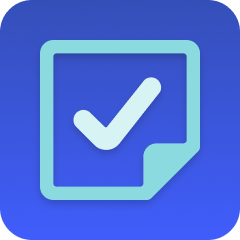
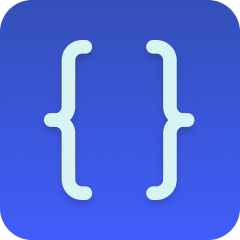
MESA is the most flexible way automate Approval to Code . Easily add workflows to simplify your work.
MESA helps you make workflows that keeps your business running. A trigger is the event to start a workflow then, actions are performed.
Thousands of professionals trust MESA to help them multiply their impact without multiplying their work.






Approval to Code automations get more done in less time. Automate the everyday tasks holding back your potential growth.
By integrating Approvals, you can insert critical checkpoints within automated workflows. This ensures that sensitive or significant decisions, such as discounts over a certain percentage or large bulk orders, are reviewed by a human, maintaining a balance between automation and human judgment.
Approvals add an essential layer of security and oversight, reducing the risk of errors or unauthorized actions. For instance, approving or denying a refund request based on specific criteria ensures that refunds are handled appropriately, minimizing potential losses or fraudulent activities.
The flexibility to add approval steps within various parts of the workflow allows for customization that aligns with the business's unique processes and policies. Whether it's quality control, finance, or customer service, Approvals can be tailored to different departments.
Approvals foster collaboration by involving relevant team members in decision-making processes. This encourages clear communication and creates a documented trail of who approved or denied a specific action.
Code enables you to inject custom JavaScript code within various points of the automation or integration process. This provides an unparalleled level of control and customization, allowing you to tailor workflows to match specific business needs, user behaviors, or unique store requirements.
By allowing custom code within workflows, you can create complex and nuanced automations that go beyond standard capabilities. This can include things like specialized data processing, conditional logic, dynamic content generation, or integration with unique third-party services, all enhancing the capabilities of the Shopify store.
With Code, you can directly add and manage custom JavaScript within the Shopify environment. This streamlines the development process and allows for quicker implementation of custom features or updates, catering to the need for agility and responsiveness in a fast-paced ecommerce landscape.
Custom code can be used to create dynamic, real-time interactions within the store's user interface. This includes personalized greetings, targeted offers, or interactive elements that respond to user behavior. These real-time interactions can enhance the experience and contribute to higher engagement and conversion rates.
Utilizing custom code within workflows allows for the development of unique solutions without the need for separate tools or expensive third-party integrations. This can lead to cost savings and more efficient use of resources, allowing you to invest in other areas of growth or innovation.
MESA makes automation achievable so you can multiply your impact without multiplying the work.
Try MESA for free 7-day trial included. Cancel anytime.MESA helps you connect two or more apps to handle repetitive tasks automatically, no code necessary.
Select a trigger that sets your workflow in motion.
This could be anything from a new order in your Shopify store to a customer signing up for your newsletter.
Triggers are the starting points that tell MESA when to act.
Next, choose the action that should follow the trigger.
Actions are the tasks that MESA will perform automatically, such as sending a confirmation email or updating your product inventory.
Linking actions to triggers is how you build a seamless workflow process.
Make your workflow even more flexible using built-in apps.
Customize your automation with tools that match your specific needs, whether it's scheduling theme changes or syncing with your CRM.
Personalization ensures your workflows fit your unique business requirements.
Finally, enable your workflow. You've just automated a task that will save you time and reduce manual effort.
With MESA, complex processes become simple, freeing you up to focus on what matters most—growing your business.
Get help from our team of experts and industry partners, who are dedicated to ensuring your MESA experience is smooth, efficient, and tailored to your exact business needs.