How it works
Follow these 5 simple steps to start backing up customer files from Shopify orders to Dropbox

Order Created
Order Created
Loop: Get each product in the order
Loop: Get each product in the order
Loop: Get each product's line item property
Loop: Get each product's line item property
Filter: Check for files
Filter: Check for files
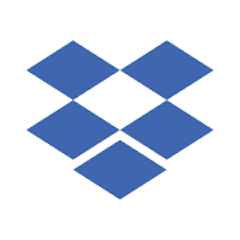
Save File
Save File
Make it your own
Customize this workflow even further:
Set custom file organization
Create dynamic folder structures in Dropbox based on order details, such as organizing files by customer name, order number, or product type for easier retrieval.
Add notification alerts
Send email or Slack notifications to your team whenever customer files are successfully backed up, keeping everyone informed about new file submissions.
Connect multiple cloud storage services
Extend the workflow to save files to Google Drive, OneDrive, or other cloud services simultaneously, creating multiple backup locations for important customer files.
Filter by file type or size
Add conditions to only process specific file formats (like PDFs or images) or files above a certain size threshold, giving you more control over what gets backed up.
Frequently asked questions
What happens if a customer uploads multiple files for one product?
The workflow processes each file upload property separately, so if your product allows multiple file uploads, each file will be saved individually to Dropbox with its own unique path and filename.
Will this work with file uploads from product variants or options?
Yes, as long as the file upload field is configured as a product property or line item property in Shopify, the Loop steps will detect and process the files regardless of whether they're attached to specific variants or general product options.
What file formats and sizes does this workflow support?
The workflow supports any file format that Shopify allows customers to upload, and there are no additional size restrictions beyond Shopify's native file upload limits, since files are transferred directly from Shopify's servers to Dropbox.
What is a template?
MESA templates are fully pre-configured workflows built and vetted by Shopify Experts. Unlike competitor templates that provide basic scaffolds requiring extensive setup, MESA templates come with all data variables properly mapped, required fields configured, and steps ready to activate. You can turn them on immediately and start automating.
Can I customize a template?
Absolutely! While our templates work out-of-the-box, every step can be personalized to match your exact business requirements. Add conditional logic, integrate additional apps, or build more sophisticated workflows. MESA's templates provide a solid foundation that you can expand as needed.
Are templates free?
Yes! Our entire library of expert-built, production-ready templates is free to use. Unlike platforms that charge for premium templates or provide only basic scaffolds, MESA gives you access to hundreds of fully-configured, vetted workflows at no additional cost.
Ready to start backing up customer files from Shopify orders to Dropbox?
Join thousands who've automated their work and saved an average of 3.5 hours every week.
Start with this template — It's free7-day free trial • 8 min setup • Cancel anytime