How it works
Follow these 4 simple steps to start sending personalized notifications when customer packages are in transit
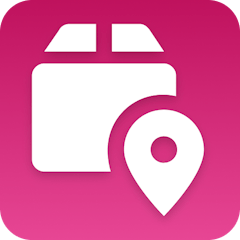
Fulfillment Status is In Transit
Fulfillment Status is In Transit
Retrieve Order
Retrieve Order
Retrieve Shop
Retrieve Shop
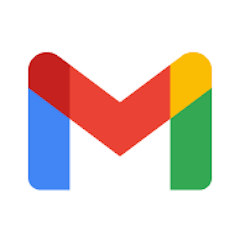
Send Email
Send Email
Make it your own
Customize this workflow even further:
Set custom email templates
Customize the subject line and message content for different shipping stages, like adding tracking numbers or estimated delivery dates for premium shipping methods.
Add conditional logic for shipping methods
Create different email templates based on shipping speed - send more detailed updates for express shipping and simpler notifications for standard delivery.
Connect to SMS notifications
Extend the workflow to also send text message alerts via Twilio or another SMS service for customers who prefer mobile notifications.
Store shipping data in tables
Save delivery updates and customer preferences in MESA Tables to build a database of shipping patterns and improve future customer communications.
Frequently asked questions
Will this send emails for every package or just specific shipping carriers?
This workflow triggers on any fulfillment that reaches "in transit" status in Tracktor, regardless of the shipping carrier. If you want to filter for specific carriers like UPS or FedEx, you can add a condition step to check the carrier name before sending the email.
What happens if a customer's order has multiple packages with different tracking numbers?
The workflow will send a separate email notification for each package that reaches "in transit" status. If an order ships in 2 packages, the customer will receive 2 separate notifications as each package begins its journey.
Can I customize the email design beyond just text, like adding my logo or HTML formatting?
Currently this workflow sends plain text emails through Gmail. To include HTML formatting, logos, or rich text design, you'd need to modify the Send Email step to use Gmail's HTML message format or connect a different email service like Mailgun that offers more design flexibility.
What is a template?
MESA templates are fully pre-configured workflows built and vetted by Shopify Experts. Unlike competitor templates that provide basic scaffolds requiring extensive setup, MESA templates come with all data variables properly mapped, required fields configured, and steps ready to activate. You can turn them on immediately and start automating.
Can I customize a template?
Absolutely! While our templates work out-of-the-box, every step can be personalized to match your exact business requirements. Add conditional logic, integrate additional apps, or build more sophisticated workflows. MESA's templates provide a solid foundation that you can expand as needed.
Are templates free?
Yes! Our entire library of expert-built, production-ready templates is free to use. Unlike platforms that charge for premium templates or provide only basic scaffolds, MESA gives you access to hundreds of fully-configured, vetted workflows at no additional cost.
Ready to start sending personalized notifications when customer packages are in transit?
Join thousands who've automated their work and saved an average of 3.5 hours every week.
Start with this template — It's free7-day free trial • 6 min setup • Cancel anytime