How it works
Follow these 4 simple steps to start tracking Uploadery order details and line items in Google Sheets
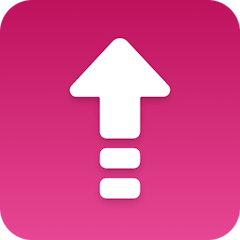
Order Created
Order Created
Retrieve Shop
Retrieve Shop
Loop
Loop

Create Row
Create Row
Make it your own
Customize this workflow even further:
Set custom delays
Schedule follow-up actions after order creation, such as sending customer satisfaction surveys 7 days after delivery or reminder emails for incomplete orders.
Chain multiple actions
Connect several steps after the spreadsheet creation, like sending Slack notifications to your team, updating inventory management systems, or triggering fulfillment processes simultaneously.
Store data in tables
Save additional customer insights, order patterns, or custom metrics in MESA's built-in database tables for advanced reporting and customer segmentation.
Deploy AI agents for smart decisions
Let AI agents evaluate order characteristics and route high-value orders to priority fulfillment, flag unusual purchase patterns, or automatically assign orders to specific team members based on product types.
Frequently asked questions
Will this create a separate row for each product in multi-item orders?
Yes, the Loop step processes each line item individually, so if someone buys 3 different products in one order, you'll get 3 separate rows in your spreadsheet - one for each product with its own pricing and details.
Can I include custom fields from my Uploadery orders in the spreadsheet?
The template includes standard order and line item fields like customer information, shipping details, and product data. If you need additional custom fields from your Uploadery setup, you can modify the Create Row step to include those specific data points from the order payload.
What happens if my Google Sheets spreadsheet gets deleted or corrupted?
The workflow will automatically create a new spreadsheet with your specified name the next time an Uploadery order comes in. Consider making regular backups of important order tracking spreadsheets or connecting to an existing sheet instead of creating a new one.
What is a template?
MESA templates are fully pre-configured workflows built and vetted by Shopify Experts. Unlike competitor templates that provide basic scaffolds requiring extensive setup, MESA templates come with all data variables properly mapped, required fields configured, and steps ready to activate. You can turn them on immediately and start automating.
Can I customize a template?
Absolutely! While our templates work out-of-the-box, every step can be personalized to match your exact business requirements. Add conditional logic, integrate additional apps, or build more sophisticated workflows. MESA's templates provide a solid foundation that you can expand as needed.
Are templates free?
Yes! Our entire library of expert-built, production-ready templates is free to use. Unlike platforms that charge for premium templates or provide only basic scaffolds, MESA gives you access to hundreds of fully-configured, vetted workflows at no additional cost.
Ready to start tracking Uploadery order details and line items in Google Sheets?
Join thousands who've automated their work and saved an average of 3.5 hours every week.
Start with this template — It's free7-day free trial • 5 min setup • Cancel anytime