How it works
Follow these 3 simple steps to start sending fulfillment status updates to your analytics platform
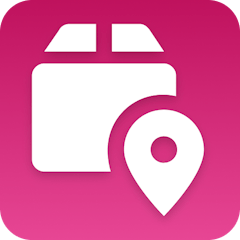
Fulfillment Status Updated
Fulfillment Status Updated
Retrieve Order
Retrieve Order
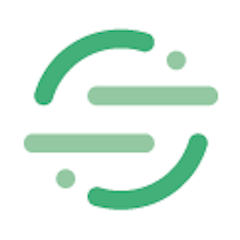
Track
Track
Make it your own
Customize this workflow even further:
Add shipping milestone notifications
Trigger email campaigns or SMS alerts when packages reach specific delivery statuses like "Out for Delivery" or "Delivered" to keep customers informed.
Create shipping performance dashboards
Connect additional analytics tools to build custom reports tracking carrier performance, delivery times by region, and fulfillment efficiency metrics.
Store delivery data in custom tables
Save detailed shipping histories, delivery exceptions, and carrier performance metrics in MESA Tables for advanced reporting and customer service reference.
Deploy AI agents for exception handling
Let AI agents automatically evaluate delivery exceptions and choose appropriate response actions like sending apology emails, issuing refunds, or escalating to customer service.
Frequently asked questions
Will this work with all shipping carriers that Tracktor supports?
Yes, the workflow captures carrier information from Tracktor regardless of which shipping provider you use. The "carrier" and "shopify_carrier" fields will populate with the appropriate carrier names, whether it's USPS, UPS, FedEx, DHL, or any other carrier Tracktor tracks.
Can I customize which fulfillment status updates get sent to Segment?
Currently this template sends all Tracktor fulfillment status changes to Segment. To filter for specific statuses like "delivered" only, you'd need to add a Filter step between the trigger and the Segment action to check the status value before sending the event.
What happens if the Shopify order can't be found when retrieving order details?
If the order retrieval fails (perhaps the order was deleted), the workflow will skip the Segment tracking step to prevent sending incomplete data. You can modify the error handling settings in the Retrieve Order step to either continue with available data or stop the workflow entirely based on your analytics needs.
What is a template?
MESA templates are fully pre-configured workflows built and vetted by Shopify Experts. Unlike competitor templates that provide basic scaffolds requiring extensive setup, MESA templates come with all data variables properly mapped, required fields configured, and steps ready to activate. You can turn them on immediately and start automating.
Can I customize a template?
Absolutely! While our templates work out-of-the-box, every step can be personalized to match your exact business requirements. Add conditional logic, integrate additional apps, or build more sophisticated workflows. MESA's templates provide a solid foundation that you can expand as needed.
Are templates free?
Yes! Our entire library of expert-built, production-ready templates is free to use. Unlike platforms that charge for premium templates or provide only basic scaffolds, MESA gives you access to hundreds of fully-configured, vetted workflows at no additional cost.
Ready to start sending fulfillment status updates to your analytics platform?
Join thousands who've automated their work and saved an average of 3.5 hours every week.
Start with this template — It's free7-day free trial • 4 min setup • Cancel anytime