How it works
Follow these 5 simple steps to start automatically removing customer tags when subscriptions get cancelled
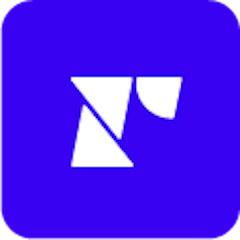
Subscription Cancelled
Subscription Cancelled
Retrieve Customer
Retrieve Customer
Retrieve Customer
Retrieve Customer
Check if the tag matches
Check if the tag matches

Customer Remove Tag
Customer Remove Tag
Make it your own
Customize this workflow even further:
Add multiple tag removals
Remove several tags at once by adding multiple "Customer Remove Tag" steps, such as removing both "VIP Subscriber" and "Monthly Member" tags when subscriptions end.
Set conditional logic for different subscription types
Use Filter steps to check subscription product types or billing frequencies, then remove different tags based on whether it was a monthly, yearly, or specific product subscription.
Store cancellation data in tables
Save cancelled subscription details like cancellation date, subscription length, and customer information in MESA Tables for churn analysis and re-engagement campaigns.
Chain notification actions
Add Slack, email, or SMS steps to alert your team when high-value subscribers cancel, giving you immediate opportunities for retention outreach.
Frequently asked questions
What happens if a customer has multiple active subscriptions but only cancels one?
The workflow removes the tag regardless of other active subscriptions. Consider adding a filter to check if the customer has other active Recharge subscriptions before removing tags to avoid premature removal for customers with multiple products.
Can I remove different tags based on which specific product subscription was cancelled?
Yes, you can add filters that check the cancelled subscription's product details and then remove different tags accordingly. For example, remove "Coffee Subscriber" tags for coffee subscriptions but "Supplement Member" tags for supplement subscriptions.
What if the Shopify customer doesn't exist when trying to remove the tag?
The "Retrieve Customer" step will fail gracefully if the Shopify customer is not found, preventing the workflow from proceeding to tag removal. This protects against errors when Recharge customers don't have corresponding Shopify accounts.
What is a template?
MESA templates are fully pre-configured workflows built and vetted by Shopify Experts. Unlike competitor templates that provide basic scaffolds requiring extensive setup, MESA templates come with all data variables properly mapped, required fields configured, and steps ready to activate. You can turn them on immediately and start automating.
Can I customize a template?
Absolutely! While our templates work out-of-the-box, every step can be personalized to match your exact business requirements. Add conditional logic, integrate additional apps, or build more sophisticated workflows. MESA's templates provide a solid foundation that you can expand as needed.
Are templates free?
Yes! Our entire library of expert-built, production-ready templates is free to use. Unlike platforms that charge for premium templates or provide only basic scaffolds, MESA gives you access to hundreds of fully-configured, vetted workflows at no additional cost.
Ready to start automatically removing customer tags when subscriptions get cancelled?
Join thousands who've automated their work and saved an average of 3.5 hours every week.
Start with this template — It's free7-day free trial • 5 min setup • Cancel anytime