How it works
Follow these 5 simple steps to start receiving daily order report cards via email automatically
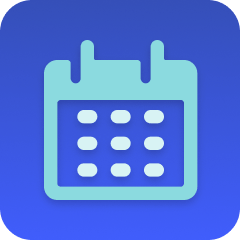
Run order report
Run order report
Get List of Orders
Get List of Orders
Retrieve Shop
Retrieve Shop
Compile order data
Compile order data
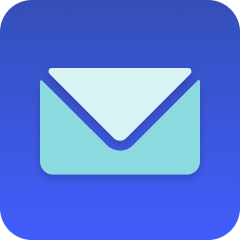
Send Email Report
Send Email Report
Make it your own
Customize this workflow even further:
Change the reporting schedule
Modify the schedule trigger to run weekly for a weekly summary, multiple times per day for frequent updates, or on specific days for targeted reporting cadences that match your business rhythm.
Add revenue calculations
Enhance the custom code to calculate total revenue, average order value, revenue by payment status, or other financial metrics beyond order counts for deeper performance insights.
Send to Slack instead of email
Replace or supplement the email step with a Slack message to a channel like #daily-sales or #operations, enabling team visibility and discussion of daily performance.
Filter by order properties
Modify the order retrieval query to include filters for specific tags, product types, sales channels, or customer segments, creating focused reports for different business areas.
Frequently asked questions
Can I customize the metrics shown in the report?
Yes, edit the "Transform Mapping - Compile Order Data" step and modify the custom JavaScript to calculate different metrics. You'll also need to update the email template in the "Send Email Report" step to display your new metrics.
What happens if there are no orders in the past 24 hours?
The report will still send with all counts showing "0" and "Most Popular Product(s) Sold" showing "None". The email provides a complete snapshot even on slow sales days.
Can I get reports for longer time periods like weekly or monthly?
Yes, modify the time range in the "Get List of Orders" step by changing the created_at_min calculation from 24 hours to 7 days (168 hours) or 30 days (720 hours), and adjust the schedule trigger to match your desired frequency.
What is a template?
MESA templates are fully pre-configured workflows built and vetted by Shopify Experts. Unlike competitor templates that provide basic scaffolds requiring extensive setup, MESA templates come with all data variables properly mapped, required fields configured, and steps ready to activate. You can turn them on immediately and start automating.
Can I customize a template?
Absolutely! While our templates work out-of-the-box, every step can be personalized to match your exact business requirements. Add conditional logic, integrate additional apps, or build more sophisticated workflows. MESA's templates provide a solid foundation that you can expand as needed.
Are templates free?
Yes! Our entire library of expert-built, production-ready templates is free to use. Unlike platforms that charge for premium templates or provide only basic scaffolds, MESA gives you access to hundreds of fully-configured, vetted workflows at no additional cost.
Ready to start receiving daily order report cards via email automatically?
Join thousands who've automated their work and saved an average of 3.5 hours every week.
Start with this template — It's free7-day free trial • 6 min setup • Cancel anytime

