How to schedule multiple campaign launches on Shopify
We know that managing marketing workflows involve a lot of moving parts. Things can quickly get disorganized when juggling price changes, new products, or new landing pages. Not to mention your ad campaigns in print, podcast, and newsletters with outside vendors.
The stress involved with manually managing campaigns across various time zones during the day is a path that leads to being burnout.
What if there was a better way to keep your marketing calendar scheduled and keep your sanity at the same time? With Shopify and MESA, you can do just that.
Try MESA free for 7-days and enjoy support from automation experts!
Topics:
Shopify Plus + Launchpad
Upgrading to Shopify Plus has many benefits. Shopify Plus already comes with automations baked into their apps Flow and Launchpad. Think of Launchpad as Shopify Plus’ native way to schedule product/collection releases, prices changes, and theme changes.
Although Launchpad is great for flash sales, you can only run one scheduled campaign at a time. An event must conclude before another campaign can begin. For example, if a merchant want’s to launch a product and run a collection promotion at the same time, they cannot do that currently via Launchpad.
Schedule by MESA
Enter MESA, the perfect expansion pack for Shopify merchants. By creating workflows for routine tasks, such as moving data between apps, you can get more done.
And with the built-in app Schedule by MESA, merchants can schedule multiple campaigns simultaneously in just a few easy steps.
Popular Scheduling Workflow Tutorials
Schedule a Theme Change
- First, add the trigger step Schedule by MESA.
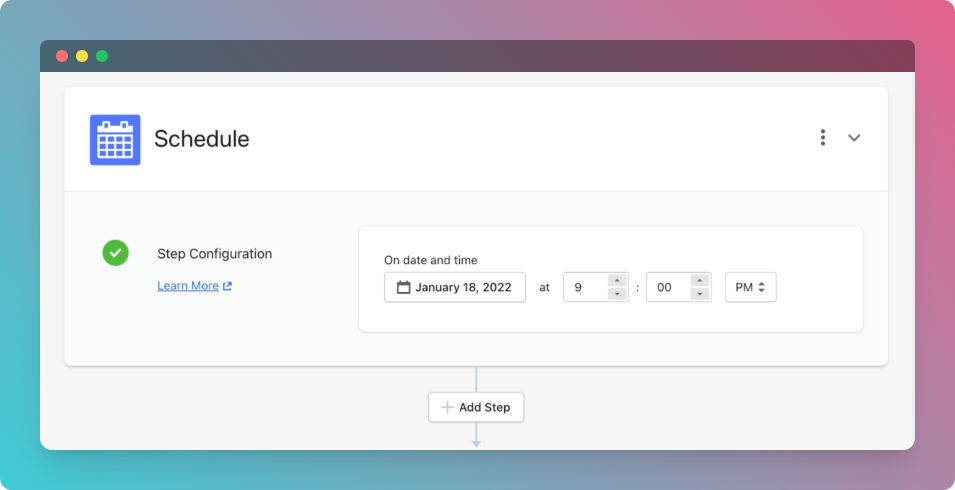
2. For the next step, choose to connect to Shopify then select the Theme Publish action.
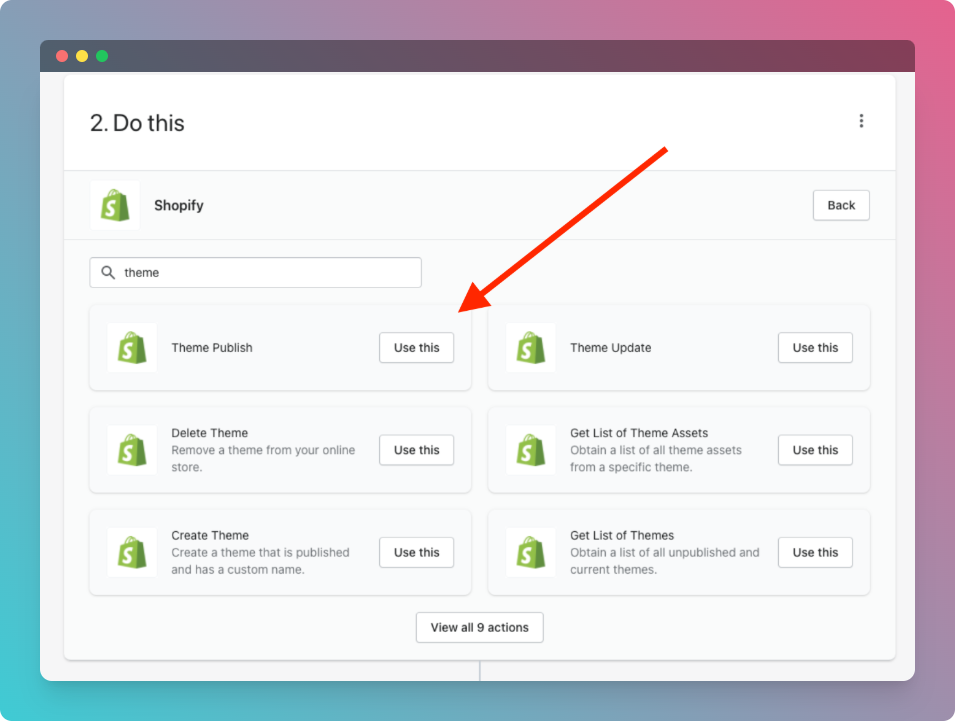
3. Then simply specify the theme by ID in the configuration options.
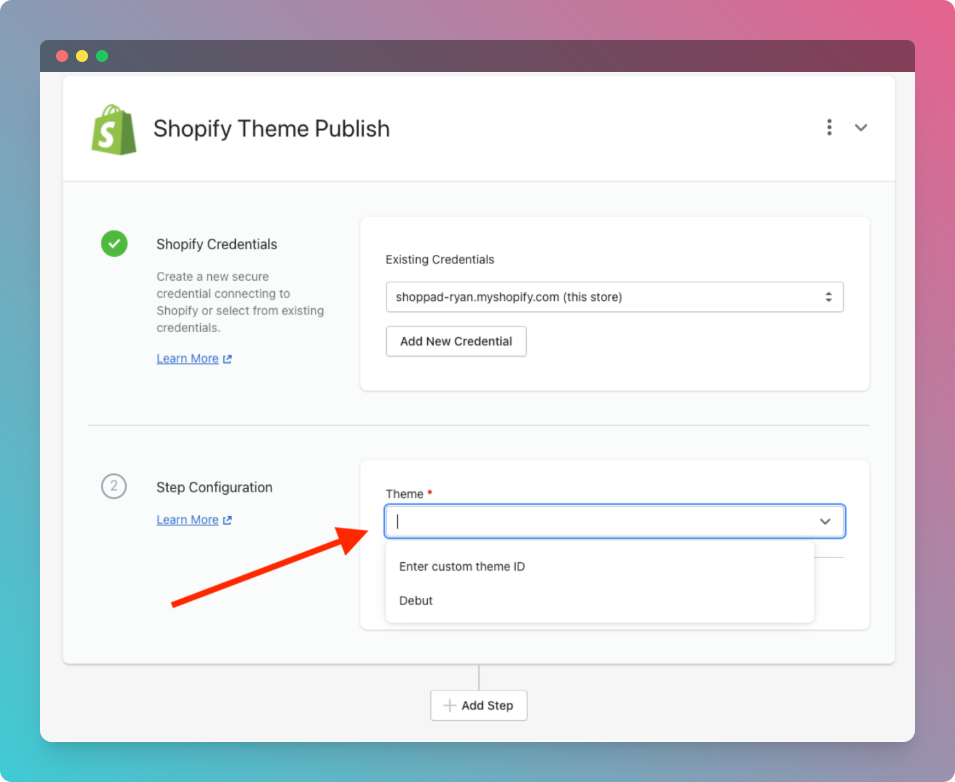
4. The end result should look like this:
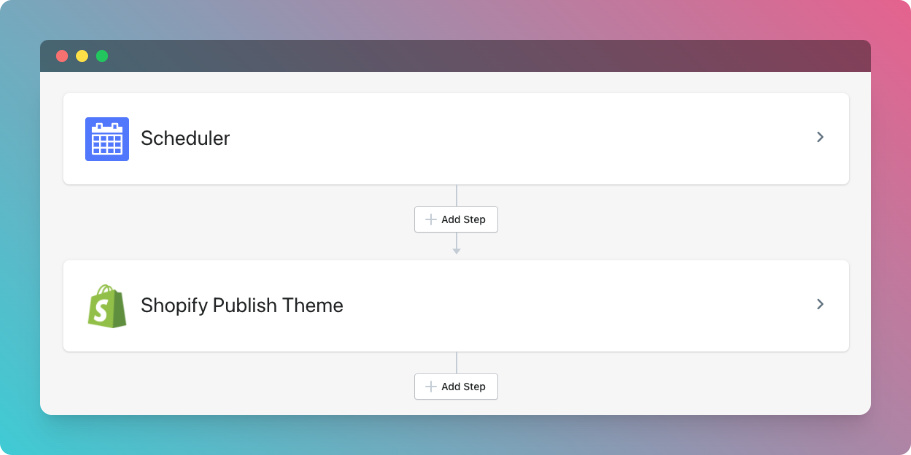
5. Once complete, scroll back up to the top of the page and click the Enable button in the top right-hand corner.
Schedule a Product Launch
Let’s assume you already have the product details set up and in Draft mode. Scheduling a product release is a snap!
- First, add the trigger step Schedule by MESA.
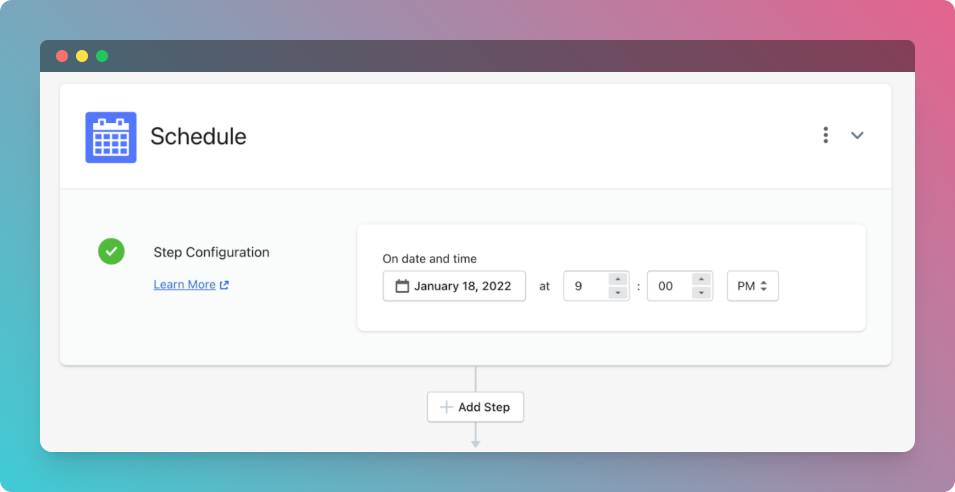
2. For the next step, choose to connect to Shopify then select the Update Product action step.
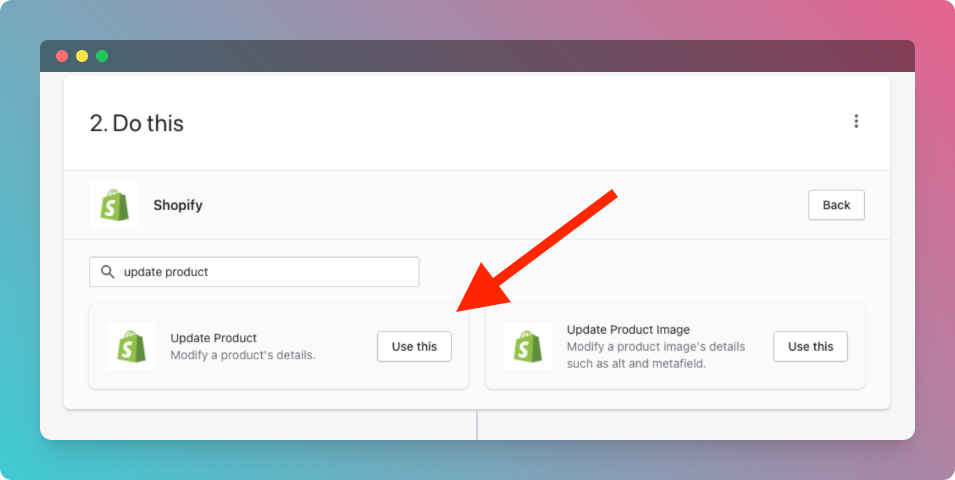
3. Under the configuration options, specify the product ID from the dropdown menu.
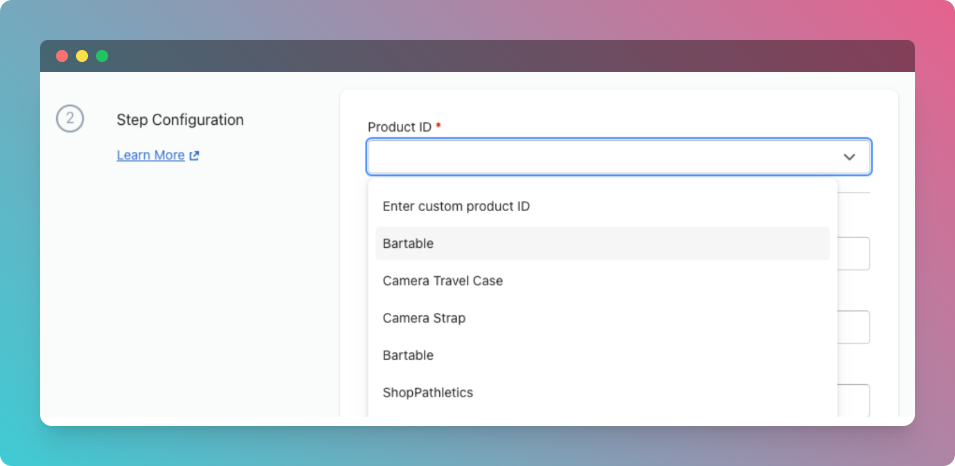
4. Finally, scroll down the configuration options and enter the status as “active”.
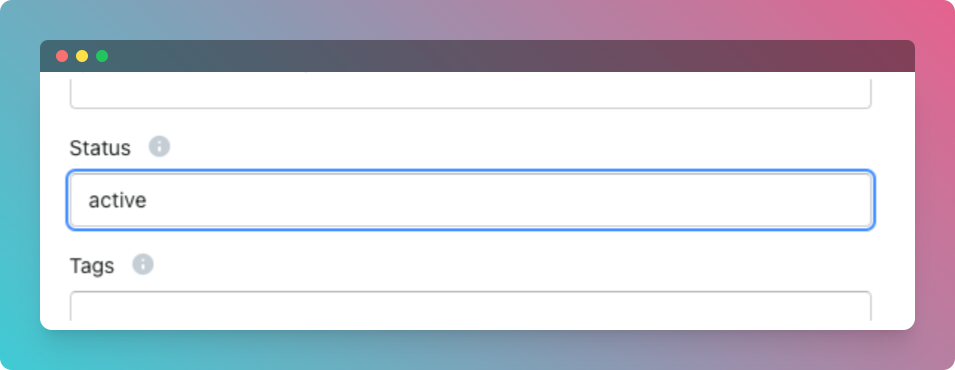
5. The end result will look like this:
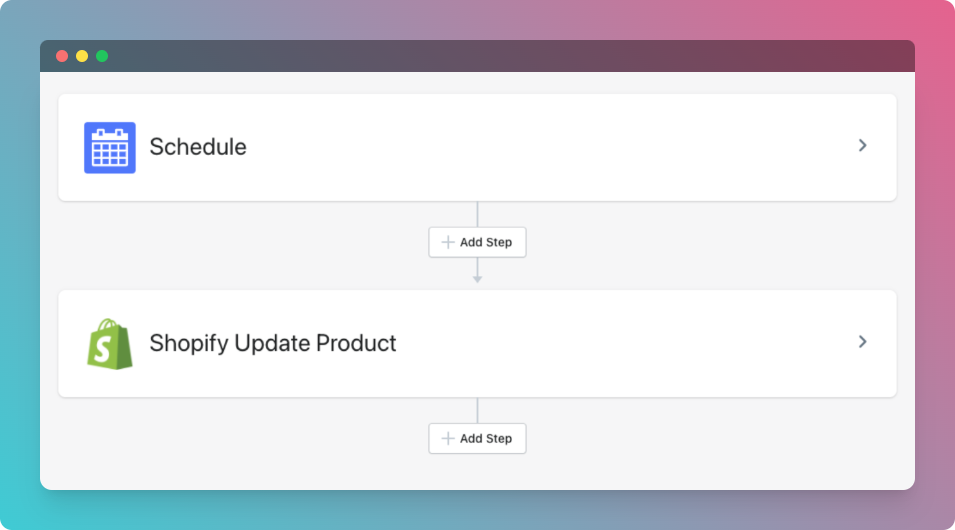
6. Once complete, scroll back up to the top of the page and click the Enable button in the top right-hand corner.
Schedule Discounts & Price Changes
Leveraging Shopify’s Automatic Discounts is smart in this instance; however, you can only have a single automatic discount running at a time.
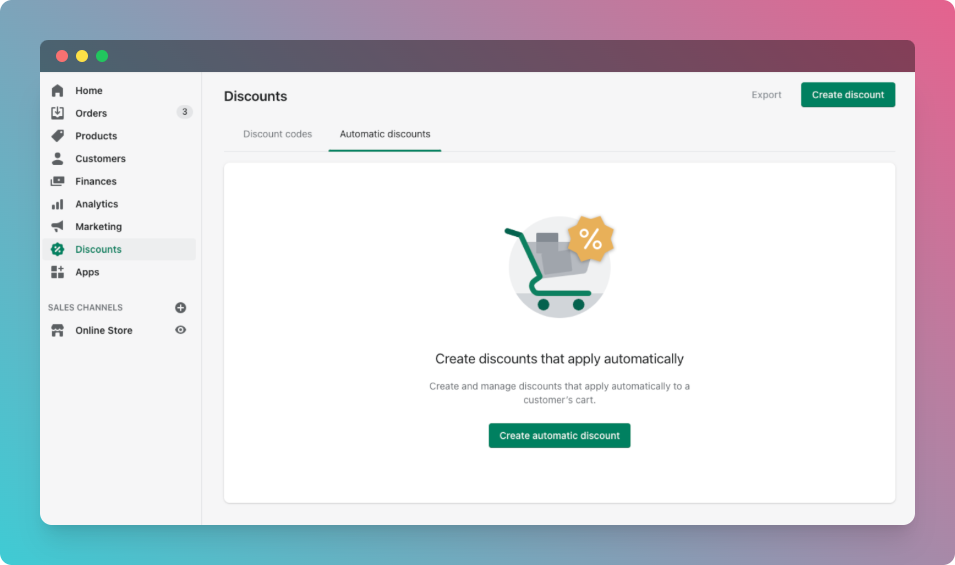
You can also use MESA to identify products and update their price outright. The following workflow is a little more advanced because we have to use Loop by MESA to loop through all the products within a collection then update their price.
For example, maybe you want all the products in a collection to be priced from $20 to $14.99; this workflow can do just that.
- First, add the trigger step Schedule by MESA.
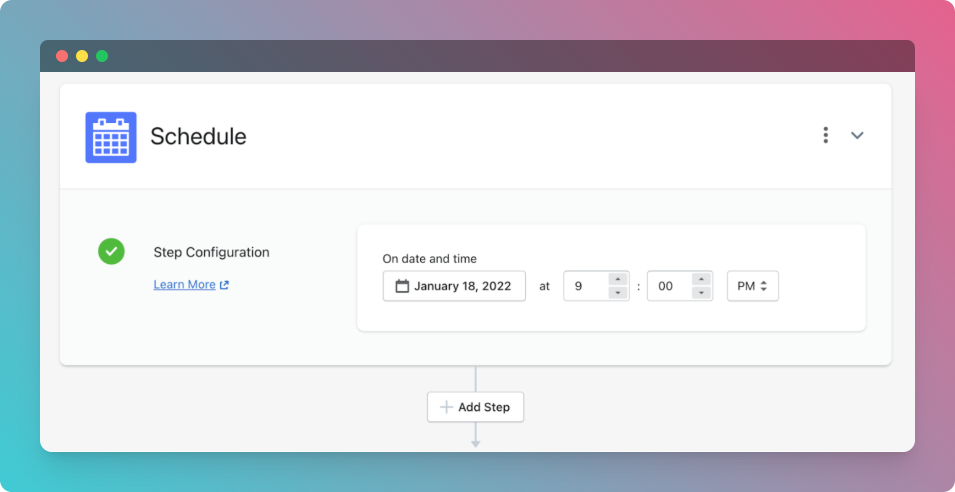
2. Next, choose to connect to Shopify then select the Collection Get List of Products action step.
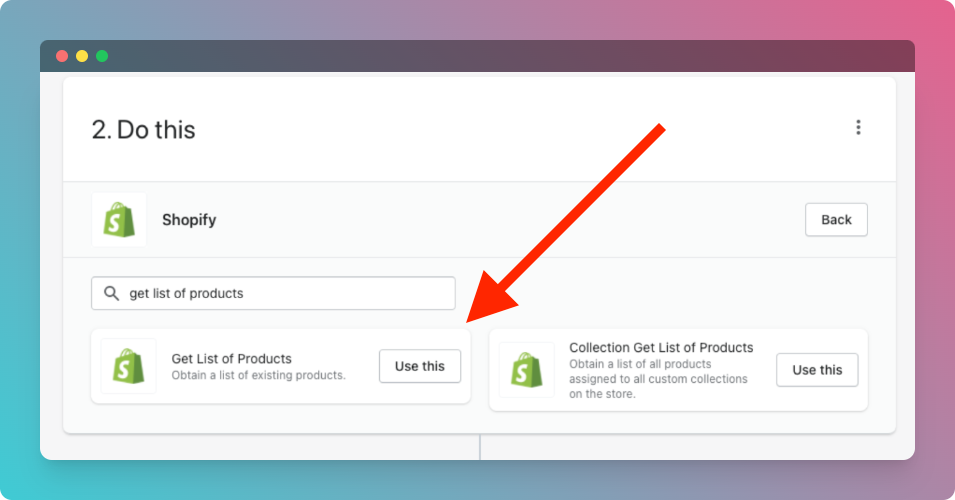
3. In order to specify the collection, open the advanced options and enter collection_id=xxxxxx.
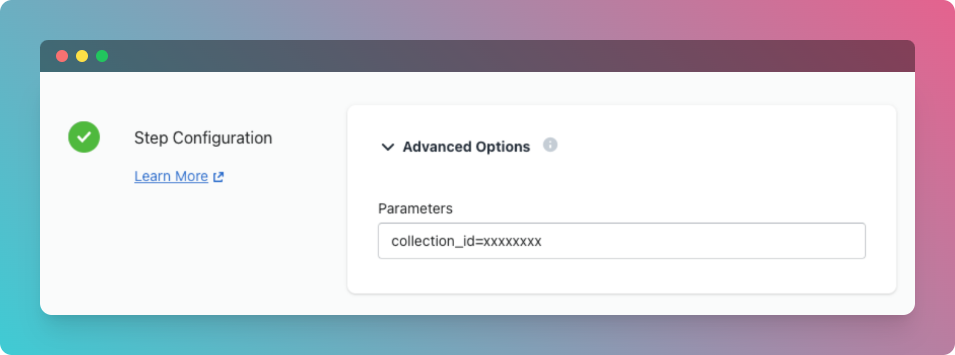
4. You can easily grab the collection ID from the URL when viewing a collection from the admin.
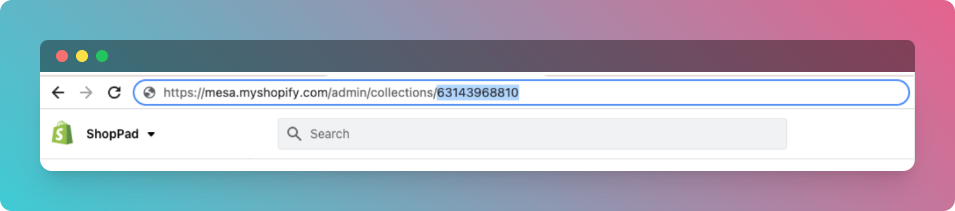
5. If you have more than 50 products in your collection, we recommend also adding &limit=250 to the parameter to maximize the Shopify limit.

6. Next, we need to loop through all the products in that collection. Add Loop by MESA then add the following token variable {{shopify_product}} which identifies the data object; in this case, all the products.
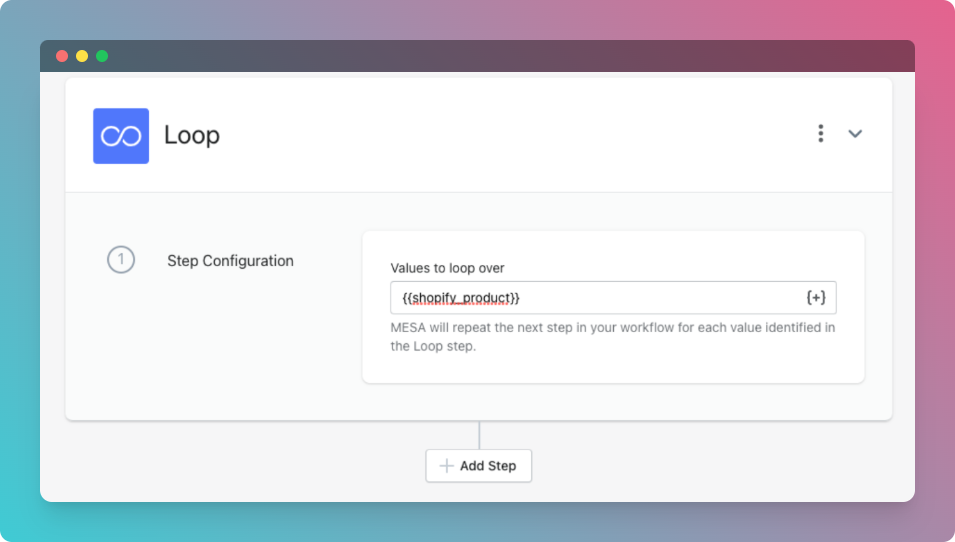
7. Next, choose to connect to Shopify again then select the Update Product action step.
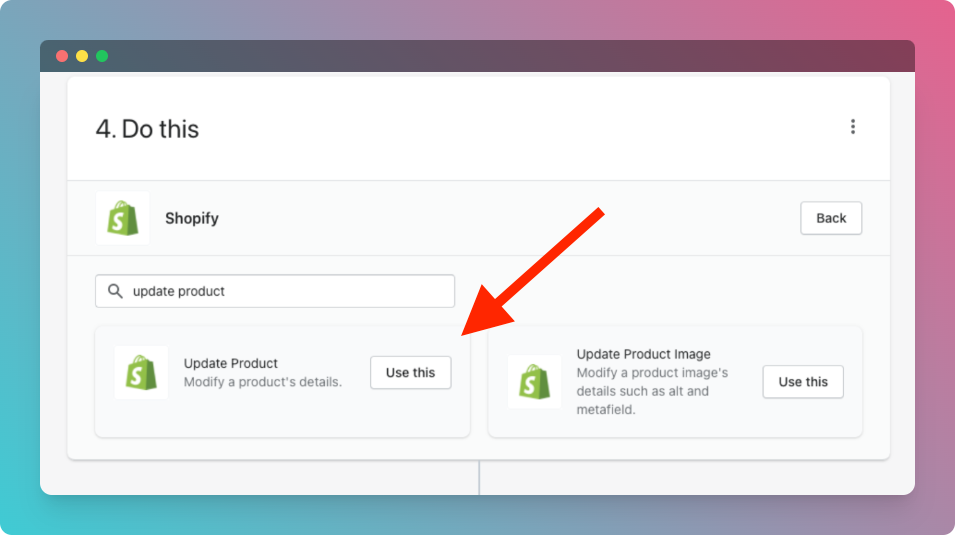
8. Next, we’ll specify the token variable {{iterator.current_item.id}} for the product ID field.
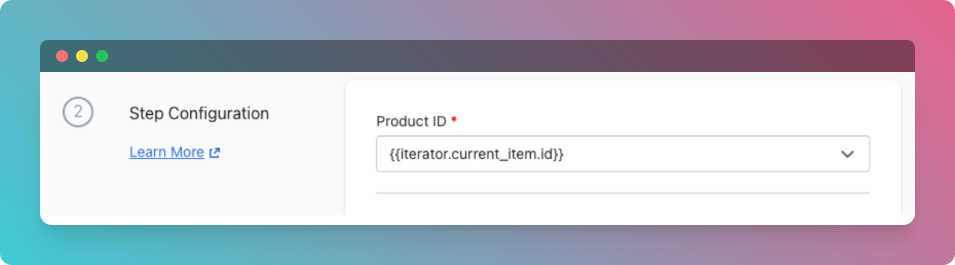
9. Lastly, scroll down in the configuration options to add a Variant then specify your Price and Compare At Prices as needed.
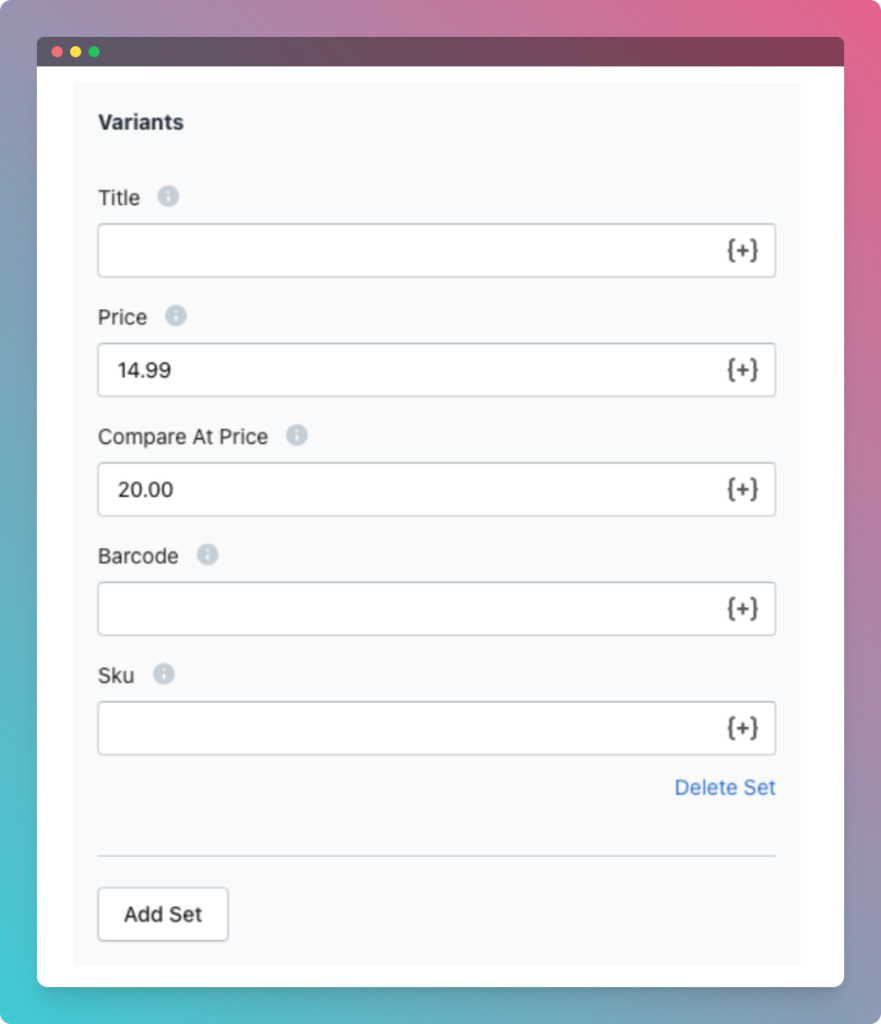
Note, because tokens support Liquid formatting, you can add any math filters to adjust the price as required.
10. Once complete, scroll back up to the top of the page and click the Enable button in the top right-hand corner.
Extend your Shopify store
Even if you’ve made the leap to Shopify Plus, are you using it to its full capacity? Building a cohesive business strategy with clever solutions to lighten your workload is essential. So whether you’re trying to create unique customer experiences or manage multiple marketing campaigns, MESA can help take your Shopify store to new heights.
Get all your apps in one place with the only expansion pack exclusive to Shopify. We’d love to discuss how MESA could help connect your data or create that awesome experience for your brand.


