How it works
Follow these 7 simple steps to start syncing HubSpot contacts to Shopify customers automatically
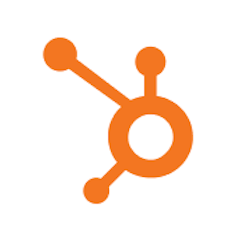
Contact Updated
Contact Updated
Search Customer
Search Customer
Loop: Check email
Loop: Check email
Path 1 Rule
Path 1 Rule
Update Customer
Update Customer
Path 2 Rule
Path 2 Rule

Create Customer
Create Customer
Make it your own
Customize this workflow even further:
Sync additional contact fields
Expand beyond just email and name by adding phone numbers, addresses, company names, or any custom properties you track in HubSpot—just map them to the corresponding Shopify customer fields in the Update and Create steps.
Add customer tags based on HubSpot lists
Use a Transform or Custom Code step after the Paths End to automatically tag Shopify customers based on which HubSpot lists they belong to, helping you segment customers for marketing campaigns.
Store sync history in MESA Tables
Add a Table step after both the Update and Create steps to log each sync with a timestamp, which contact was synced, and whether it was updated or created—perfect for auditing and troubleshooting.
Send Slack notifications for new customers
Add a Slack step after the Create Customer step to alert your team whenever a new HubSpot contact gets added to Shopify, keeping everyone informed about new customer acquisitions.
Frequently asked questions
What happens if the same contact gets updated multiple times in an hour?
The workflow processes the most recent version of the contact during its hourly check. If a contact gets updated three times between runs, only the final state gets synced to Shopify—you won't get three separate updates. This prevents unnecessary API calls while still keeping data current.
Can I sync contacts from multiple HubSpot lists or just one?
The trigger monitors all contacts in your HubSpot account regardless of which lists they're on. If you need to limit syncing to specific lists, you can add a Filter step after the trigger that checks list membership and only continues the workflow for contacts in your designated lists.
Will this overwrite custom fields I've manually added to Shopify customers?
No, the workflow only updates the specific fields you configure in the Update Customer step (by default: email, first name, last name). Any other fields you've added or customized in Shopify—like notes, tags, or addresses—remain untouched unless you explicitly add them to the workflow.
What is a template?
MESA templates are fully pre-configured workflows built and vetted by Shopify Experts. Unlike competitor templates that provide basic scaffolds requiring extensive setup, MESA templates come with all data variables properly mapped, required fields configured, and steps ready to activate. You can turn them on immediately and start automating.
Can I customize a template?
Absolutely! While our templates work out-of-the-box, every step can be personalized to match your exact business requirements. Add conditional logic, integrate additional apps, or build more sophisticated workflows. MESA's templates provide a solid foundation that you can expand as needed.
Are templates free?
Yes! Our entire library of expert-built, production-ready templates is free to use. Unlike platforms that charge for premium templates or provide only basic scaffolds, MESA gives you access to hundreds of fully-configured, vetted workflows at no additional cost.
Ready to start syncing HubSpot contacts to Shopify customers automatically?
Join thousands who've automated their work and saved an average of 3.5 hours every week.
Start with this template — It's free7-day free trial • 7 min setup • Cancel anytime