How it works
Follow these 4 simple steps to start capturing Uploadery order details with customer files in your Airtable database
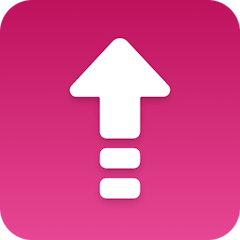
Order Created
Order Created
Retrieve Shop
Retrieve Shop
Loop
Loop
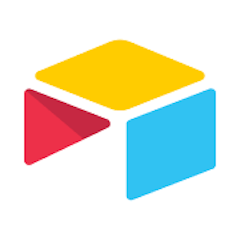
Add Record
Add Record
Make it your own
Customize this workflow even further:
Frequently asked questions
Will this create a separate row for each product in multi-item orders?
What file types from Uploadery will be stored in Airtable?
Can I modify which customer and order fields get saved to Airtable?
What is a template?
Can I customize a template?
Are templates free?
Ready to start capturing Uploadery order details with customer files in your Airtable database?
Join thousands who've automated their work and saved an average of 3.5 hours every week.
Start with this template — It's free