How it works
Follow these 4 simple steps to start sending tax-deductible donation receipts when customers add tips to their orders

Order Created
Order Created
Retrieve Shop
Retrieve Shop
Filter: Check tip value
Filter: Check tip value
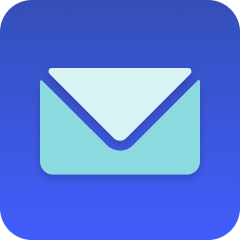
Send Email
Send Email
Make it your own
Customize this workflow even further:
Schedule follow-up donation requests
Send automated thank-you emails 30 days after a donation asking if customers would like to make their contribution recurring or increase their next purchase tip.
Create donor segmentation tags
Automatically tag customers based on their donation amounts (major donor, regular supporter, first-time giver) to personalize future marketing and stewardship communications.
Build a donor database
Store donation details in MESA Tables including customer information, donation amounts, and dates to track giving patterns and generate annual donor reports.
Deploy AI for personalized acknowledgments
Let AI agents analyze customer purchase history and donation patterns to craft personalized thank-you messages that reference their favorite products or shopping habits.
Frequently asked questions
Will this work if my business isn't actually a registered 501(c)3 nonprofit?
No, you should only use this workflow if your organization is legally registered as a tax-exempt nonprofit under Section 501(c)3. Sending tax deduction receipts when you're not qualified can create legal issues for both you and your customers.
Can I customize the donation receipt language to match my organization's voice?
Yes, you can edit the email message in Step 4 to personalize the tone and add your organization's specific details. However, make sure to keep the required legal language about 501(c)3 status and that no goods or services were provided in exchange for the contribution.
What happens if a customer places multiple orders with tips in the same day?
Each order with a tip will trigger its own separate donation receipt, so customers will receive individual receipts for each donation they make. This is actually preferred for tax purposes since it provides clear documentation for each charitable contribution.
What is a template?
MESA templates are fully pre-configured workflows built and vetted by Shopify Experts. Unlike competitor templates that provide basic scaffolds requiring extensive setup, MESA templates come with all data variables properly mapped, required fields configured, and steps ready to activate. You can turn them on immediately and start automating.
Can I customize a template?
Absolutely! While our templates work out-of-the-box, every step can be personalized to match your exact business requirements. Add conditional logic, integrate additional apps, or build more sophisticated workflows. MESA's templates provide a solid foundation that you can expand as needed.
Are templates free?
Yes! Our entire library of expert-built, production-ready templates is free to use. Unlike platforms that charge for premium templates or provide only basic scaffolds, MESA gives you access to hundreds of fully-configured, vetted workflows at no additional cost.
Ready to start sending tax-deductible donation receipts when customers add tips to their orders?
Join thousands who've automated their work and saved an average of 3.5 hours every week.
Start with this template — It's free7-day free trial • 5 min setup • Cancel anytime