How it works
Follow these 5 simple steps to get Slack alerts whenever Shopify services experience issues
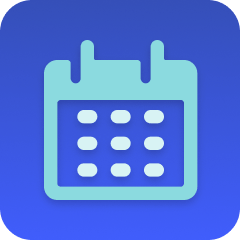
Schedule
Schedule
Scrape Webpage
Scrape Webpage
Check for Service Errors
Check for Service Errors
Filter
Filter
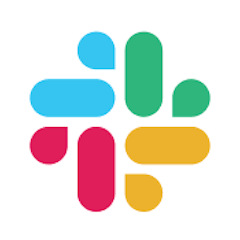
Send Message
Send Message
Make it your own
Customize this workflow even further:
Monitor multiple status pages
Add additional scraper steps to monitor other critical services like your payment processor, CDN, or hosting provider, creating a comprehensive service monitoring dashboard.
Set different alert priorities
Use AI to categorize issues by severity and route critical outages to urgent channels while sending minor maintenance notifications to less critical channels.
Store outage history in tables
Save detected issues to a MESA table with timestamps and affected services to build historical reports and track service reliability patterns over time.
Deploy AI agents for smart escalation
Let AI agents evaluate the severity and duration of outages to automatically escalate persistent issues to management or trigger additional response workflows.
Frequently asked questions
How often does this check Shopify's status page?
The workflow runs every 15 minutes, which balances timely notifications with reasonable resource usage. You can modify the schedule in the trigger step if you need more or less frequent monitoring.
Can this detect planned maintenance or just unexpected outages?
The AI analyzes all content on Shopify's status page, so it will alert you to both unexpected service disruptions and scheduled maintenance windows that could affect your operations.
What is a template?
MESA templates are fully pre-configured workflows built and vetted by Shopify Experts. Unlike competitor templates that provide basic scaffolds requiring extensive setup, MESA templates come with all data variables properly mapped, required fields configured, and steps ready to activate. You can turn them on immediately and start automating.
Can I customize a template?
Absolutely! While our templates work out-of-the-box, every step can be personalized to match your exact business requirements. Add conditional logic, integrate additional apps, or build more sophisticated workflows. MESA's templates provide a solid foundation that you can expand as needed.
Are templates free?
Yes! Our entire library of expert-built, production-ready templates is free to use. Unlike platforms that charge for premium templates or provide only basic scaffolds, MESA gives you access to hundreds of fully-configured, vetted workflows at no additional cost.
Ready to get Slack alerts whenever Shopify services experience issues?
Join thousands who've automated their work and saved an average of 3.5 hours every week.
Start with this template — It's free7-day free trial • 6 min setup • Cancel anytime