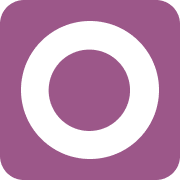How it works
Follow these 15 simple steps to start syncing Odoo orders to Shopify automatically
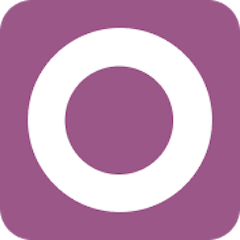
Order Created
Order Created
Retrieve order details
Retrieve order details
Retrieve Customer
Retrieve Customer
List Order Lines
List Order Lines
Loop Over Odoo Order Lines
Loop Over Odoo Order Lines
Retrieve Product Variant
Retrieve Product Variant
Loop End & Create List Of Odoo Product Variants
Loop End & Create List Of Odoo Product Variants
Custom: Format Odoo Order Lines
Custom: Format Odoo Order Lines
Get Customer By Email
Get Customer By Email
Path - No Existing Customer
Path - No Existing Customer
Create Customer
Create Customer
Path - Has Existing Customer
Path - Has Existing Customer
Update Customer
Update Customer
Path - Create Order
Path - Create Order

Create Order
Create Order
Make it your own
Customize this workflow even further:
Sync order status updates back to Odoo
Create a companion workflow that triggers when Shopify order status changes (fulfilled, cancelled) and updates the corresponding Odoo sales order status, maintaining bi-directional synchronization so your ERP always reflects current fulfillment state.
Handle missing product matches with notifications
Add a filter after the custom code step that checks if any order lines have has_shopify_match: "no", then send an alert to your operations team listing which SKUs need to be added to Shopify before the order can sync.
Apply order tags based on Odoo data
After creating the Shopify order, add a step that applies tags based on Odoo order fields—for example, tag orders from specific Odoo sales teams, customer types, or order sources to enable filtered reporting and automated workflows in Shopify.
Store sync records in a data table
Add a step after order creation to log each synced order in a MESA data table with timestamps, Odoo order ID, Shopify order ID, and sync status, creating an audit trail for troubleshooting and reporting on integration health.
Frequently asked questions
What happens if products don't have matching SKUs in both systems?
The custom code will set has_shopify_match: "no" for those line items, but the workflow will still attempt to create the Shopify order. However, those line items won't have valid Shopify variant IDs, which will likely cause the order creation to fail or create incomplete orders. Ensure all Odoo products have SKUs that match corresponding Shopify variants before enabling this workflow.
Does this workflow update existing Shopify orders if I modify an Odoo order?
No, this workflow only triggers when new orders are created in Odoo. If you modify an existing Odoo order, those changes won't sync to Shopify. You'd need to create a separate workflow that triggers on Odoo order updates to handle modifications, or manually update the Shopify order.
Will this affect my Shopify inventory levels when orders are created?
No, the workflow sets inventory_behaviour: "bypass" when creating Shopify orders, which means creating these orders won't decrement your Shopify inventory levels. This is intentional since Odoo is managing the actual inventory. If you want Shopify to manage inventory, you'll need to modify Step 16 to remove or change this setting.
What is a template?
MESA templates are fully pre-configured workflows built and vetted by Shopify Experts. Unlike competitor templates that provide basic scaffolds requiring extensive setup, MESA templates come with all data variables properly mapped, required fields configured, and steps ready to activate. You can turn them on immediately and start automating.
Can I customize a template?
Absolutely! While our templates work out-of-the-box, every step can be personalized to match your exact business requirements. Add conditional logic, integrate additional apps, or build more sophisticated workflows. MESA's templates provide a solid foundation that you can expand as needed.
Are templates free?
Yes! Our entire library of expert-built, production-ready templates is free to use. Unlike platforms that charge for premium templates or provide only basic scaffolds, MESA gives you access to hundreds of fully-configured, vetted workflows at no additional cost.
Ready to start syncing Odoo orders to Shopify automatically?
Join thousands who've automated their work and saved an average of 3.5 hours every week.
Start with this template — It's free7-day free trial • 15 min setup • Cancel anytime