How it works
Follow these 3 simple steps to start exporting Etsy orders to Google Sheets automatically
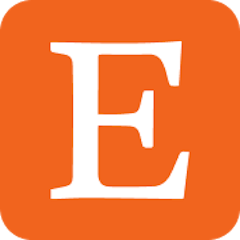
Receipt Created
Receipt Created
Loop
Loop

Add Row
Add Row
Make it your own
Customize this workflow even further:
Add order status tracking
Create a companion workflow triggered by Etsy order updates that searches the spreadsheet for matching receipt IDs and updates a "Status" column with current fulfillment state, creating a complete order lifecycle tracker.
Filter by product or price
Add filters before the spreadsheet write that check product titles, tags, or order total, then only log specific types of orders (like custom orders or wholesale orders) for focused tracking.
Calculate daily sales summaries
Create a scheduled workflow that reads the day's new rows and sends email or Slack summaries with total sales, number of orders, and top-selling products for daily performance monitoring.
Integrate with shipping platforms
Add steps after the spreadsheet write that send order data to shipping or fulfillment platforms via their APIs, creating automated fulfillment workflows triggered by Etsy orders.
Frequently asked questions
Can I add custom columns beyond the template options?
Yes, after initial setup, edit the "Add Row" step in the workflow builder and modify the body.fields object to add additional columns mapped to any Etsy receipt or transaction data variables available in the workflow context.
What happens if I change columns after orders have been logged?
Adding new columns will leave existing rows' cells blank for those columns. Removing columns from the workflow won't delete existing data—those columns simply stop receiving new data. For major restructuring, consider creating a new spreadsheet.
Will this capture orders from multiple Etsy shops?
This workflow monitors one Etsy Shop ID. To track multiple shops, create separate workflows for each shop (each configured with a different Shop ID), either writing to separate spreadsheets or including a "Shop Name" column to distinguish sources in a shared spreadsheet.
What is a template?
MESA templates are fully pre-configured workflows built and vetted by Shopify Experts. Unlike competitor templates that provide basic scaffolds requiring extensive setup, MESA templates come with all data variables properly mapped, required fields configured, and steps ready to activate. You can turn them on immediately and start automating.
Can I customize a template?
Absolutely! While our templates work out-of-the-box, every step can be personalized to match your exact business requirements. Add conditional logic, integrate additional apps, or build more sophisticated workflows. MESA's templates provide a solid foundation that you can expand as needed.
Are templates free?
Yes! Our entire library of expert-built, production-ready templates is free to use. Unlike platforms that charge for premium templates or provide only basic scaffolds, MESA gives you access to hundreds of fully-configured, vetted workflows at no additional cost.
Ready to start exporting Etsy orders to Google Sheets automatically?
Join thousands who've automated their work and saved an average of 3.5 hours every week.
Start with this template — It's free7-day free trial • 7 min setup • Cancel anytime