How it works
Follow these 7 simple steps to start scheduling collection price changes automatically
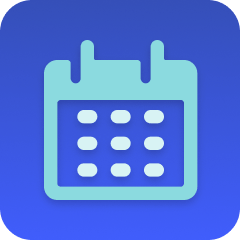
Schedule
Schedule
Get List of Collections' Products
Get List of Collections' Products
Loop Over Products
Loop Over Products
Retrieve Product
Retrieve Product
Loop Over Product Variants
Loop Over Product Variants
Retrieve Product Variant
Retrieve Product Variant

Update Product Variant (Price Calculation)
Update Product Variant (Price Calculation)
Make it your own
Customize this workflow even further:
Store original prices before changing
Add a step before the price update that sets the compare_at_price field to the original price, preserving original pricing and creating "was/now" displays in your theme.
Create automatic price restoration
Build a companion workflow scheduled for sale end date that restores prices from compare_at_price or stored metafields, automating both sale start and end.
Add notification after completion
Insert email or Slack steps after the final loop that notify your team when the price change completes, confirming the sale is live.
Filter by inventory
Add filters that check inventory levels and only update prices for in-stock items, preventing discounts on products that can't fulfill orders.
Frequently asked questions
How do I restore original prices after the sale?
You'll need either a separate workflow scheduled for sale end, manual price restoration, or ideally modify this workflow to store original prices in compare_at_price before changing them, then create a companion workflow that restores from compare_at_price.
Can I schedule different discounts for different products in the same collection?
Not with a single workflow using percentage calculations. You'd need either multiple workflows targeting different collections, or custom code that checks product tags/types and applies different discounts conditionally.
What happens if I need to cancel the scheduled price change?
Disable the workflow before the scheduled time. Once the schedule triggers and prices change, you'll need to manually restore prices or run a restoration workflow.
What is a template?
MESA templates are fully pre-configured workflows built and vetted by Shopify Experts. Unlike competitor templates that provide basic scaffolds requiring extensive setup, MESA templates come with all data variables properly mapped, required fields configured, and steps ready to activate. You can turn them on immediately and start automating.
Can I customize a template?
Absolutely! While our templates work out-of-the-box, every step can be personalized to match your exact business requirements. Add conditional logic, integrate additional apps, or build more sophisticated workflows. MESA's templates provide a solid foundation that you can expand as needed.
Are templates free?
Yes! Our entire library of expert-built, production-ready templates is free to use. Unlike platforms that charge for premium templates or provide only basic scaffolds, MESA gives you access to hundreds of fully-configured, vetted workflows at no additional cost.
Ready to start scheduling collection price changes automatically?
Join thousands who've automated their work and saved an average of 3.5 hours every week.
Start with this template — It's free7-day free trial • 12 min setup • Cancel anytime