How it works
Follow these 3 simple steps to get email notifications with uploaded files whenever customers place orders with file uploads
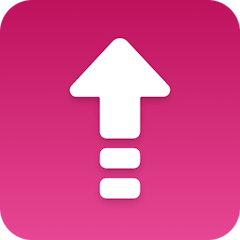
Order Created
Order Created
Retrieve Shop
Retrieve Shop
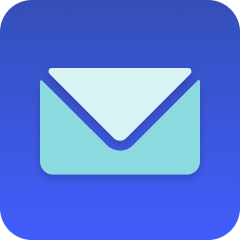
Send Email
Send Email
Make it your own
Customize this workflow even further:
Add order value tracking
Include order total, shipping details, and customer information in your email notifications to get complete context about high-value orders requiring file uploads.
Connect to project management tools
Link orders with file uploads directly to Asana, Trello, or Monday.com to automatically create tasks for your design or fulfillment team.
Store upload details in spreadsheets
Log all file upload orders into Google Sheets or Airtable for tracking completion status, design revisions, and delivery timelines.
Set up customer communication workflows
Automatically send confirmation emails to customers when you receive their uploaded files, or follow up if files need corrections.
Frequently asked questions
What types of files does this workflow capture from Uploadery orders?
The workflow captures all file types that customers upload through Uploadery fields - images, PDFs, design files, documents, or any other format your Uploadery configuration accepts. The email shows the file properties and details, but you'll need to access the actual files through your Shopify admin or Uploadery dashboard.
Will I get multiple emails if a customer uploads files for different products in one order?
No, you'll receive one consolidated email per order that lists all line items with their respective uploaded files. The email groups everything from a single order together, showing each product and its associated file uploads in one organized notification.
What happens if Uploadery fields are optional and a customer doesn't upload files?
The workflow only triggers when orders contain actual Uploadery upload fields with file data. If a customer places an order without uploading any files (even if upload fields were available), this workflow won't send an email notification since there are no files to process.
What is a template?
MESA templates are fully pre-configured workflows built and vetted by Shopify Experts. Unlike competitor templates that provide basic scaffolds requiring extensive setup, MESA templates come with all data variables properly mapped, required fields configured, and steps ready to activate. You can turn them on immediately and start automating.
Can I customize a template?
Absolutely! While our templates work out-of-the-box, every step can be personalized to match your exact business requirements. Add conditional logic, integrate additional apps, or build more sophisticated workflows. MESA's templates provide a solid foundation that you can expand as needed.
Are templates free?
Yes! Our entire library of expert-built, production-ready templates is free to use. Unlike platforms that charge for premium templates or provide only basic scaffolds, MESA gives you access to hundreds of fully-configured, vetted workflows at no additional cost.
Ready to get email notifications with uploaded files whenever customers place orders with file uploads?
Join thousands who've automated their work and saved an average of 3.5 hours every week.
Start with this template — It's free7-day free trial • 4 min setup • Cancel anytime