How it works
Follow these 3 simple steps to start receiving weekly Zendesk ticket analysis automatically
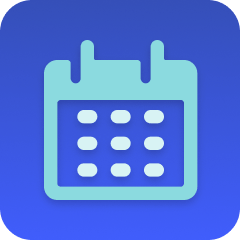
Schedule
Schedule
Ask (AI Analysis)
Ask (AI Analysis)
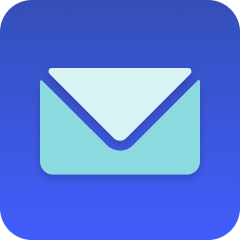
Send Email
Send Email
Make it your own
Customize this workflow even further:
Adjust analysis frequency
Change the schedule trigger to daily or monthly if weekly reports are too frequent or not frequent enough, adapting the analysis cadence to your team's needs and ticket volume.
Send to Slack instead of email
Replace or supplement the email step with a Slack message to a channel like #product-insights or #support-trends, enabling team discussion and visibility of support patterns.
Filter by ticket properties
Modify the AI prompt to focus on specific ticket types, tags, or priority levels (like "only analyze tickets tagged 'bug' or 'feature-request'"), enabling targeted analysis of specific support categories.
Include custom metrics
Enhance the AI prompt to calculate and include metrics like average response time, resolution rates, or customer satisfaction scores alongside the qualitative trend analysis.
Frequently asked questions
Can I customize what the AI analyzes or reports on?
Yes, edit the "Ask" step and modify the content field to change what the AI focuses on. You can adjust the time range (e.g., "past 30 days"), number of trends to identify, types of recommendations, or add specific questions you want answered.
What if my Zendesk subdomain is different or needs special configuration?
The AI constructs Zendesk links based on standard Zendesk URL formats. If your setup uses custom domains or requires special link formats, you can modify the AI prompt to specify your exact URL structure in the instructions.
Will this work if I have thousands of tickets per week?
The AI will process tickets available through the "Get Support Tickets" skill, which may have limits. For very high-volume support operations, consider filtering the analysis to specific ticket properties or sampling a representative subset rather than all tickets.
What is a template?
MESA templates are fully pre-configured workflows built and vetted by Shopify Experts. Unlike competitor templates that provide basic scaffolds requiring extensive setup, MESA templates come with all data variables properly mapped, required fields configured, and steps ready to activate. You can turn them on immediately and start automating.
Can I customize a template?
Absolutely! While our templates work out-of-the-box, every step can be personalized to match your exact business requirements. Add conditional logic, integrate additional apps, or build more sophisticated workflows. MESA's templates provide a solid foundation that you can expand as needed.
Are templates free?
Yes! Our entire library of expert-built, production-ready templates is free to use. Unlike platforms that charge for premium templates or provide only basic scaffolds, MESA gives you access to hundreds of fully-configured, vetted workflows at no additional cost.
Ready to start receiving weekly Zendesk ticket analysis automatically?
Join thousands who've automated their work and saved an average of 3.5 hours every week.
Start with this template — It's free7-day free trial • 4 min setup • Cancel anytime