How it works
Follow these 4 simple steps to start sending Shopify orders to Airtable automatically

An order is created
An order is created
Retrieve Shop
Retrieve Shop
Loop over order products
Loop over order products
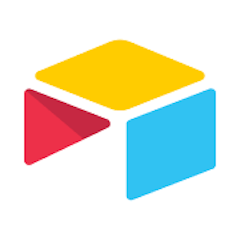
Add Record
Add Record
Make it your own
Customize this workflow even further:
Add fulfillment status tracking
Create a companion workflow triggered by "Fulfillment Created" that searches Airtable for matching order records and updates a "Fulfillment Status" field with tracking information and fulfillment date.
Filter by product or order criteria
Add filters before the loop that check order tags, product types, or order values, then only send specific orders to Airtable (like wholesale orders or custom product orders) for focused tracking.
Link to customer records
Create a separate Airtable table for customers and modify this workflow to create linked records between orders and customers, enabling relationship tracking and customer-level order history views.
Calculate and track metrics
Add Airtable formula fields or rollup fields that calculate order totals, average order values, or product performance metrics, turning the order log into an analytical dashboard.
Frequently asked questions
Can I send order updates to existing Airtable records?
This workflow only creates new records for new orders. To update existing records when orders are modified (like fulfillment or cancellation), you'd need to create additional workflows that search for matching records by Order ID and update them rather than creating new records.
What happens if I deselect some columns after the table is created?
Deselecting columns in the workflow won't delete existing columns in Airtable—it just stops populating them with new data. Existing data remains intact. To fully remove columns, you'll need to delete them manually in Airtable.
Can I send this to multiple Airtable bases or tables?
This workflow sends to one base and table. To log orders in multiple locations, either duplicate the "Add Record" step with different base/table configurations, or create separate workflows for each destination with different filtering criteria.
What is a template?
Templates are pre-made workflows by our team of experts. Instead of building a workflow from scratch, these have all the steps needed to complete the task.
Can I personalize a template?
Yes! Every step can be customized to meet your exact requirements. Additionally, you can even add more steps and make it more sophisticated.
Are templates free?
Yes! Our entire library containing hundreds of templates are free to use and customize to your exact needs.
Ready to start sending Shopify orders to Airtable automatically?
Join thousands who've automated their work and saved an average of 3.5 hours every week.
Use this template — It's free7-day free trial • 8 min setup • Cancel anytime