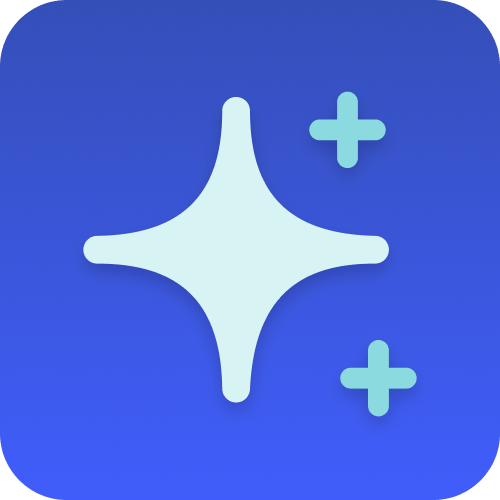How it works
Follow these 8 simple steps to start generating AI-written descriptions for new Shopify collections

Collection Created
Collection Created
Retrieve Collection
Retrieve Collection
Path 1 Rule (Smart Collection Check)
Path 1 Rule (Smart Collection Check)
Prompt (Generate Smart Collection Description)
Prompt (Generate Smart Collection Description)
Update Smart Collection
Update Smart Collection
Path 2 Rule (Custom Collection Check)
Path 2 Rule (Custom Collection Check)
Prompt (Generate Custom Collection Description)
Prompt (Generate Custom Collection Description)

Update Custom Collection
Update Custom Collection
Make it your own
Customize this workflow even further:
Customize descriptions based on collection tags or naming patterns
Modify the AI prompts to include conditional logic that checks the collection name or product types, then generates different description styles—for example, technical and feature-focused for "Tech Accessories" versus lifestyle and benefit-focused for "Summer Collection."
Include product count or featured items in descriptions
Add a step before the AI prompt that retrieves the products in the collection, then include the product count or names of featured items in the AI prompt so descriptions can reference specific details like "Browse our curated selection of 47 sustainable yoga products."
Generate SEO meta descriptions alongside body descriptions
Add a second AI prompt step that creates a shorter, 155-character meta description optimized for search results, then update both the collection's body_html and the meta description field in the same workflow for complete SEO coverage.
Translate descriptions for international stores
After generating the English description, add translation API steps that convert the description into other languages, then use Shopify's metafields or a translation app to store and display the translated versions for international customers.
Frequently asked questions
Can I edit the AI-generated descriptions after they're created?
Absolutely. The workflow only generates descriptions for newly created collections, so once a description is added, you can edit it directly in Shopify's admin without the workflow overwriting it. The workflow won't re-generate descriptions for existing collections unless you manually re-trigger it.
What if I want longer or shorter descriptions than 2 paragraphs?
You can modify the AI prompt in Steps 5 and 8 to specify different length requirements. Change "Keep under 2 paragraphs" to "Write 3-4 paragraphs" for more detailed descriptions, or "Keep to 1 short paragraph" for briefer copy. You can also specify exact character or word count limits if your theme has specific design constraints.
Will the AI understand what products are in my collection when writing descriptions?
By default, no—the AI only uses the collection name as context, so a collection called "Summer Dresses" will get a description about summer dresses, but the AI doesn't know which specific products you've added. If you want more accurate descriptions, you can modify the workflow to retrieve the collection's products first and include product details in the AI prompt.
What is a template?
MESA templates are fully pre-configured workflows built and vetted by Shopify Experts. Unlike competitor templates that provide basic scaffolds requiring extensive setup, MESA templates come with all data variables properly mapped, required fields configured, and steps ready to activate. You can turn them on immediately and start automating.
Can I customize a template?
Absolutely! While our templates work out-of-the-box, every step can be personalized to match your exact business requirements. Add conditional logic, integrate additional apps, or build more sophisticated workflows. MESA's templates provide a solid foundation that you can expand as needed.
Are templates free?
Yes! Our entire library of expert-built, production-ready templates is free to use. Unlike platforms that charge for premium templates or provide only basic scaffolds, MESA gives you access to hundreds of fully-configured, vetted workflows at no additional cost.
Ready to start generating AI-written descriptions for new Shopify collections?
Join thousands who've automated their work and saved an average of 3.5 hours every week.
Start with this template — It's free7-day free trial • 8 min setup • Cancel anytime