Start with a trigger
Select a trigger that sets your workflow in motion.
This could be anything from a new order in your Shopify store to a customer signing up for your newsletter.
Triggers are the starting points that tell MESA when to act.

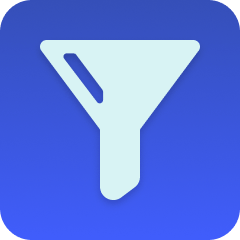
MESA is the most flexible way automate Salesforce to Filter . Easily add workflows to simplify your work.
MESA includes pre-made Salesforce workflow templates to get you started quickly.
MESA helps you make workflows that keeps your business running. A trigger is the event to start a workflow then, actions are performed.
Thousands of professionals trust MESA to help them multiply their impact without multiplying their work.






Salesforce to Filter automations get more done in less time. Automate the everyday tasks holding back your potential growth.
By integrating Salesforce with your Shopify store, all customer data is consolidated in one place. This unified view enables you to understand your customers better, personalize their shopping experience, and anticipate their needs.
Create targeted campaigns that trigger based on specific customer actions or data in Shopify. Whether it's a follow-up email after a purchase, a special offer on a birthday, or a re-engagement campaign for inactivity, automating these ensures timely communication.
Track potential customers and leads directly from your Shopify store into Salesforce. By identifying where your leads are coming from and their interactions with your store, you can tailor your sales approach and nurture these leads through the sales funnel more effectively.
Integrate your product catalog, inventory levels, and order statuses between Shopify and Salesforce for a more seamless operation. This connection helps you keep track of what's in stock, what's selling fast, and even forecast future sales trends.
From customer lifetime value, conversion rates, sales trends to campaign performance, you can generate detailed reports and dashboards. These insights guide your strategic decisions, helping you optimize your marketing efforts, enhance customer satisfaction, and grow your revenue.
Filter sets specific conditions for your automation workflows, ensuring that only relevant data triggers a particular action. A targeted approach can enhance the relevance and effectiveness of your marketing or customer engagement efforts.
By incorporating conditional steps, Filter ensures that automated actions are only executed when certain criteria are met. This reduces unnecessary processing and allows for more efficient use of resources to maximize productivity.
Utilizing Filter to define specific conditions ensures that only the right data is used in a given automation process. This minimizes errors and ensures that actions are based on accurate and relevant information, enhancing overall reliability.
Filter's ability to segment data based on specific conditions allows for more personalized interactions with customers. Personalization have proven to contribute to a more engaging and satisfying shopping experience.
With Filter, you can easily create, modify, and scale workflows to suit their evolving business needs. Whether you're looking to implement complex multi-step automations or simple conditional triggers, this flexibility allows for customized solutions.
MESA makes automation achievable so you can multiply your impact without multiplying the work.
Try MESA for free 7-day trial included. Cancel anytime.MESA helps you connect two or more apps to handle repetitive tasks automatically, no code necessary.
Select a trigger that sets your workflow in motion.
This could be anything from a new order in your Shopify store to a customer signing up for your newsletter.
Triggers are the starting points that tell MESA when to act.
Next, choose the action that should follow the trigger.
Actions are the tasks that MESA will perform automatically, such as sending a confirmation email or updating your product inventory.
Linking actions to triggers is how you build a seamless workflow process.
Make your workflow even more flexible using built-in apps.
Customize your automation with tools that match your specific needs, whether it's scheduling theme changes or syncing with your CRM.
Personalization ensures your workflows fit your unique business requirements.
Finally, enable your workflow. You've just automated a task that will save you time and reduce manual effort.
With MESA, complex processes become simple, freeing you up to focus on what matters most—growing your business.
Get help from our team of experts and industry partners, who are dedicated to ensuring your MESA experience is smooth, efficient, and tailored to your exact business needs.