Start with a trigger
Select a trigger that sets your workflow in motion.
This could be anything from a new order in your Shopify store to a customer signing up for your newsletter.
Triggers are the starting points that tell MESA when to act.

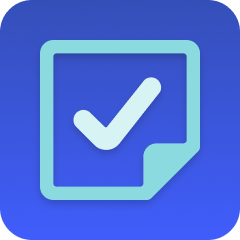
MESA is the most flexible way automate Salesforce to Approval . Easily add workflows to simplify your work.
MESA helps you make workflows that keeps your business running. A trigger is the event to start a workflow then, actions are performed.
Thousands of professionals trust MESA to help them multiply their impact without multiplying their work.






Salesforce to Approval automations get more done in less time. Automate the everyday tasks holding back your potential growth.
By integrating Salesforce with your Shopify store, all customer data is consolidated in one place. This unified view enables you to understand your customers better, personalize their shopping experience, and anticipate their needs.
Create targeted campaigns that trigger based on specific customer actions or data in Shopify. Whether it's a follow-up email after a purchase, a special offer on a birthday, or a re-engagement campaign for inactivity, automating these ensures timely communication.
Track potential customers and leads directly from your Shopify store into Salesforce. By identifying where your leads are coming from and their interactions with your store, you can tailor your sales approach and nurture these leads through the sales funnel more effectively.
Integrate your product catalog, inventory levels, and order statuses between Shopify and Salesforce for a more seamless operation. This connection helps you keep track of what's in stock, what's selling fast, and even forecast future sales trends.
From customer lifetime value, conversion rates, sales trends to campaign performance, you can generate detailed reports and dashboards. These insights guide your strategic decisions, helping you optimize your marketing efforts, enhance customer satisfaction, and grow your revenue.
By integrating Approvals, you can insert critical checkpoints within automated workflows. This ensures that sensitive or significant decisions, such as discounts over a certain percentage or large bulk orders, are reviewed by a human, maintaining a balance between automation and human judgment.
Approvals add an essential layer of security and oversight, reducing the risk of errors or unauthorized actions. For instance, approving or denying a refund request based on specific criteria ensures that refunds are handled appropriately, minimizing potential losses or fraudulent activities.
The flexibility to add approval steps within various parts of the workflow allows for customization that aligns with the business's unique processes and policies. Whether it's quality control, finance, or customer service, Approvals can be tailored to different departments.
Approvals foster collaboration by involving relevant team members in decision-making processes. This encourages clear communication and creates a documented trail of who approved or denied a specific action.
MESA makes automation achievable so you can multiply your impact without multiplying the work.
Try MESA for free 7-day trial included. Cancel anytime.MESA helps you connect two or more apps to handle repetitive tasks automatically, no code necessary.
Select a trigger that sets your workflow in motion.
This could be anything from a new order in your Shopify store to a customer signing up for your newsletter.
Triggers are the starting points that tell MESA when to act.
Next, choose the action that should follow the trigger.
Actions are the tasks that MESA will perform automatically, such as sending a confirmation email or updating your product inventory.
Linking actions to triggers is how you build a seamless workflow process.
Make your workflow even more flexible using built-in apps.
Customize your automation with tools that match your specific needs, whether it's scheduling theme changes or syncing with your CRM.
Personalization ensures your workflows fit your unique business requirements.
Finally, enable your workflow. You've just automated a task that will save you time and reduce manual effort.
With MESA, complex processes become simple, freeing you up to focus on what matters most—growing your business.
Get help from our team of experts and industry partners, who are dedicated to ensuring your MESA experience is smooth, efficient, and tailored to your exact business needs.