Start with a trigger
Select a trigger that sets your workflow in motion.
This could be anything from a new order in your Shopify store to a customer signing up for your newsletter.
Triggers are the starting points that tell MESA when to act.
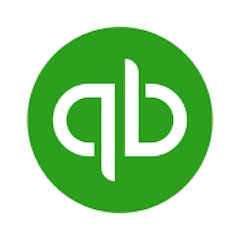
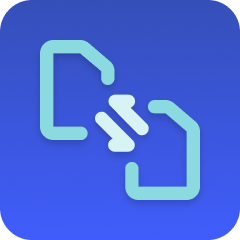
MESA is the most flexible way automate QuickBooks to Transform . Easily add workflows to simplify your work.
MESA helps you make workflows that keeps your business running. A trigger is the event to start a workflow then, actions are performed.
Thousands of professionals trust MESA to help them multiply their impact without multiplying their work.






QuickBooks to Transform automations get more done in less time. Automate the everyday tasks holding back your potential growth.
Tired of manually entering sales data? Connect your Shopify store with QuickBooks to automatically sync all sales transactions. This includes products, taxes, discounts, and shipping, ensuring that your financial records are always accurate and up-to-date.
Keep your inventory in check by integrating QuickBooks with Shopify. This connection allows you to track inventory levels across both platforms, update stock quantities, and even set up alerts for low stock levels. It ensures that your inventory data is consistent across all your business operations.
Connect QuickBooks to your Shopify store to automatically categorize and record expenses such as transaction fees, payment processing fees, and shipping costs. This seamless integration helps you to analyze costs and maintain control over your profit margins.
Struggling with sales tax calculations? The Shopify-QuickBooks integration enables automatic sales tax calculation based on the latest tax laws. It takes into account different tax jurisdictions, helping you comply with regional regulations without the headache of manual calculations.
Integrate QuickBooks with your Shopify store to generate comprehensive financial reports directly from your sales data. View your profit and loss, balance sheet, and cash flow statements, all in one place. This lets you analyze your store’s performance with ease, making informed business decisions.
Transform helps ensure that data transferred between systems is consistent and accurate by mapping fields and data types accordingly. This avoids discrepancies and errors that can arise from manual data handling or incompatible systems, enhancing the overall data integrity and reliability.
With the ability to map data between different systems, Transform facilitates seamless integration between a Shopify store and various other tools, such as CRM, ERP, or marketing platforms. This creates a unified ecosystem where data flows smoothly, improving operational efficiency and collaboration between different business functions.
Transform automates the process of converting data from one format to another, saving time and reducing the need for manual intervention. Whether it's changing date formats or translating product details into different languages, automation ensures that data is readily available in the desired form without unnecessary delays or effort.
By providing control over how data is mapped and transformed, Transform enables you to tailor integrations to your specific needs. This customization ensures that data is organized and utilized in a way that aligns with business goals, strategies, and unique workflow requirements, offering a more personalized and effective solution.
As a business evolves, the ability to map data between systems becomes increasingly vital. Transform provides a scalable solution that can adapt to changing needs, whether it's integrating with new tools, expanding to new markets, or handling increased data complexity. This scalability ensures that data remains responsive as the business changes.
MESA makes automation achievable so you can multiply your impact without multiplying the work.
Try MESA for free 7-day trial included. Cancel anytime.MESA helps you connect two or more apps to handle repetitive tasks automatically, no code necessary.
Select a trigger that sets your workflow in motion.
This could be anything from a new order in your Shopify store to a customer signing up for your newsletter.
Triggers are the starting points that tell MESA when to act.
Next, choose the action that should follow the trigger.
Actions are the tasks that MESA will perform automatically, such as sending a confirmation email or updating your product inventory.
Linking actions to triggers is how you build a seamless workflow process.
Make your workflow even more flexible using built-in apps.
Customize your automation with tools that match your specific needs, whether it's scheduling theme changes or syncing with your CRM.
Personalization ensures your workflows fit your unique business requirements.
Finally, enable your workflow. You've just automated a task that will save you time and reduce manual effort.
With MESA, complex processes become simple, freeing you up to focus on what matters most—growing your business.
Get help from our team of experts and industry partners, who are dedicated to ensuring your MESA experience is smooth, efficient, and tailored to your exact business needs.