Start with a trigger
Select a trigger that sets your workflow in motion.
This could be anything from a new order in your Shopify store to a customer signing up for your newsletter.
Triggers are the starting points that tell MESA when to act.
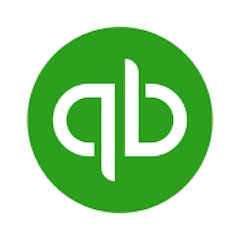
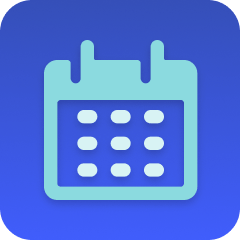
MESA is the most flexible way automate QuickBooks to Schedule . Easily add workflows to simplify your work.
MESA helps you make workflows that keeps your business running. A trigger is the event to start a workflow then, actions are performed.
Thousands of professionals trust MESA to help them multiply their impact without multiplying their work.






QuickBooks to Schedule automations get more done in less time. Automate the everyday tasks holding back your potential growth.
Tired of manually entering sales data? Connect your Shopify store with QuickBooks to automatically sync all sales transactions. This includes products, taxes, discounts, and shipping, ensuring that your financial records are always accurate and up-to-date.
Keep your inventory in check by integrating QuickBooks with Shopify. This connection allows you to track inventory levels across both platforms, update stock quantities, and even set up alerts for low stock levels. It ensures that your inventory data is consistent across all your business operations.
Connect QuickBooks to your Shopify store to automatically categorize and record expenses such as transaction fees, payment processing fees, and shipping costs. This seamless integration helps you to analyze costs and maintain control over your profit margins.
Struggling with sales tax calculations? The Shopify-QuickBooks integration enables automatic sales tax calculation based on the latest tax laws. It takes into account different tax jurisdictions, helping you comply with regional regulations without the headache of manual calculations.
Integrate QuickBooks with your Shopify store to generate comprehensive financial reports directly from your sales data. View your profit and loss, balance sheet, and cash flow statements, all in one place. This lets you analyze your store’s performance with ease, making informed business decisions.
With Schedule, you can set specific timings for various automations and integrations. Whether it's updating inventory at midnight or sending promotional emails during peak engagement hours, scheduling these actions ensures they occur at the most optimal times, enhancing efficiency and effectiveness.
Schedule can be used to plan and execute marketing campaigns automatically. Whether it's launching a holiday sale or a weekly newsletter, setting up these events on a predetermined timeline allows for a hands-off approach while ensuring consistent and timely customer engagement.
By putting tasks on a scheduled timeline, you can better utilize resources. For example, heavy data processing can be scheduled during off-peak hours to minimize impact on server performance. This strategic use of resources leads to more cost-effective and efficient operations.
Schedule enables timely customer interactions, such as sending order confirmations, shipping notifications, or personalized offers at appropriate times. This careful timing improves the customer experience by providing relevant information and offers when they are most likely to be appreciated.
As a business grows, managing multiple automations and integrations can become increasingly complex. Schedule offers a scalable solution by allowing you to organize and plan these tasks on a clear timeline. This adaptability ensures that all automated tasks are coordinated and executed in harmony with the overall business strategy.
MESA makes automation achievable so you can multiply your impact without multiplying the work.
Try MESA for free 7-day trial included. Cancel anytime.MESA helps you connect two or more apps to handle repetitive tasks automatically, no code necessary.
Select a trigger that sets your workflow in motion.
This could be anything from a new order in your Shopify store to a customer signing up for your newsletter.
Triggers are the starting points that tell MESA when to act.
Next, choose the action that should follow the trigger.
Actions are the tasks that MESA will perform automatically, such as sending a confirmation email or updating your product inventory.
Linking actions to triggers is how you build a seamless workflow process.
Make your workflow even more flexible using built-in apps.
Customize your automation with tools that match your specific needs, whether it's scheduling theme changes or syncing with your CRM.
Personalization ensures your workflows fit your unique business requirements.
Finally, enable your workflow. You've just automated a task that will save you time and reduce manual effort.
With MESA, complex processes become simple, freeing you up to focus on what matters most—growing your business.
Get help from our team of experts and industry partners, who are dedicated to ensuring your MESA experience is smooth, efficient, and tailored to your exact business needs.