Start with a trigger
Select a trigger that sets your workflow in motion.
This could be anything from a new order in your Shopify store to a customer signing up for your newsletter.
Triggers are the starting points that tell MESA when to act.
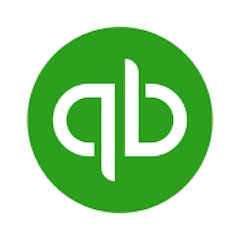
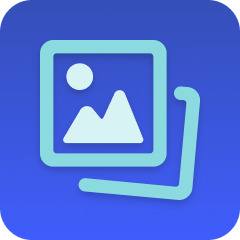
MESA is the most flexible way automate QuickBooks to Image . Easily add workflows to simplify your work.
Top companies trust MESA to automate the work that runs their business.






MESA helps you make workflows that keeps your business running. A trigger is the event to start a workflow then, actions are performed.
QuickBooks to Image automations get more done in less time. Automate the everyday tasks holding back your potential growth.
Tired of manually entering sales data? Connect your Shopify store with QuickBooks to automatically sync all sales transactions. This includes products, taxes, discounts, and shipping, ensuring that your financial records are always accurate and up-to-date.
Keep your inventory in check by integrating QuickBooks with Shopify. This connection allows you to track inventory levels across both platforms, update stock quantities, and even set up alerts for low stock levels. It ensures that your inventory data is consistent across all your business operations.
Connect QuickBooks to your Shopify store to automatically categorize and record expenses such as transaction fees, payment processing fees, and shipping costs. This seamless integration helps you to analyze costs and maintain control over your profit margins.
Struggling with sales tax calculations? The Shopify-QuickBooks integration enables automatic sales tax calculation based on the latest tax laws. It takes into account different tax jurisdictions, helping you comply with regional regulations without the headache of manual calculations.
Integrate QuickBooks with your Shopify store to generate comprehensive financial reports directly from your sales data. View your profit and loss, balance sheet, and cash flow statements, all in one place. This lets you analyze your store’s performance with ease, making informed business decisions.
Image allows you to add watermarks, logos, or other branding elements to product images quickly and consistently. This not only helps in protecting intellectual property but also ensures that your brand's visual identity is uniformly represented across all product images, contributing to a more cohesive and professional look.
Through sophisticated image manipulation, you can enhance the visual appeal of your product images, making them more attractive to potential customers. Whether it's adjusting colors to make them more vibrant or adding artistic effects, Image helps contribute to higher engagement and conversion rates.
By identifying and analyzing colors within product images, Image can provide valuable insights for targeted marketing. For instance, if a particular color is trending, create tailored promotions, recommendations, or advertising campaigns. This data-driven approach enables more precise and effective marketing strategies.
With the ability to add text overlays or manipulate images, you can create dynamic and customized product images on the fly. For instance, you could display personalized messages or special offers directly on product images, providing a unique and engaging shopping experience for each customer.
Image simplifies the process of editing multiple images by automating common tasks like resizing, cropping, or color adjustment. This automation saves valuable time and resources, allowing you to focus on other essential aspects of their business.
Build AI agents in minutes that integrate, automate, and simplify your business.
Try for free Try MESA for free, 7-day trial included.MESA helps you connect two or more apps to handle repetitive tasks automatically, no code necessary.
Select a trigger that sets your workflow in motion.
This could be anything from a new order in your Shopify store to a customer signing up for your newsletter.
Triggers are the starting points that tell MESA when to act.
Next, choose the action that should follow the trigger.
Actions are the tasks that MESA will perform automatically, such as sending a confirmation email or updating your product inventory.
Linking actions to triggers is how you build a seamless workflow process.
Make your workflow even more flexible using built-in apps.
Customize your automation with tools that match your specific needs, whether it's scheduling theme changes or syncing with your CRM.
Personalization ensures your workflows fit your unique business requirements.
Finally, enable your workflow. You've just automated a task that will save you time and reduce manual effort.
With MESA, complex processes become simple, freeing you up to focus on what matters most—growing your business.
Get help from our team of experts and industry partners, who are dedicated to ensuring your MESA experience is smooth, efficient, and tailored to your exact business needs.