How it works
Follow these 3 simple steps to start automatically tagging your high-value orders as premium in ShipStation
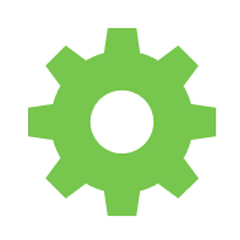
Order Created
Order Created
Filter
Filter
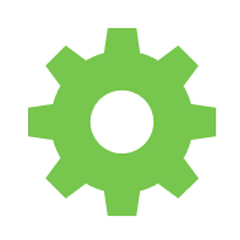
Add Tag to Order
Add Tag to Order
Make it your own
Customize this workflow even further:
Add multiple premium tiers
Create different tag levels like "Premium" ($500+), "VIP" ($1000+), and "Elite" ($2500+) by duplicating the filter and tag steps with different value thresholds.
Send premium order notifications
Extend this workflow to automatically email your fulfillment team or customer service when premium orders arrive, ensuring they receive priority attention.
Update order notes with custom messages
Add personalized order notes for premium customers, such as "Handle with extra care" or "Include premium packaging materials" for warehouse staff.
Integrate with customer service tools
Connect premium order notifications to Slack, Discord, or your helpdesk to alert support teams about high-value customers who might need special assistance.
Frequently asked questions
Can I use this workflow with multiple premium tag levels?
Yes, you can duplicate the Filter and Add Tag steps to create multiple premium tiers. For example, set one filter for orders over $500 to get a "Premium" tag, and another for orders over $1000 to get a "VIP" tag. Each filter runs independently on the same order data.
Will this tag orders that are already shipped or only new incoming orders?
This workflow only tags new orders as they're created in ShipStation. It won't retroactively tag existing orders in your system. If you need to tag historical premium orders, you'd need to use Time Travel in MESA or set up a separate workflow using ShipStation's order search functionality.
What happens if I change my premium order threshold after the workflow is running?
You can update the minimum order value anytime by editing the Filter step configuration. The change applies immediately to all future orders, but previously tagged orders keep their existing tags. Orders below your new threshold won't automatically lose their premium tags.
What is a template?
MESA templates are fully pre-configured workflows built and vetted by Shopify Experts. Unlike competitor templates that provide basic scaffolds requiring extensive setup, MESA templates come with all data variables properly mapped, required fields configured, and steps ready to activate. You can turn them on immediately and start automating.
Can I customize a template?
Absolutely! While our templates work out-of-the-box, every step can be personalized to match your exact business requirements. Add conditional logic, integrate additional apps, or build more sophisticated workflows. MESA's templates provide a solid foundation that you can expand as needed.
Are templates free?
Yes! Our entire library of expert-built, production-ready templates is free to use. Unlike platforms that charge for premium templates or provide only basic scaffolds, MESA gives you access to hundreds of fully-configured, vetted workflows at no additional cost.
Ready to start automatically tagging your high-value orders as premium in ShipStation?
Join thousands who've automated their work and saved an average of 3.5 hours every week.
Start with this template — It's free7-day free trial • 4 min setup • Cancel anytime