How it works
Follow these 3 simple steps to start automatically saving Shopify order upload files to your Dropbox storage
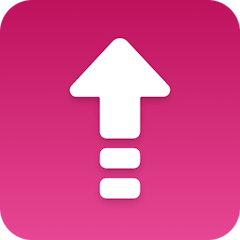
Order Created
Order Created
Loop
Loop
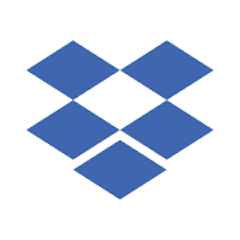
Save File
Save File
Make it your own
Customize this workflow even further:
Organize files by order number
Set up folder structures in Dropbox using order details, like creating separate folders for each order number or customer name to keep uploads organized.
Add file processing notifications
Connect Slack, email, or SMS alerts to notify your team whenever new customer files are uploaded and saved, so you can respond quickly to custom orders.
Apply conditional file handling
Use filters to handle different file types differently - perhaps saving design files to one folder and documentation to another based on file extension or order tags.
Connect to project management tools
Automatically create tasks in Asana, Trello, or Monday.com when certain file types are uploaded, turning customer uploads into actionable work items for your team.
Frequently asked questions
What file types and sizes does this workflow support?
The workflow handles any file type that Uploadery supports in your Shopify store, including images, PDFs, documents, and design files. File size limits depend on your Uploadery app settings and Dropbox storage capacity, but typical customer uploads process without issues.
Will files be organized in Dropbox or just dumped in one folder?
By default, files are saved to your root Dropbox folder using their original filenames. However, you can customize the file path in the Save File step to create organized folder structures, such as sorting by order number, customer name, or upload date.
What happens if the same customer uploads files with identical names in different orders?
Dropbox will automatically rename duplicate files by adding numbers (like "design.pdf" becomes "design (1).pdf"), preventing overwrites. To avoid this, consider customizing the file path to include order numbers or timestamps in the filename structure.
What is a template?
MESA templates are fully pre-configured workflows built and vetted by Shopify Experts. Unlike competitor templates that provide basic scaffolds requiring extensive setup, MESA templates come with all data variables properly mapped, required fields configured, and steps ready to activate. You can turn them on immediately and start automating.
Can I customize a template?
Absolutely! While our templates work out-of-the-box, every step can be personalized to match your exact business requirements. Add conditional logic, integrate additional apps, or build more sophisticated workflows. MESA's templates provide a solid foundation that you can expand as needed.
Are templates free?
Yes! Our entire library of expert-built, production-ready templates is free to use. Unlike platforms that charge for premium templates or provide only basic scaffolds, MESA gives you access to hundreds of fully-configured, vetted workflows at no additional cost.
Ready to start automatically saving Shopify order upload files to your Dropbox storage?
Join thousands who've automated their work and saved an average of 3.5 hours every week.
Start with this template — It's free7-day free trial • 4 min setup • Cancel anytime