How it works
Follow these 5 simple steps to start receiving Slack alerts when Shopify inventory runs low

Inventory Level Updated
Inventory Level Updated
Filter (Low Inventory Check)
Filter (Low Inventory Check)
Retrieve Product Variant Details from Inventory Item ID
Retrieve Product Variant Details from Inventory Item ID
Retrieve Shop
Retrieve Shop
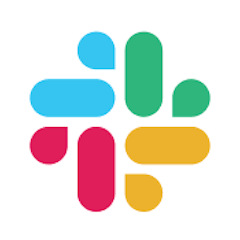
Send Message
Send Message
Make it your own
Customize this workflow even further:
Set different thresholds by product type or vendor
Add conditional paths before the filter that check product tags, type, or vendor and apply different inventory thresholds—high-velocity items get alerts at 20 units while slow-movers alert at 3 units.
Include location information for multi-location stores
Modify the Slack message to include {{shopify.location_id}} or add a location lookup step to show which warehouse or store location is running low, helping teams route restocking to the right place.
Create reorder tasks automatically
Add steps after the Slack message that create tasks in Asana, tickets in your project management system, or rows in a reorder spreadsheet, ensuring low-stock items enter your purchasing workflow automatically.
Track low-stock events in a database
Add a MESA Data table or Google Sheets step to log every low-stock alert with timestamp, product, quantity, and location, creating a historical record for analyzing stockout patterns and optimizing inventory levels.
Frequently asked questions
Will I get multiple alerts as inventory continues to drop below the threshold?
Yes, every time inventory changes (from a new sale, adjustment, or restock), the workflow runs. If inventory stays below the threshold, you'll receive an alert with each change. Consider adding logic to track which products have already been alerted on today using a database table or tags to prevent duplicate alerts.
Can I set different thresholds for different products?
This workflow uses a single threshold for all products. To use different thresholds, either create multiple copies of this workflow with different filters and product tags, or add conditional logic that checks product properties (like vendor or product type) and uses different threshold values for different categories.
How do I handle variants with multiple inventory locations?
This workflow triggers on each location's inventory level separately. If you have multiple locations, you'll receive separate alerts for each location where a variant drops below the threshold. To aggregate across locations, you'd need to add steps that retrieve and sum inventory across all locations before checking the threshold.
What is a template?
MESA templates are fully pre-configured workflows built and vetted by Shopify Experts. Unlike competitor templates that provide basic scaffolds requiring extensive setup, MESA templates come with all data variables properly mapped, required fields configured, and steps ready to activate. You can turn them on immediately and start automating.
Can I customize a template?
Absolutely! While our templates work out-of-the-box, every step can be personalized to match your exact business requirements. Add conditional logic, integrate additional apps, or build more sophisticated workflows. MESA's templates provide a solid foundation that you can expand as needed.
Are templates free?
Yes! Our entire library of expert-built, production-ready templates is free to use. Unlike platforms that charge for premium templates or provide only basic scaffolds, MESA gives you access to hundreds of fully-configured, vetted workflows at no additional cost.
Ready to start receiving Slack alerts when Shopify inventory runs low?
Join thousands who've automated their work and saved an average of 3.5 hours every week.
Start with this template — It's free7-day free trial • 6 min setup • Cancel anytime