How it works
Follow these 6 simple steps to start converting Typeform submissions into Shopify customer records
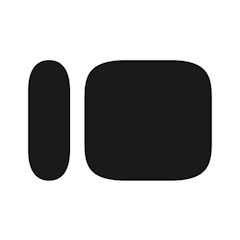
Form Response Created
Form Response Created
Search Customer
Search Customer
Path 1 Rule - Has Existing Customer
Path 1 Rule - Has Existing Customer
Update Customer
Update Customer
Path 2 Rule - No Existing Customer
Path 2 Rule - No Existing Customer

Create Customer
Create Customer
Make it your own
Customize this workflow even further:
Frequently asked questions
How do I find my Typeform field IDs to map the data correctly?
What happens if someone submits the form multiple times with the same email?
Can I collect and sync additional information beyond name and email?
What is a template?
Can I customize a template?
Are templates free?
Ready to start converting Typeform submissions into Shopify customer records?
Join thousands who've automated their work and saved an average of 3.5 hours every week.
Start with this template — It's free