How it works
Follow these 2 simple steps to automatically add your Shopify customers to QuickBooks

Customer Created
Customer Created
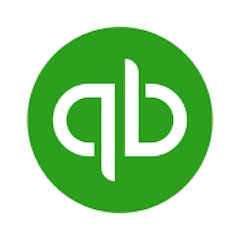
Create Customer
Create Customer
Make it your own
Customize this workflow even further:
Add customer tags and segments
Automatically assign tags in QuickBooks based on customer data like location, order value, or purchase history to organize your customer base.
Create follow-up tasks
Generate tasks or reminders in your project management tool when high-value customers are added, prompting your team to reach out personally.
Store customer data in tables
Save additional customer insights like acquisition source, lifetime value calculations, or custom preferences in MESA tables for advanced reporting.
Deploy AI agents for customer classification
Let AI automatically categorize new customers based on their profile data and assign them to different service tiers or marketing segments.
Frequently asked questions
What happens if a customer already exists in QuickBooks with the same email?
QuickBooks will prevent duplicate customer creation and return an error. You may want to add a lookup step first to check if the customer already exists, or handle the error gracefully to avoid workflow failures.
Will this sync customers who create accounts without making a purchase?
Yes, the trigger activates for any new customer record in Shopify, whether they complete a purchase or just create an account. If you only want paying customers, you'll need to add a condition to check for completed orders.
Can I customize which customer fields get synced to QuickBooks?
Absolutely. You can modify the Create Customer step to map additional Shopify fields like customer tags, marketing preferences, or custom metafields to corresponding custom fields in your QuickBooks setup.
What is a template?
MESA templates are fully pre-configured workflows built and vetted by Shopify Experts. Unlike competitor templates that provide basic scaffolds requiring extensive setup, MESA templates come with all data variables properly mapped, required fields configured, and steps ready to activate. You can turn them on immediately and start automating.
Can I customize a template?
Absolutely! While our templates work out-of-the-box, every step can be personalized to match your exact business requirements. Add conditional logic, integrate additional apps, or build more sophisticated workflows. MESA's templates provide a solid foundation that you can expand as needed.
Are templates free?
Yes! Our entire library of expert-built, production-ready templates is free to use. Unlike platforms that charge for premium templates or provide only basic scaffolds, MESA gives you access to hundreds of fully-configured, vetted workflows at no additional cost.
Ready to automatically add your Shopify customers to QuickBooks?
Join thousands who've automated their work and saved an average of 3.5 hours every week.
Start with this template — It's free7-day free trial • 3 min setup • Cancel anytime