How it works
Follow these 2 simple steps to start scheduling product price changes automatically
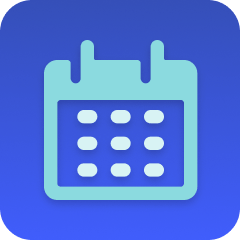
Schedule
Schedule

Update Product Variant
Update Product Variant
Make it your own
Customize this workflow even further:
Schedule multiple variants at once
Duplicate the "Update Product Variant" step multiple times with different variant IDs and prices to update all variants of a product simultaneously when the scheduled time arrives.
Create price increase/decrease pairs
Create two workflows—one to increase the price at sale start and another to return it to the original price at sale end—scheduling complete promotional cycles without manual price management.
Send notifications when prices change
Add a Slack or email step after the price update to notify your team that the pricing change executed successfully, including the product name, new price, and timestamp.
Update compare-at price for sales
Add a second update step that sets the compare_at_price (original price) in addition to the sale price, creating automatic strike-through pricing that shows customers the discount they're receiving.
Frequently asked questions
Can I schedule price changes for multiple products at once?
This workflow updates one variant at a time. To schedule price changes for multiple products or variants, either create separate workflows for each product, or add multiple "Update Product Variant" steps to this workflow (after initial setup in the builder), each configured for different products and prices.
What happens if I schedule multiple price changes for the same product?
Each scheduled workflow will execute at its configured time and update the price to its specified amount. The most recently executed workflow will determine the current price. Make sure your schedules don't conflict unless you intend for one change to override another.
Can I schedule recurring price changes instead of one-time changes?
This workflow uses a one-time datetime trigger. To create recurring price changes (like weekly sales), change the trigger's type from "one-time" to "schedule" and configure a recurring schedule.
What is a template?
MESA templates are fully pre-configured workflows built and vetted by Shopify Experts. Unlike competitor templates that provide basic scaffolds requiring extensive setup, MESA templates come with all data variables properly mapped, required fields configured, and steps ready to activate. You can turn them on immediately and start automating.
Can I customize a template?
Absolutely! While our templates work out-of-the-box, every step can be personalized to match your exact business requirements. Add conditional logic, integrate additional apps, or build more sophisticated workflows. MESA's templates provide a solid foundation that you can expand as needed.
Are templates free?
Yes! Our entire library of expert-built, production-ready templates is free to use. Unlike platforms that charge for premium templates or provide only basic scaffolds, MESA gives you access to hundreds of fully-configured, vetted workflows at no additional cost.
Ready to start scheduling product price changes automatically?
Join thousands who've automated their work and saved an average of 3.5 hours every week.
Start with this template — It's free7-day free trial • 5 min setup • Cancel anytime