Start with a trigger
Select a trigger that sets your workflow in motion.
This could be anything from a new order in your Shopify store to a customer signing up for your newsletter.
Triggers are the starting points that tell MESA when to act.
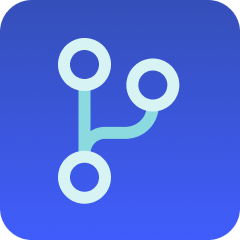 Paths Integrations
Paths Integrations
MESA is the most flexible way integrate Paths to any app so you can get more done with less effort.
Top companies trust MESA to automate the work that runs their business.






MESA lets you connect Paths to any app - no coding required.
Quickly add automation with our pre-made Paths workflow templates.
Making workflows is easy. Triggers start a workflow then, actions occur when it's running. Read more Paths docs in our knowledge base.
Integrating Paths into repeatable workflows helps you accomplish more in less time. Automate more tasks to unlock growth at scale.
Automatically route orders based on specific conditions such as order value, location, or product type. High-value orders can be directed to a specialized fulfillment center, while standard orders are processed normally. This ensures that each order is handled in the most efficient way, optimizing both customer satisfaction and operational efficiency.
Paths can tailor follow-up actions based on customer behavior. If a customer abandons their cart, trigger an email reminder; if they make a purchase, trigger a thank-you email and a request for feedback. This personalized approach helps in nurturing customer relationships and driving conversions by ensuring that each customer interaction is relevant.
Need help crafting the perfect automation? We offer worflow setup services to help you add automation into your work more quickly. Request a custom workflow.
Build AI agents in minutes that integrate, automate, and simplify your business.
Try for free Try MESA for free, 7-day trial included.MESA helps you connect two or more apps to handle repetitive tasks automatically, no code necessary.
Select a trigger that sets your workflow in motion.
This could be anything from a new order in your Shopify store to a customer signing up for your newsletter.
Triggers are the starting points that tell MESA when to act.
Next, choose the action that should follow the trigger.
Actions are the tasks that MESA will perform automatically, such as sending a confirmation email or updating your product inventory.
Linking actions to triggers is how you build a seamless workflow process.
Make your workflow even more flexible using built-in apps.
Customize your automation with tools that match your specific needs, whether it's scheduling theme changes or syncing with your CRM.
Personalization ensures your workflows fit your unique business requirements.
Finally, enable your workflow. You've just automated a task that will save you time and reduce manual effort.
With MESA, complex processes become simple, freeing you up to focus on what matters most—growing your business.
Get help from our team of experts and industry partners, who are dedicated to ensuring your MESA experience is smooth, efficient, and tailored to your exact business needs.